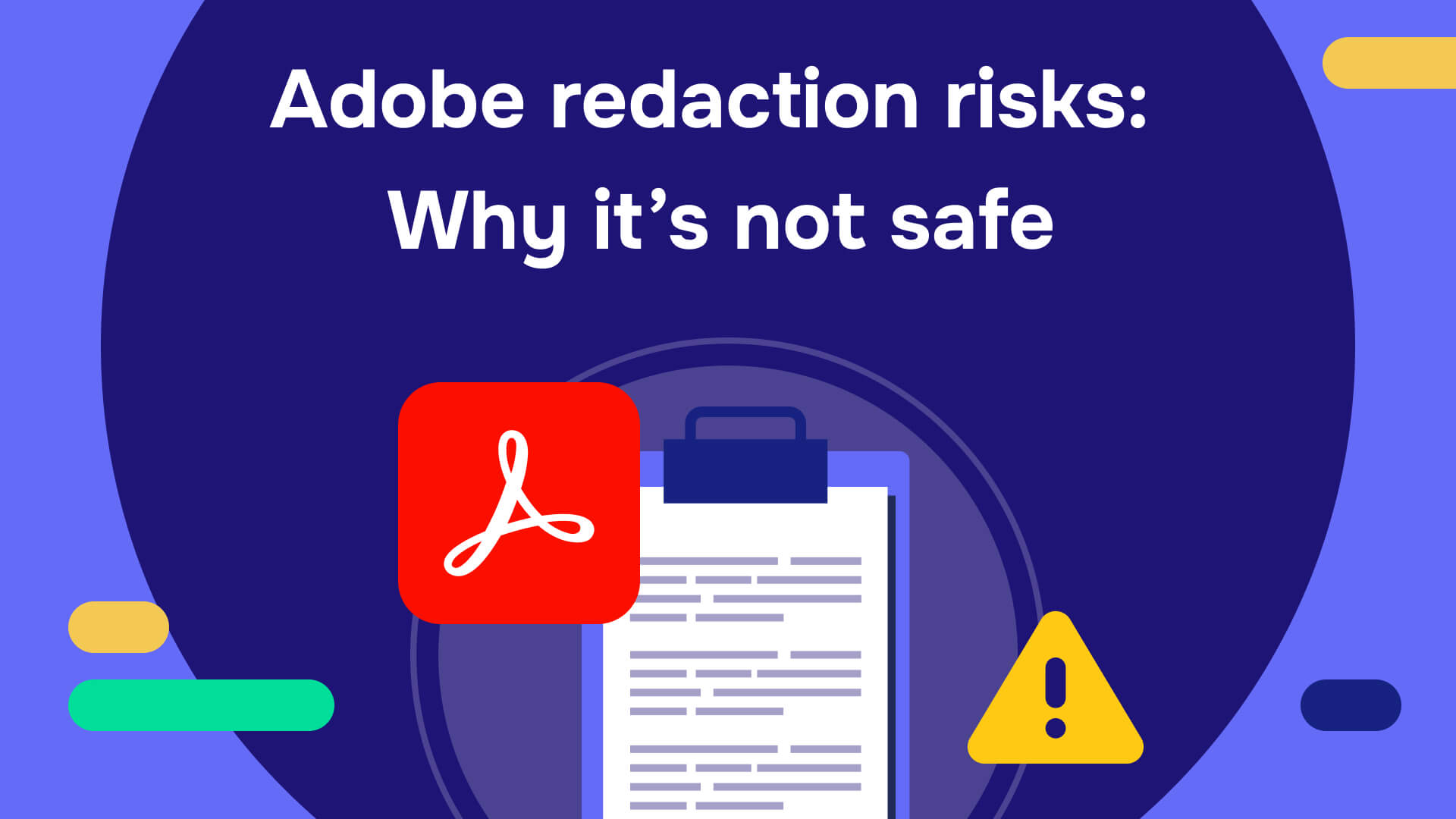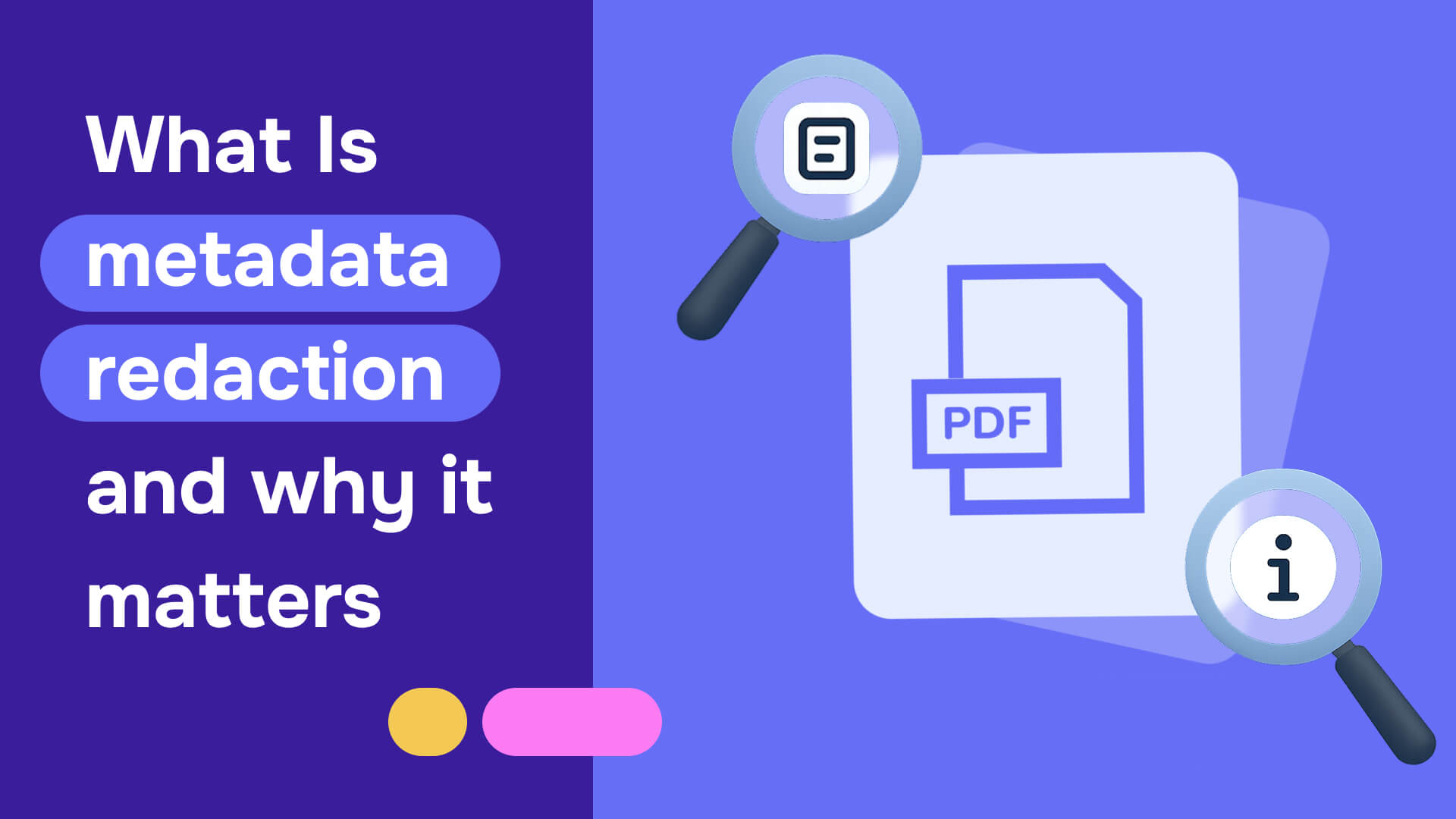Regulators and legislators are increasingly holding organizations responsible for privacy violations and data breaches, meaning protecting sensitive information is no longer just a best practice—it's a legal necessity. As companies race to digitize their operations, they're faced with a dilemma: the need to share documents efficiently while safeguarding confidential data. But what happens when you need to redact information from a signed document, and you're not the original author? This challenge, faced by countless professionals, can quickly turn into a productivity bottleneck or, worse, a security risk.
Imagine you're moments away from sending an important contract to a client, only to realize it contains sensitive information that needs to be redacted. The document is already signed, and time is of the essence. Traditional methods might leave you scrambling, potentially compromising data security or delaying crucial business processes. But fear not—whether you're tired of grappling with Adobe's complexities or seeking a more streamlined solution, this guide will equip you with the knowledge and tools to navigate the intricate world of signed document redaction confidently and securely.
From unraveling the steps to redact in Adobe when you're the document owner to exploring innovative AI-powered alternatives like Redactable, get ready to discover how you can protect your company's intellectual property, maintain compliance, and streamline your workflow.
How to redact signed PDF in Adobe if you are the document owner
If you’re wondering how to redact a signed PDF, or remove a signature from PDF that you created the answer is quite simple. Signing an Adobe PDF does not restrict editing permissions unless you also protect it via certification (creating a permanently unchangeable copy), a password requirement, or other Adobe security methods. You can choose your specific security setting by going to Menu > Protection > Security properties.
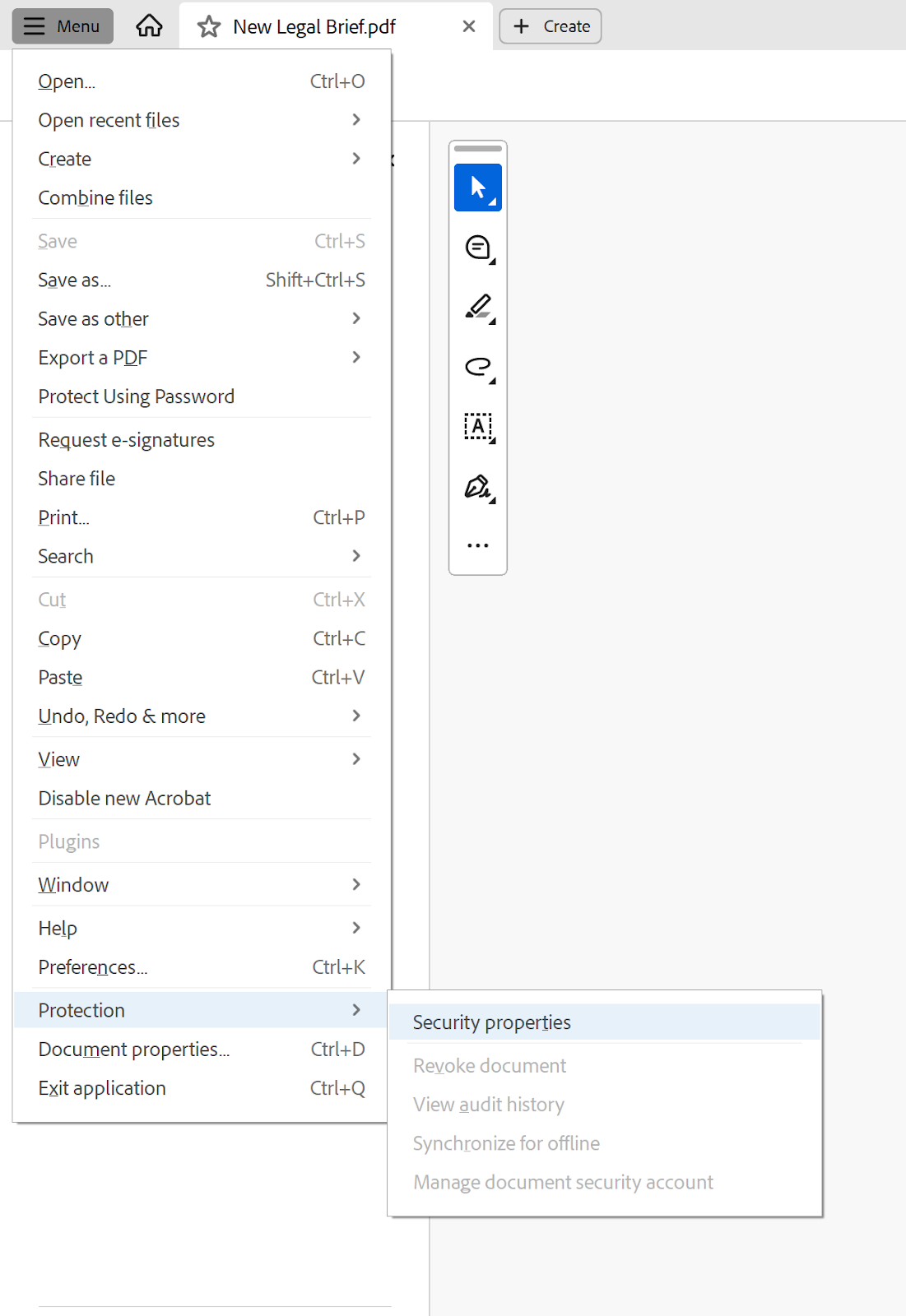
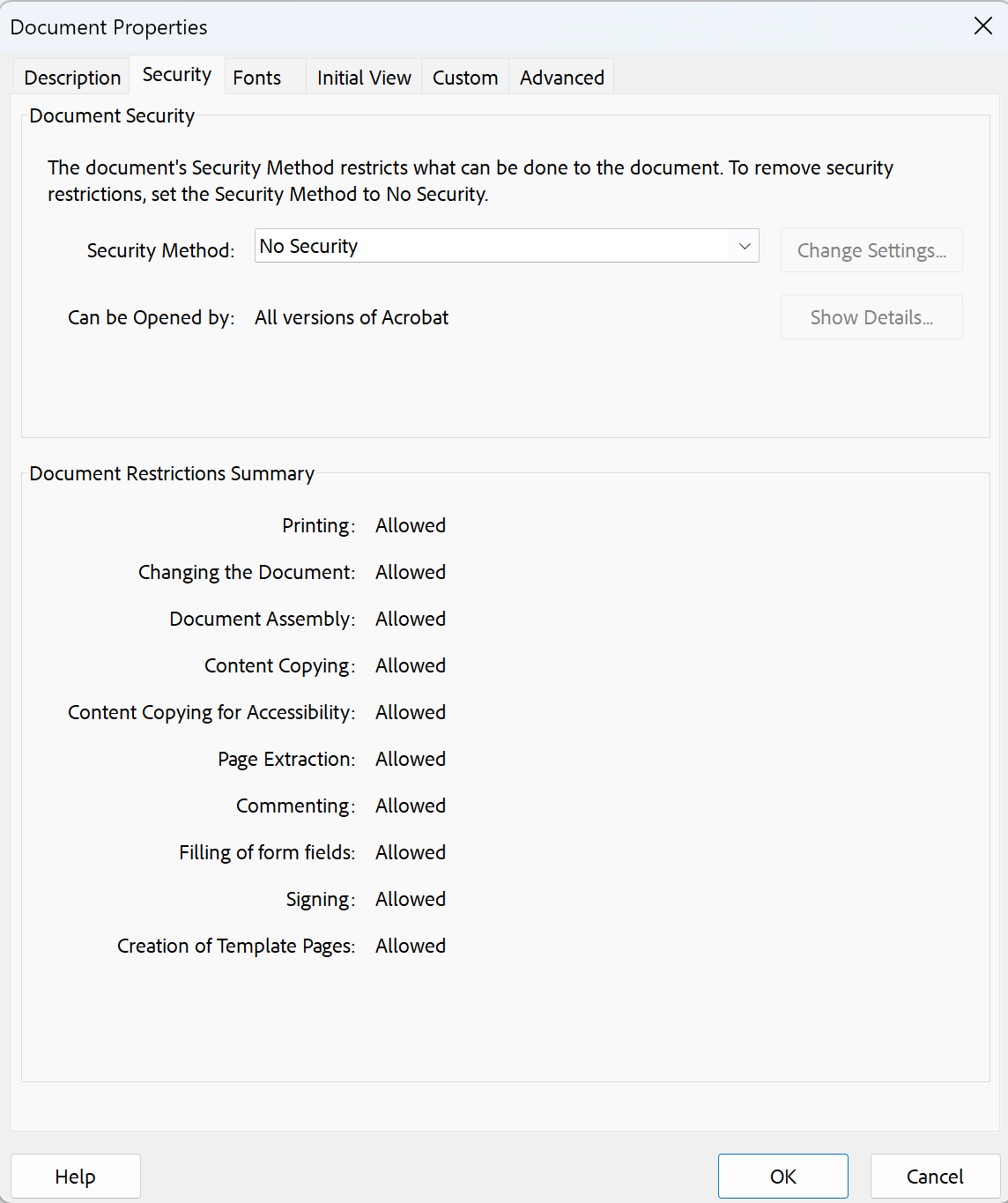
How to remove a signature from a PDF?
Adobe signatures are used to prove a document’s authenticity and cannot, themselves, be removed by anyone other than the original document owner. To remove a signature from PDFs, simply left-click the signature and click on the trash can icon to remove it from the document. However, please note that this must be done before the document has been saved. In the screenshot below, notice the “Save a certified copy” button in the E-Sign section. Clicking this allows you to lock the PDF and prevent changes (including redaction).

Before you take this step, here is how to redact a signed document in Adobe Acrobat and remove confidential information:
- Launch Adobe Acrobat and open your document
- Click on “All tools” from the top menu
- Click on "Redact a PDF"
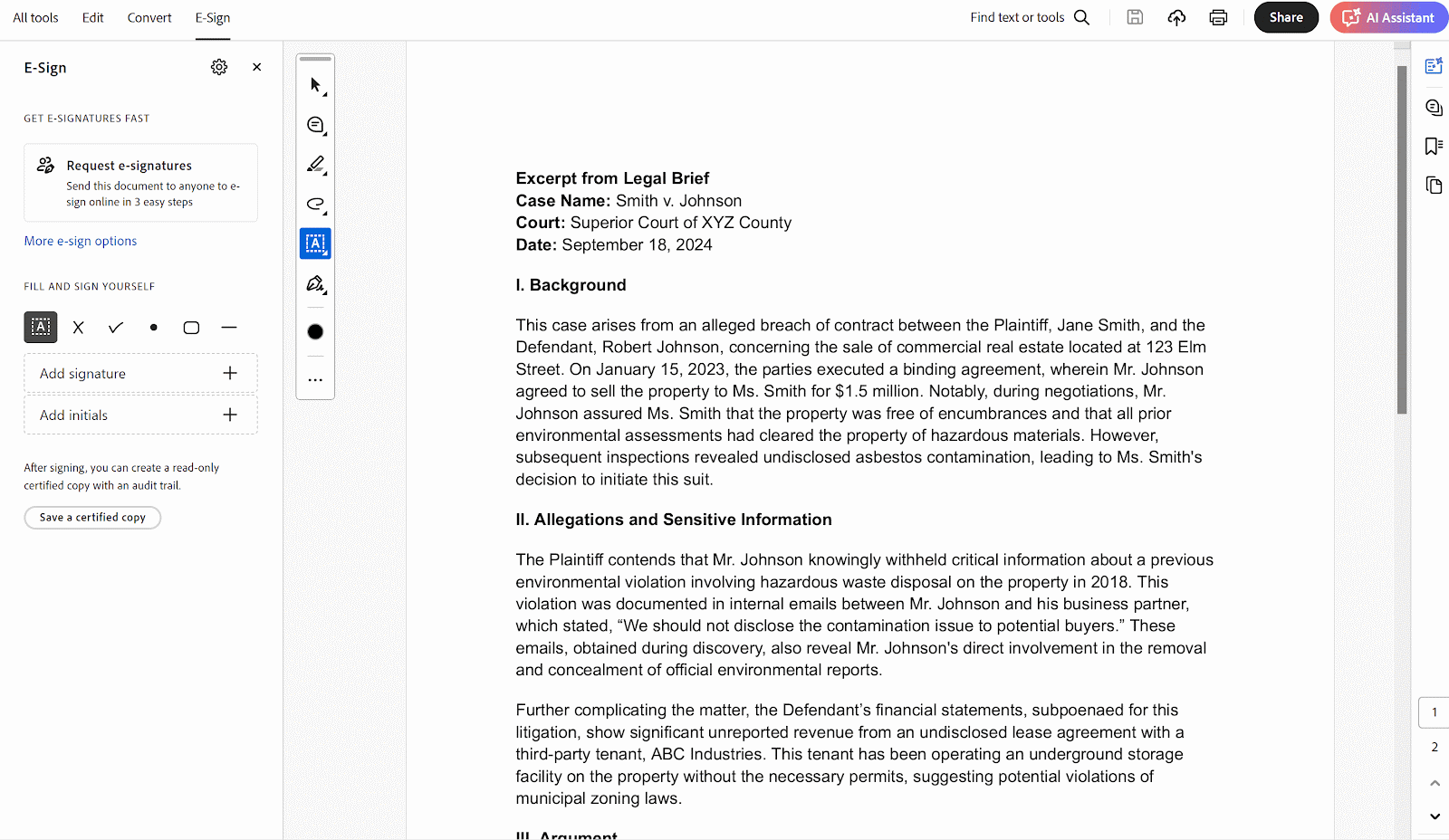
- Double-click a specific word or image, or drag your cursor across the selected line
- Click “Apply,” or save the document and choose “Apply & Save”
- You can toggle “Sanitize and Remove Hidden Information” in the “Apply Redactions” box to remove metadata, bookmarks, hidden text, etc.
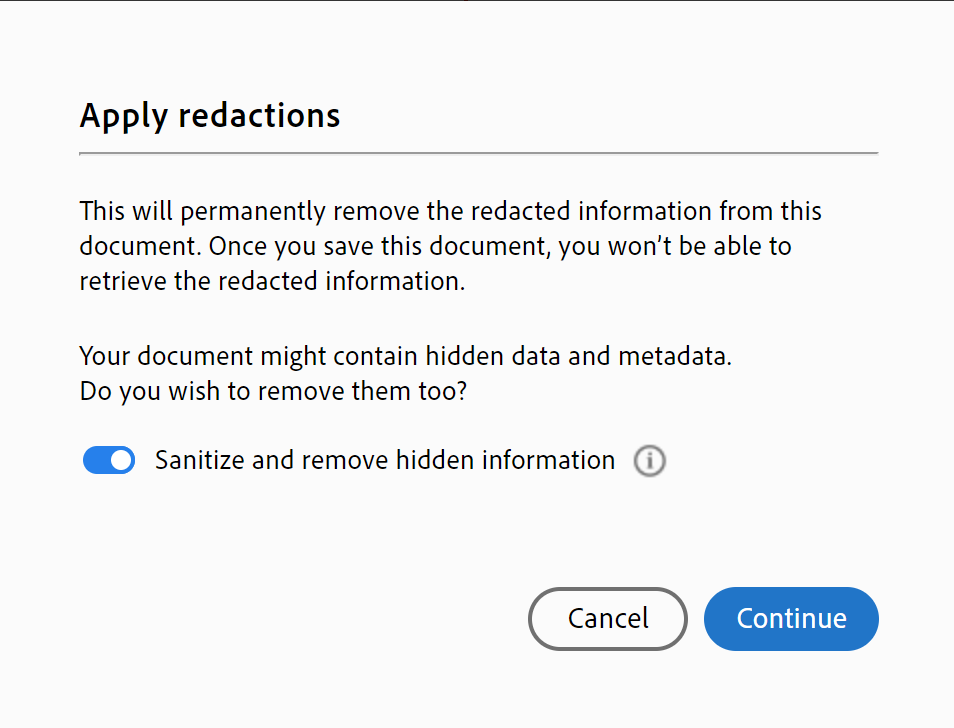
- Click “Save” to finalize redactions and save it in your desired location with a different name
Now that you know how to edit a signed PDF using manual redaction, let’s take a look at more advanced processes.
Beyond manual workflows, Adobe Acrobat also allows you to search for specific text patterns.
Here’s how to redact a PDF in Adobe Acrobat using the Find Text & Redact function:
- Navigate to Tools > Redact > Edit > Find Text & Redact.
- In the window that opens, you can then search the document and remove specific words.
- Choose “Single Word or Phrase,” “Multiple Words or Phrase” or select “Patterns'' (addresses, social security numbers, credit card numbers, etc.).
- Once your redactions are complete, you can return to the E-Sign menu to save a certified copy and make your changes permanent. This will encrypt the contents of the file and prevent any additional edits.
Customizing redaction markings
Adobe puts a thin red outline around images and texts marked for redactions before it puts black boxes in their place. You can choose to personalize the default appearance of redaction marks depending on your preferences and organizational policies.
- Open Adobe Acrobat and click on All tools > Redact a PDF
- Click “Set properties”
- Near the bottom of the popup window, you’ll see the “Redaction Mark Appearance” section that allows you to choose from overlay color and opacity, border thickness, etc., in the “Appearance” tab
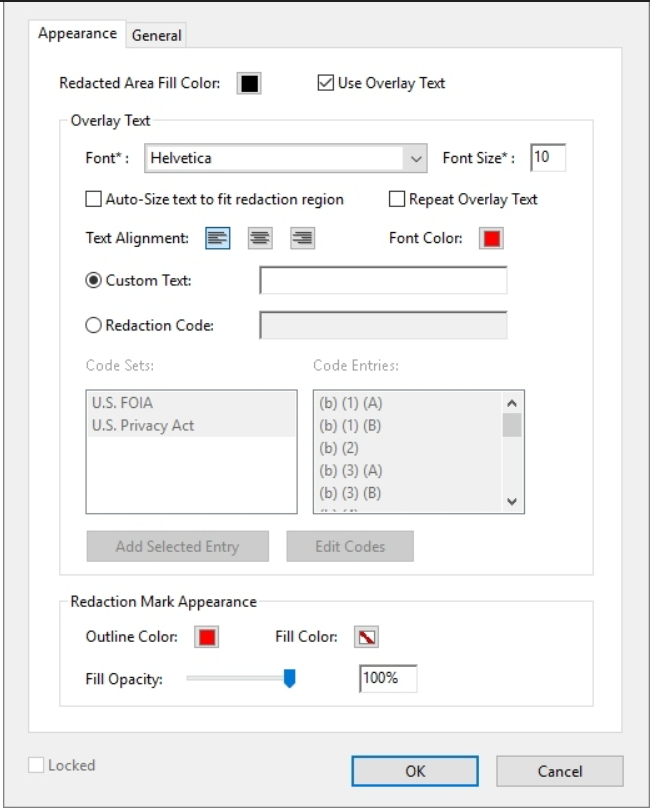
Adobe gives you a variety of options to choose from when customizing redaction markings:
- Redacted area fill color lets you select a color from the given palette for the boxes that replace redacted material. You can also choose “No Color” if you want the redacted area to remain blank.
- Use overlay text is an option to select custom text or redaction codes where you can also pick the font, size, and text alignment.
- Custom text replaces the redacted area with whatever you decide to type there.
- Redaction code allows you to select from pre-existing codes or choose “Edit Code” to add a new code set.
- Redaction mark appearance lets you select “Outline Color” or “Fill Color” to replace the redacted text or image with the chosen color and adjust the opacity. Alternatively, “No Color” leaves the area blank.
How to redact a signed PDF if you are not the author
What if you’re not the author, and the PDF has already been certified and converted into a read-only document?
If you’re in this situation, and you’ve tried to redact the document, you’ve probably already seen an error message that says: “This document has been signed and cannot be edited.”
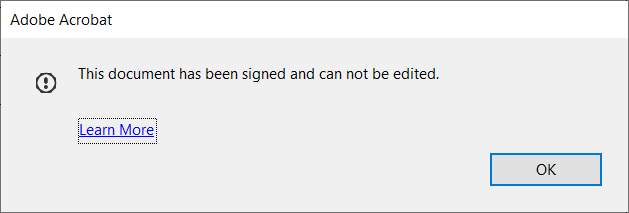
This leaves you stressed out trying to find out how to redact in Adobe after the PDF has been locked down.
You have two options:
Option #1: Ask the original signatory for a copy of the document that is editable and has not yet been certified. This can be time-consuming and relies on the signatory having a copy of the document.
Option #2: Remove the encryption using third-party tools. If invalidating a digital signature is not a concern, you can use external software to remove encryption and redact with tools such as Redactable. While this method does work, it is completely manual. This is suitable for minor corrections but can be unacceptably slow and error-prone when you have large documents requiring many redactions. To reduce the risk of human error and prevent embarrassing leaks, it’s often better to use automated redaction software.
Downsides of using Adobe to redact signed documents
In addition to the time and manual effort required, redacting signed documents using Adobe has several other drawbacks that make it less efficient and effective, including:
- Unless you can find the original author or signer, you’ll be forced to use technically complex third-party tools that typically support only manual redaction, increasing the chances of errors and missed redactions.
- Adobe’s pricing can be too high for individuals or smaller organizations who do not need to redact as frequently.
- New users often need more time to get accustomed to Adobe’s UI and may struggle to navigate Adobe’s interface or to understand how to use features such as multiple code sets or “Repeat Mark Across Pages.”
- Document scrubbing features like removing metadata and hidden document elements are easy to miss, increasing the risk of users accidentally releasing confidential data.
Can you use redaction software to edit signed documents?
Redaction software streamlines removing sensitive information from digital documents before they are shared or distributed. In the last-minute scramble to figure out how to edit a signed PDF in Adobe, this technology can be a lifeline. The best redaction tools provide an easy-to-use interface, robust automation features, and support for collaboration and custom approval workflows.
Examples of confidential data that typically requires redaction include:
- Social security numbers
- Credit card numbers
- Address information
- Phone numbers
- Trade secrets
- Usernames and Passwords
- Information protected by Attorney-Client Privilege
The ultimate goal of effective redaction is to strike the critical balance between protecting information security and ensuring the free flow of data required to do business effectively. The most powerful redaction software delivers this value by providing a strong feature set that supports automatic sensitive information detection and complete metadata removal, enabling you to protect confidential data quickly and share documents securely.
Redactable: The ultimate redaction tool
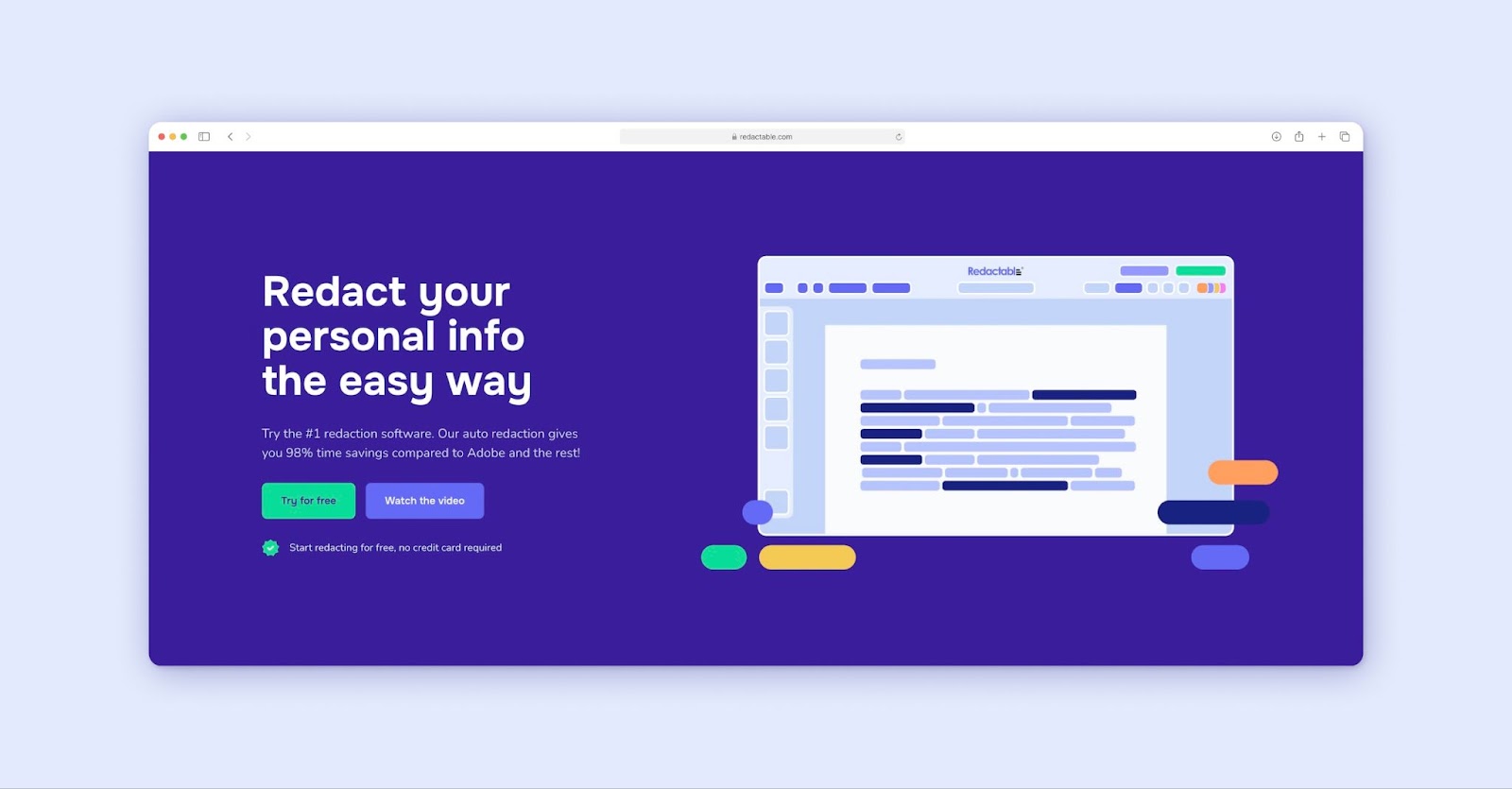
Redactable is a cloud-based redaction tool that uses powerful AI and ML algorithms that allow you to safeguard your privacy and effortlessly eliminate classified information from documents.
Using Natural Language Processing (NLP) algorithms and Optical Character Recognition (OCR), our AI Redaction Wizard enables you to automatically redact text, images, and hidden metadata from multiple pages simultaneously to prevalent data breaches. If you prefer a more hands-on approach, we also offer the “Manual” option, allowing you to quickly review your files and redact suggested items using our hassle-free One-Click Redaction feature.
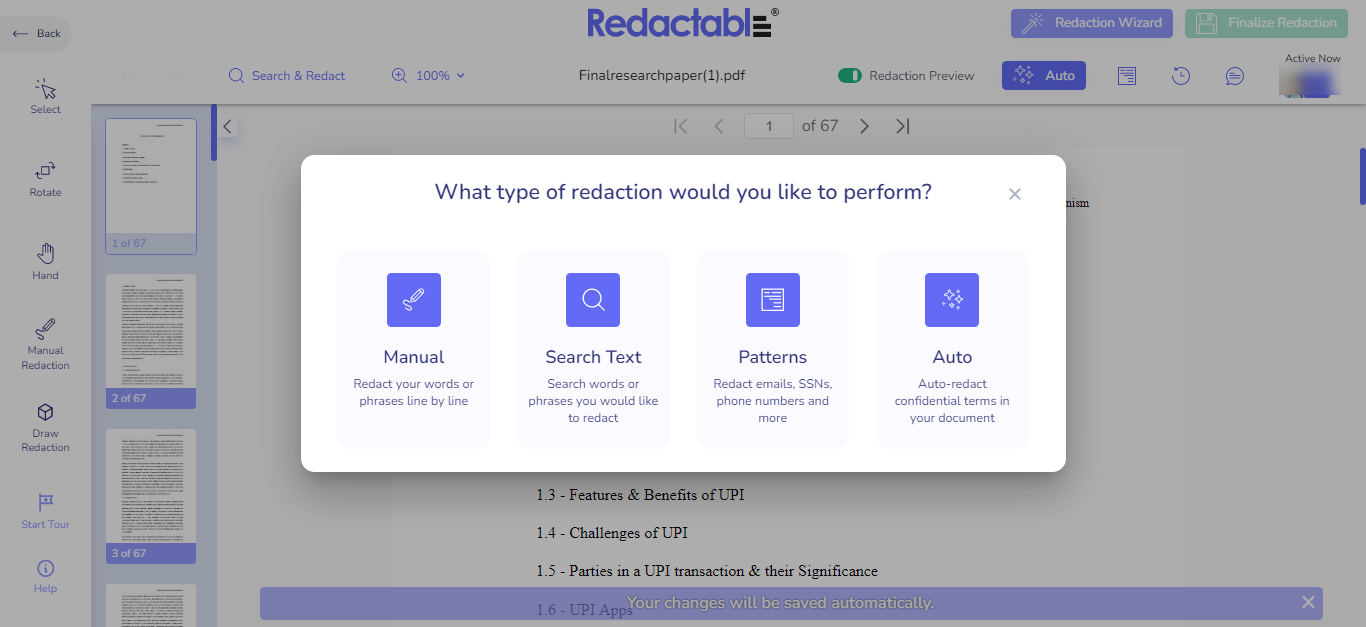
Plus, Redactable supports collaborative projects. You and your team can easily work together on complex redaction projects, set up a task hierarchy, and manage approval workflows directly from within one software tool.

We also offer third-party integrations to Google Drive, Dropbox, and Box so that you can import and export your files easily. Redact with confidence knowing that Redactable complies with GDPR and HIPAA guidelines and has a transparent Privacy Policy.
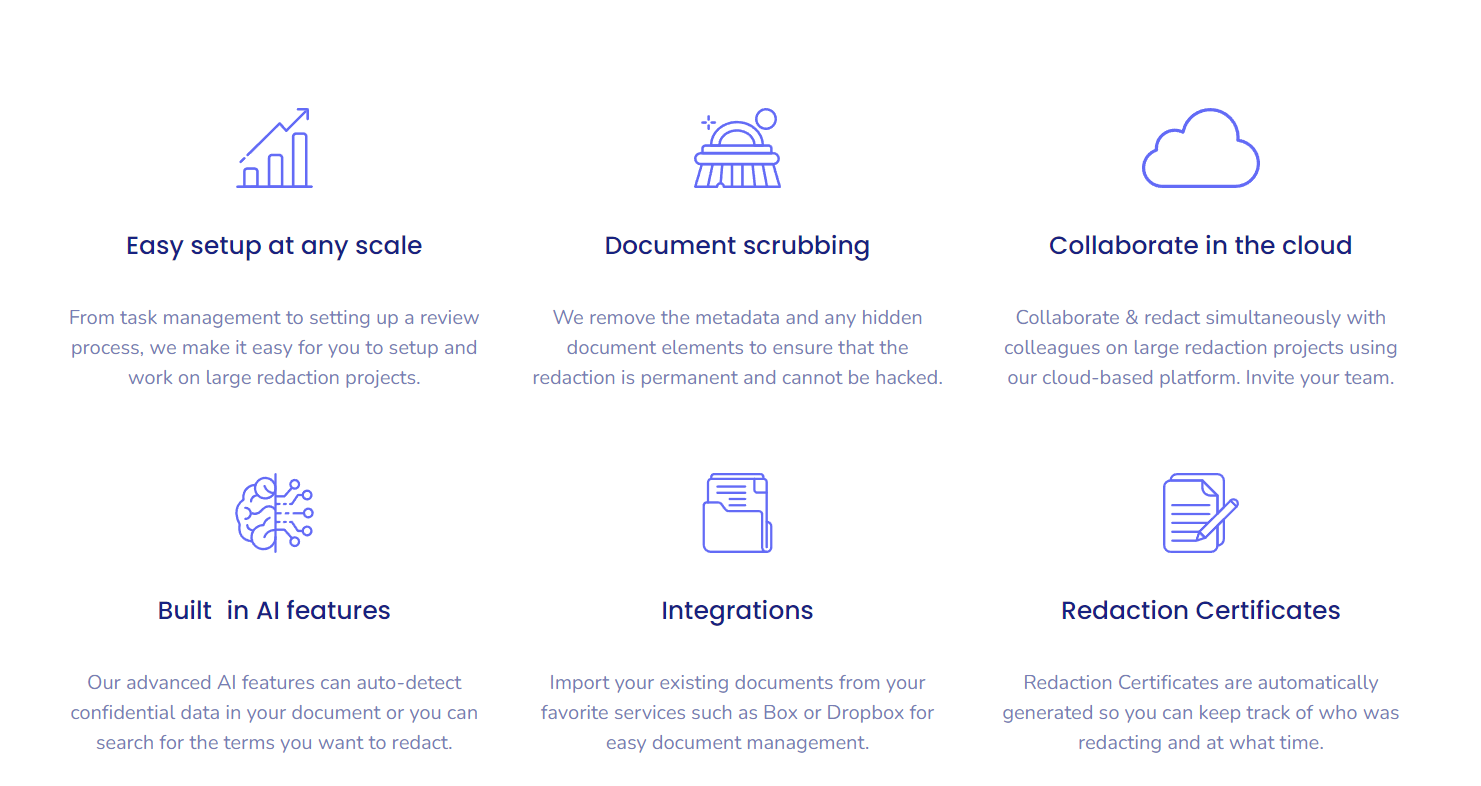
How to redact a PDF in Redactable in 5 steps
We’ve designed Redactable to be so efficient and effortless that all you need to do is follow this 5-step guide, and you can start redacting your files in minutes:
- Open Redactable in your browser
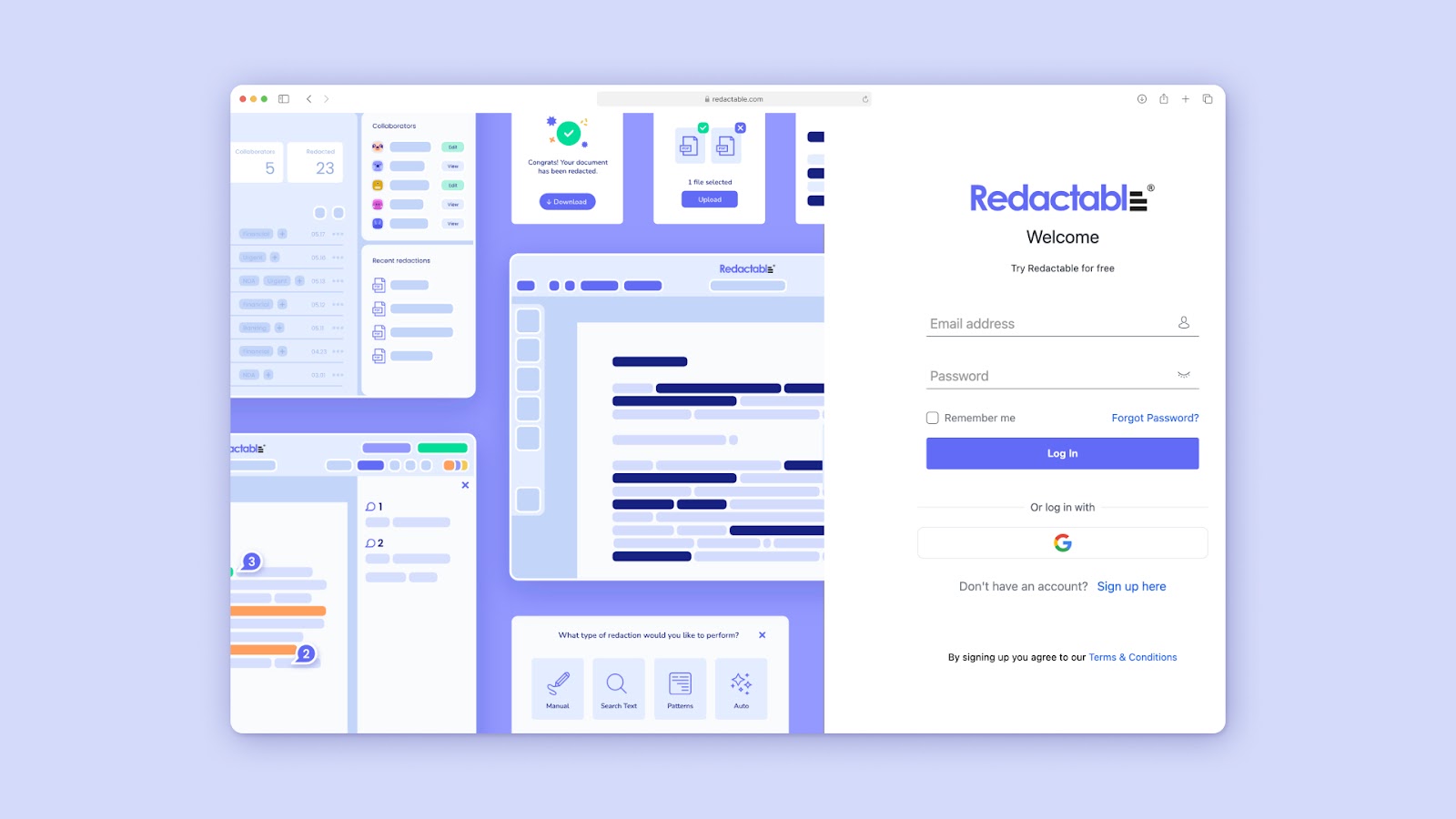
- Upload the document you want to redact
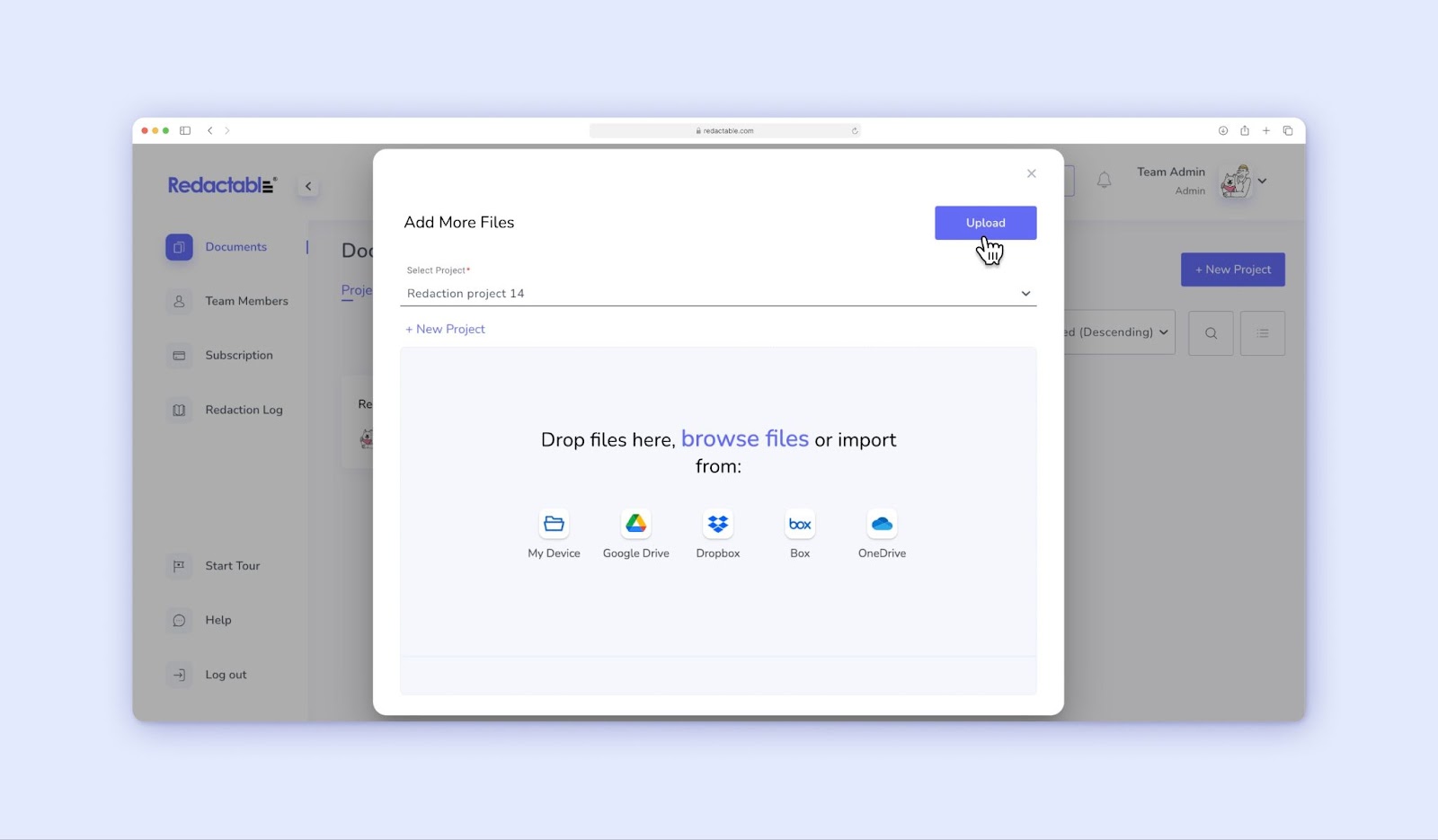
- Click “Auto” and then select each suggested redaction and click “redact items.” Or, simply click “redact all items” to remove all suggested words automatically
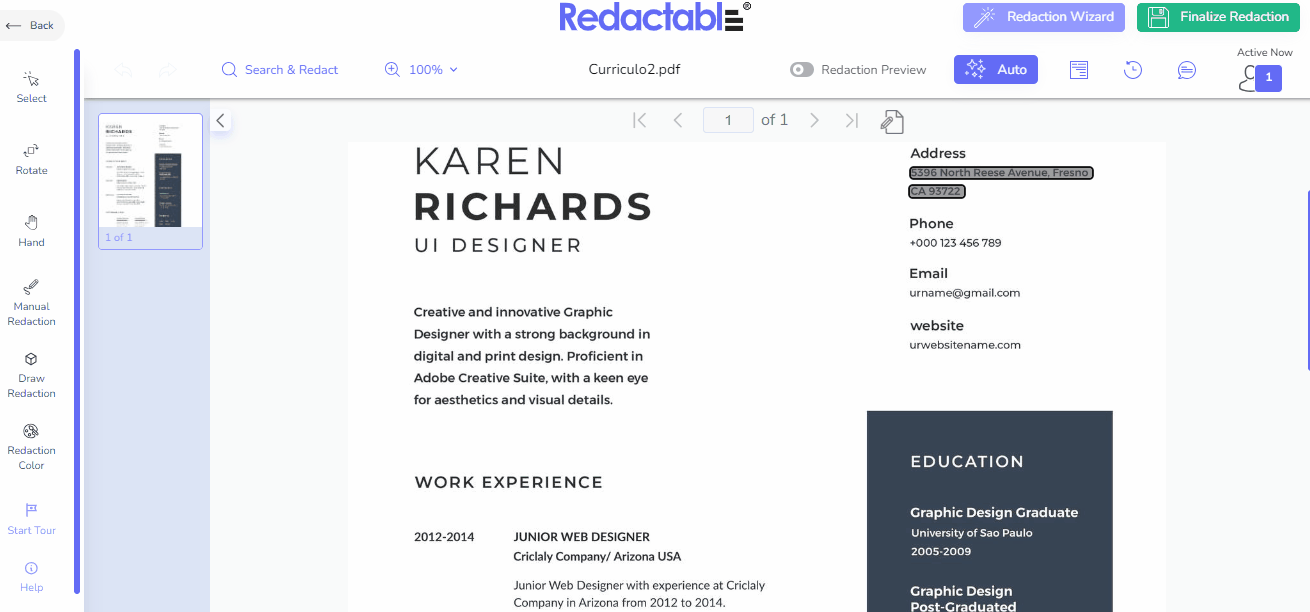
- Click “Finalize Redaction”
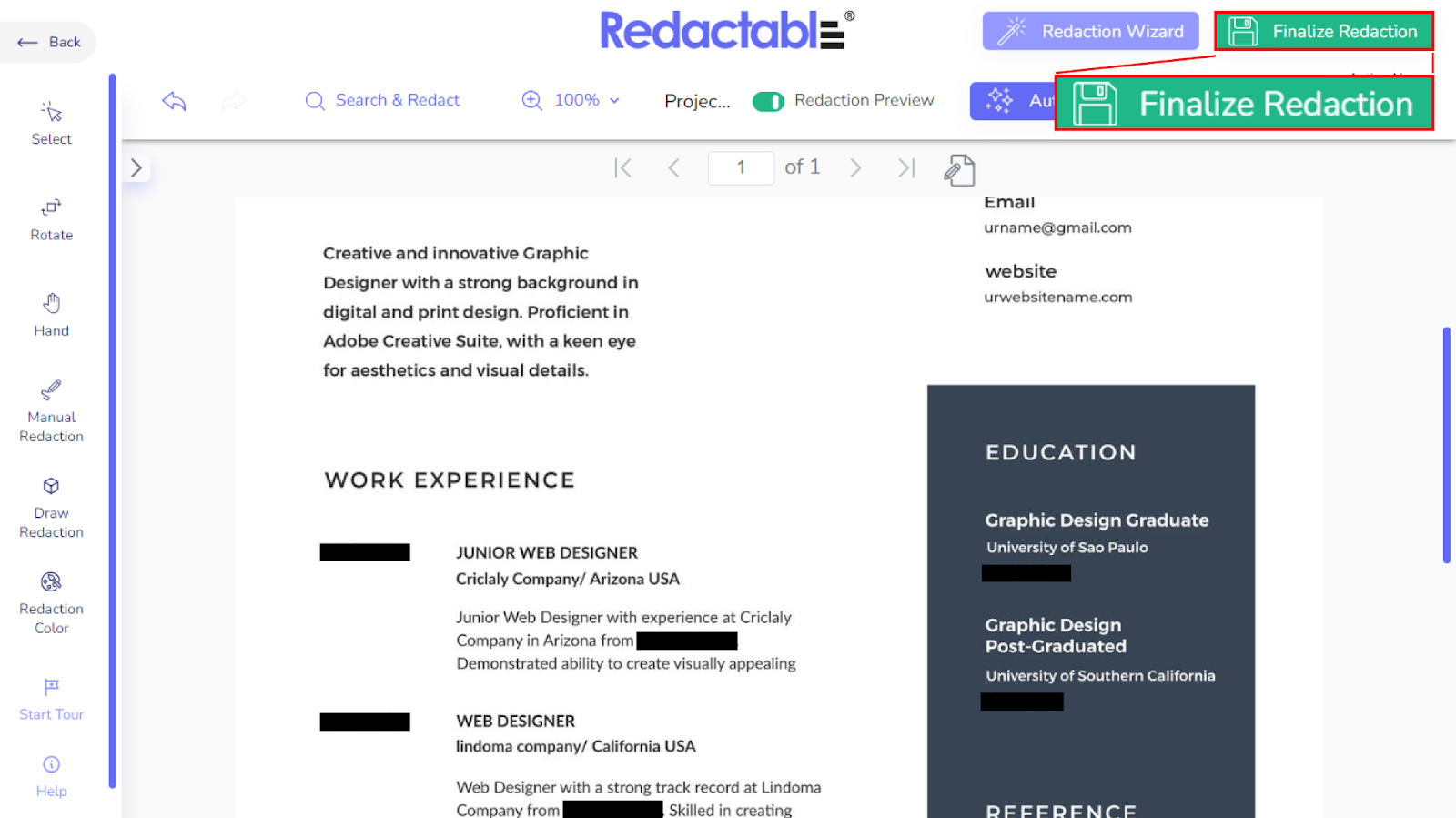
- Download your newly redacted file
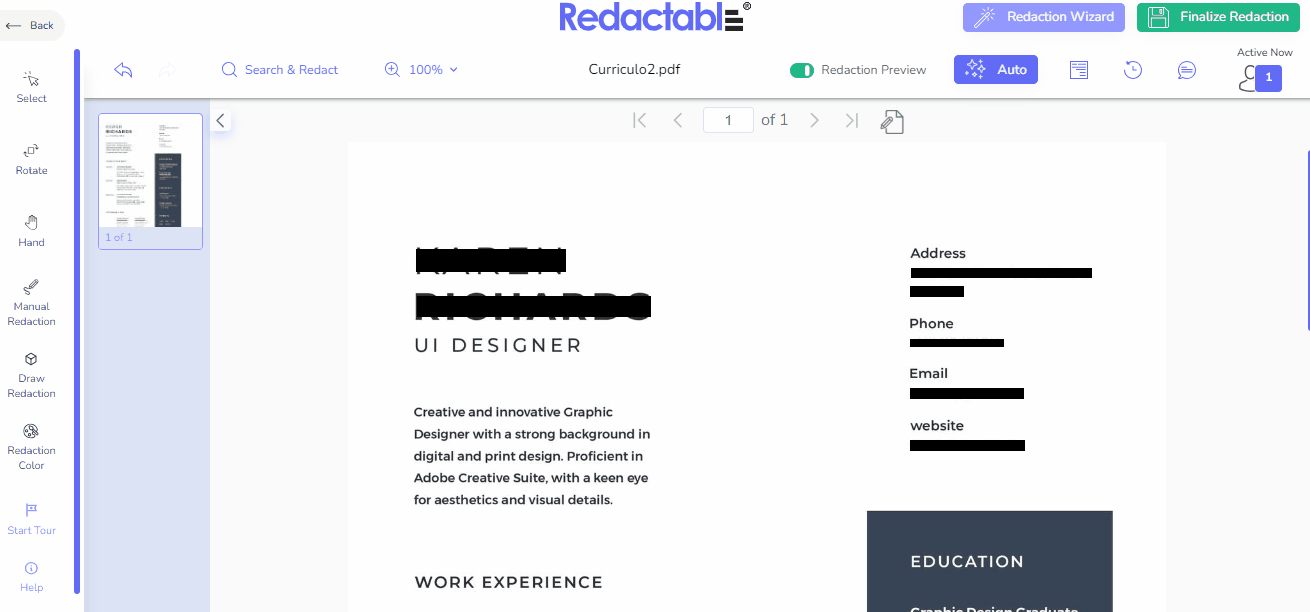
Read also: How to redact a PDF: A complete guide with video tutorials
Redaction software that really works
Redaction failures can cost organizations millions of dollars, result in legal action, and damage reputations. No matter the size of your business, you cannot afford the legal risk and reputational fallout that follows a leak of confidential data. On the other hand, sharing documents containing this type of information is routinely required for various transactions and business projects.
Contemporary organizations need a better, faster, and more secure way of removing information from digital documents like PDF files, signed or otherwise. This is where automated redaction software comes in, providing 100% permanent redaction in record time. Choose Redactable for a seamless redaction experience with its powerful AI technology, intuitive features, and greater accessibility.
Ultimately, if you’re asking, “how do I edit a signed PDF?” the easiest way is to use Redactable.
Try out our features risk-free with a free trial and share your documents without worrying about data breaches.

.png)