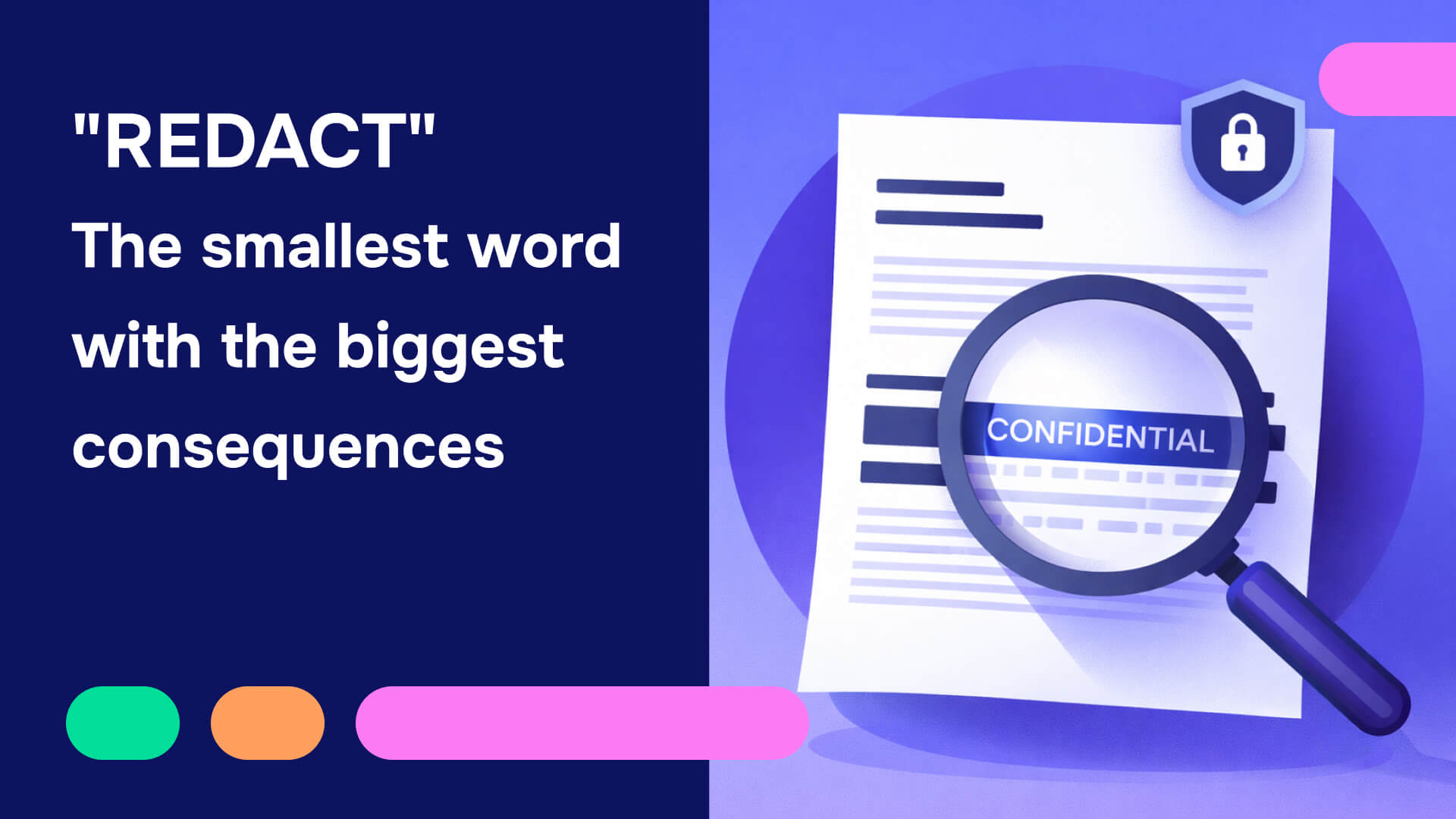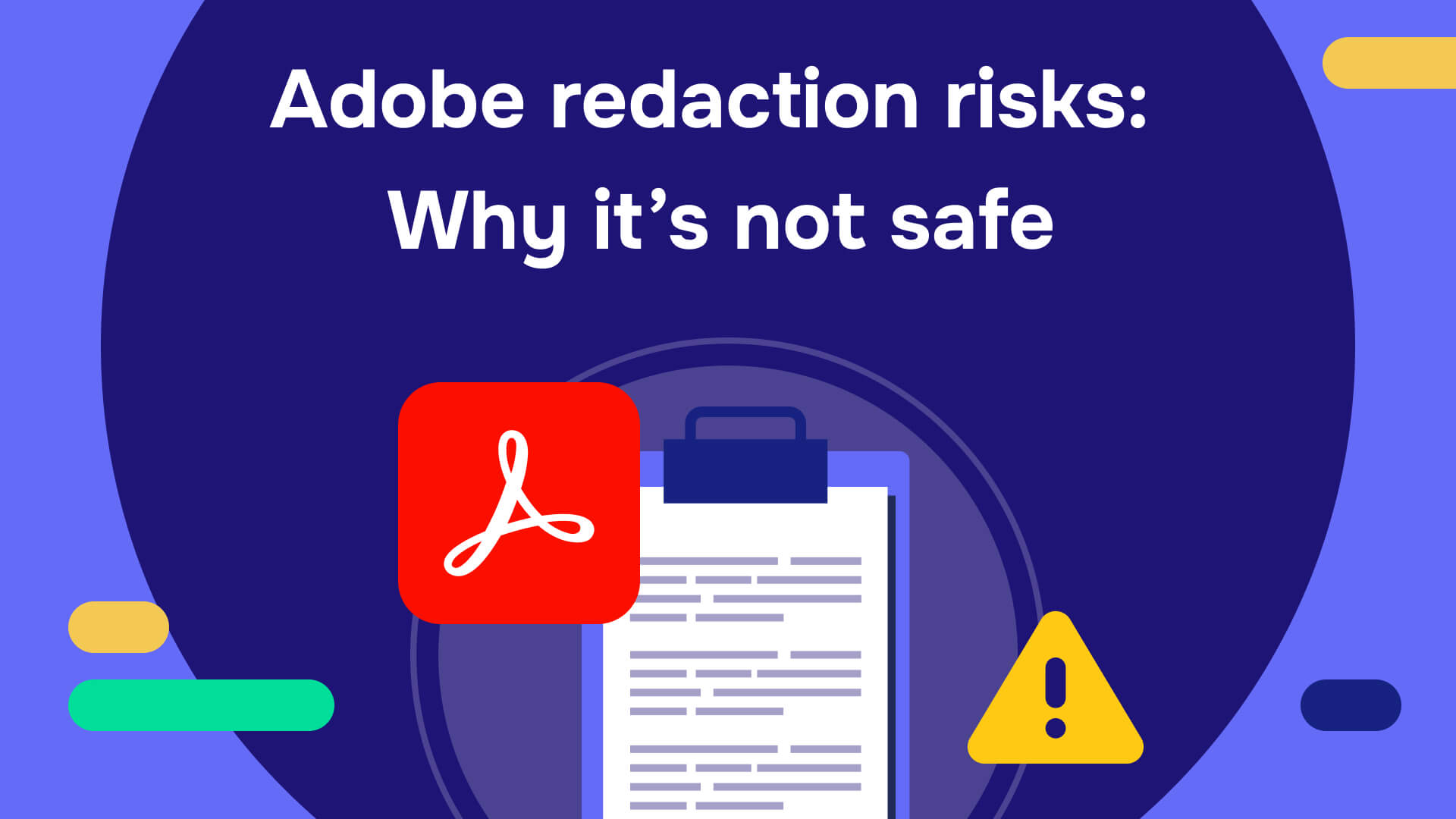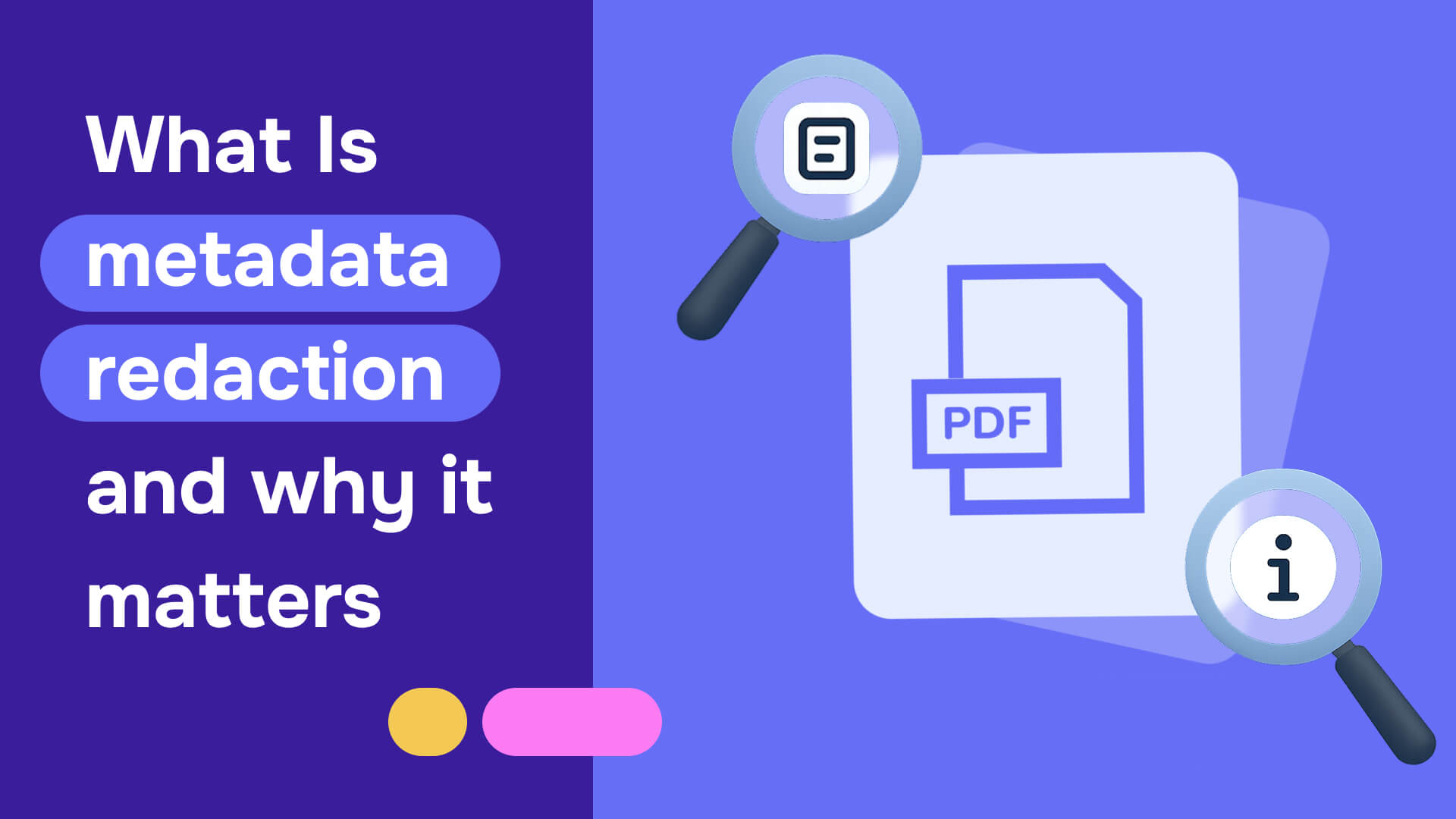Have you ever sent an email only to realize seconds later that you've included sensitive information that shouldn't be shared? It’s an easy mistake to make, but ensuring the security and confidentiality of information is an ethical and legal responsibility for many organizations. If you’re searching for how to redact an email in Gmail, it’s good to know that there are solutions to address this challenge. Whether it's recalling emails, manually redacting sensitive information, or leveraging automated redaction tools, read on to discover how you can safeguard your emails and protect sensitive data from unauthorized access.
What is redaction?
Redaction is the process of selectively deleting or masking sensitive information from duplicates of documents you need to share, such as a PDF copy of an email or financial statement, preserving the overall context. This allows you to distribute a document while preventing potential security breaches and maintaining the privacy of any individuals involved.
Some types of data that are typically redacted include Personal Identifiable Information (PII) such as :
- Names
- Social Security numbers
- Dates of birth
- Addresses
- Email addresses
- Telephone numbers
- Fingerprints
- Credit card numbers
Why redacting emails in Gmail is important
Email redaction is not just a nice-to-have practice but a necessity in various sectors, including legal work, government, recruitment, human resources, and more. It plays a crucial role in helping organizations:
Comply with privacy laws
Firms that fail to follow strict privacy regulations, such as the General Data Protection Regulation (GDPR) or the Health Insurance Portability and Accountability Act (HIPAA), face hefty fines and even criminal prosecution. Redaction ensures that organizations comply with privacy laws and avoid legal penalties by protecting information that should be kept confidential.
Enhance security
Redaction serves as a proactive measure to safeguard against both internal and external threats. Ensuring that sensitive information is not exposed in email communications, minimizes your attack surface in case of leaks, phishing attacks, hacking, or accidental data breaches, enhancing the overall security posture of your organization.
Protect business interests
Business data is the currency of our digital economy. So, redaction is essential for preserving confidential business information, including trade secrets, strategies, and intellectual property. It helps maintain your competitive advantage and protects your data from falling into the wrong hands.
Maintain trust and reputation
Effective redaction practices are integral to maintaining the trust of your clients, employees, and stakeholders. They bolster your organization's credibility regarding privacy and security while also preventing embarrassing or damaging incidents. This, in turn, helps maintain a positive reputation and fosters customer loyalty.
How to redact an email in Gmail
The Gmail platform does not include any automated redaction function. However, there are solutions for effectively redacting copies of emails or other documents to hide specific details before sharing.
Manual redaction
Manual redaction is the old-school method of ensuring sensitive information doesn't make its way into the wrong hands. To manually redact an email, you would have to follow this process:
Identify information for redaction
Start by highlighting or making a note of the sensitive details that require redaction, such as personal identifiers, financial information, or confidential business data.
Review email content and attachments
Meticulously examine the email and any attachments to pinpoint every instance of information that needs to be hidden.
Manually delete sensitive content
Delete the identified information from your email or document. You can replace the removed sections with "[REDACTED]" or fill the space with asterisks (*) to indicate where information has been redacted.
Proofread
Double-check your text to ensure all sensitive information has been completely redacted and that the remaining content maintains its original meaning and coherence.
Send the email and attachments
Send your email once you're confident that all sensitive information has been scrubbed or obscured.
While manual redaction can be effective, it's time-consuming, inefficient, and prone to human error. It's only suitable for handling a minimal number of emails where meticulous attention to detail is possible.
Read also: How to redact an email
Automated redaction
If you handle more documents than manual redaction can cope with, you can streamline the redaction process with automated redaction tools. These tools offer a more efficient solution and can deal with various file formats, including PDF, MS Word, and Excel, and even redact scanned documents. Here’s how it works:
Convert emails to a suitable format
First, any emails or documents you wish to redact need to be converted into a format compatible with automated redaction tools, such as PDF. This can be easily accomplished using the Print function from your browser or Gmail menu and choosing ‘Save as PDF’ as the destination.
Upload your documents
With your documents in the right format, you can upload them to an automated redaction tool, such as Redactable, a platform specifically designed for redacting information from documents.
AI wizard identifies sensitive information
Leveraging the power of AI, the redaction tool can automatically detect and highlight sensitive information within your documents. This technology can identify a wide range of data types, from personal identifiers to financial details.
Remove identified information
The tool then proceeds to automatically redact the highlighted information, ensuring that it's securely and permanently removed from the document.
Download your redacted documents
Once the redaction process is complete, download the sanitized documents to your device.
Send the documents as Gmail attachments
Finally, you can attach your redacted documents to a Gmail message and hit send, safe in the knowledge that the sensitive information has been safely removed.
Automated redaction tools are preferable to cumbersome manual methods as they not only rapidly process large volumes of documents and save you valuable time, but they also significantly reduce the risk of human error, making them ideal for anyone who regularly handles sensitive information.
Recall vs. redaction
While Gmail doesn’t offer native redaction features, it does offer a recall or ‘Unsend’ function. This is a useful ability to know about in extreme cases, such as when an email containing unredacted or incorrectly redacted documents has been sent by mistake. It allows you to retract an email shortly after it's been dispatched.
Why should you recall emails sent from Gmail?
Recalling an email can be useful in various scenarios, not just when dealing with sensitive information. Some common reasons include:
- Minimizing reputational risk: It’s easy to accidentally send incomplete drafts, emails containing typos or spelling mistakes, or forget to include crucial details or attachments, but such slips can harm your professional image.
- Emailing the wrong recipients or attaching incorrect documents : Mistakenly emailing or CCing someone who was not the intended recipient can lead to privacy breaches and unintended information disclosure. Similarly, attaching the wrong documents can have serious repercussions, especially if those documents contain sensitive or confidential information.
How to recall emails in Gmail after sending?
Gmail's undo send feature is a lifesaver in these instances, but it's essential to act quickly. Here’s how you can use this feature across different devices and adjust its settings:
How to undo sent emails in Gmail on desktop browsers
Immediately after sending an email, a "Message Sent" pop-up appears in the lower-left corner, offering options to "Undo" or "View Message." Clicking "Undo" will recall the email.
How to undo Sent emails in Gmail on iOS and Android devices
The process is similar on mobile devices. After sending an email, a bottom bar with the "Undo" option appears. Tapping this option will retract the email.
Changing the Gmail undo send time window
By default, Gmail gives you a few seconds to undo a sent email. You can adjust this time window up to 30 seconds by going into Settings > See all settings > General > Undo Send and selecting your preferred cancellation period.
However, with a very short time window of a maximum of 30 seconds, recall is a reactionary last resort with significant limitations. It’s far from foolproof, as it depends on quick action and is only effective if the recipient hasn't opened the email yet.
On the other hand, redaction is a proactive approach to email and document security. By carefully reviewing and editing sensitive information before it's sent, you can ensure your emails are secure from the outset and that only the intended data reaches your recipients. This method not only protects against potential data breaches but also maintains the integrity and confidentiality of any data for which you have responsibility.
Read also: How to redact an email in Outlook
Don’t rely on email recall - Trust Redactable to effectively secure your documents
Redactable is a complete automated redaction solution that prevents worst-case scenarios that lead to recalling an incorrectly redacted email.
Redactable offers:
- An easy-to-use interface
- An advanced auto-redaction AI wizard
- Collaborative features
- An AI OCR engine
- 98% time savings compared to Adobe
- Redaction certificates
- Document scrubbing
- Fast redaction - Redact 10 pages in just 2.5 minutes
- Secure and permanent redaction
- Limitless capacity
- Built-in integrations
Discover more about how Redactable’s fast, secure, and permanent redactions can help you protect your data by trying it out for free today.