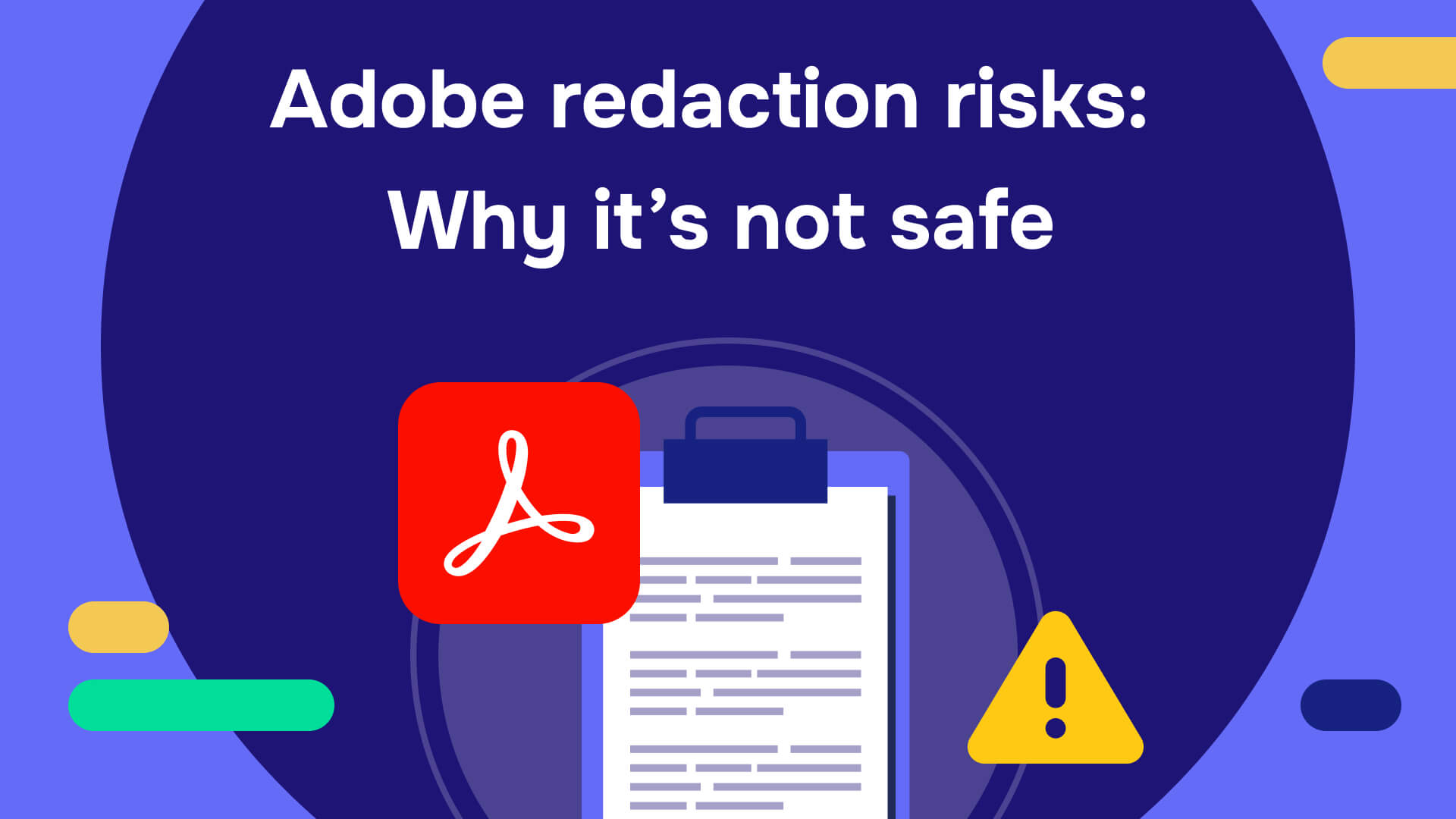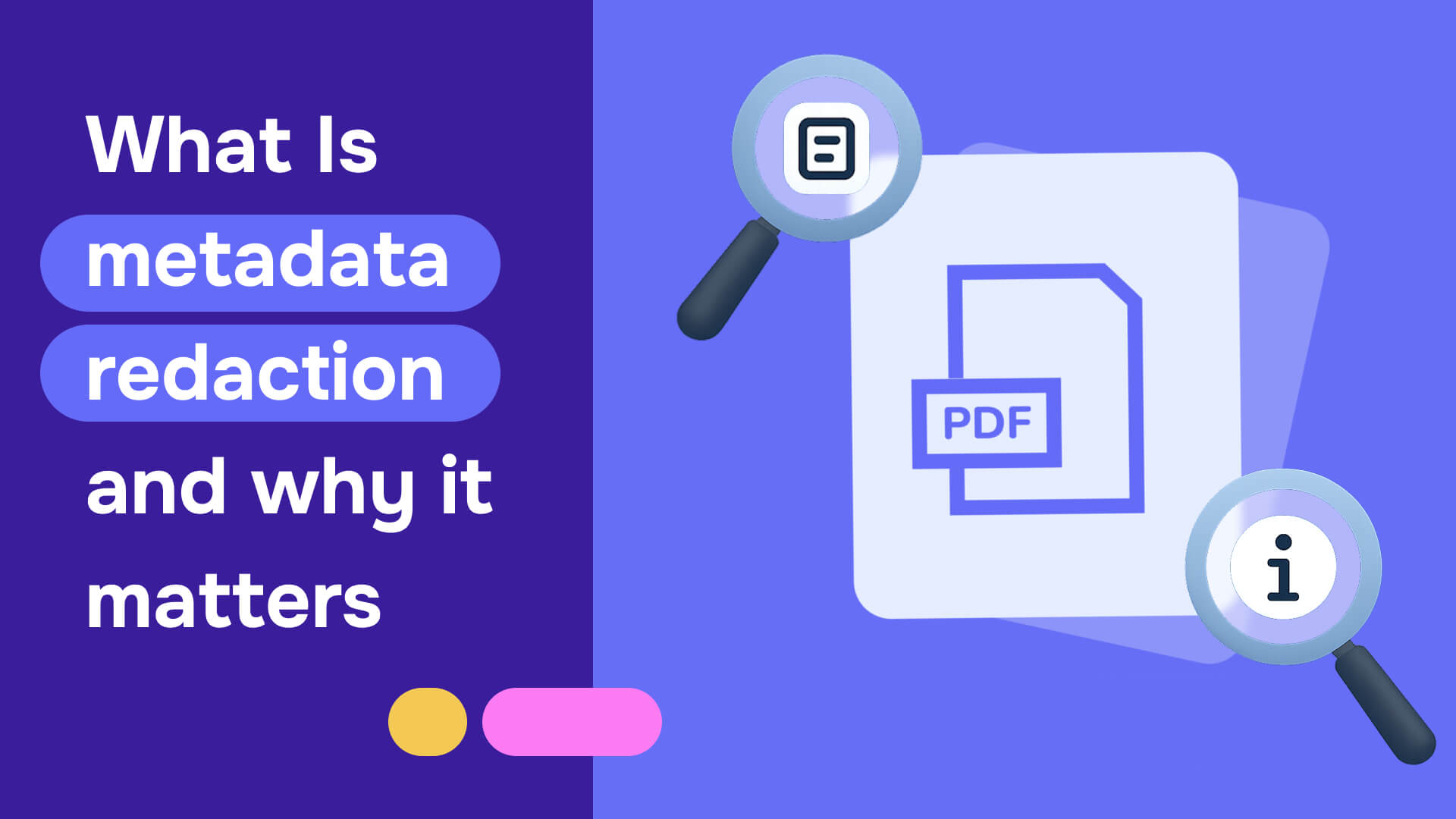How to redact PDF on Mac is one of the most common questions in the industry, as working on MacBooks doesn't give you enough personalization and control. Also, you can not make use of third-party apps to redact PDFs. So, in this guide, we will show you how to redact PDF on Mac using the Preview tool.
PDF redaction on Mac and why is it important?
PDF redaction means removing sensitive or confidential information from a PDF document by masking or deleting the content before it is released to anyone.
Redaction is important for privacy and security because it helps prevent the unauthorized disclosure of sensitive information that could be used to harm individuals or organizations.
Sensitive information that may require redaction includes personal identifying information (PII) such as social security numbers, dates of birth, phone numbers, and addresses, as well as financial data such as bank account numbers and credit card information.
Incomplete or improper redaction can result in the accidental release of sensitive information, which can have serious consequences such as identity theft, financial fraud, and reputational damage. In addition, data breaches or leakages lead to lawsuits, customer loss, and company reputation damage.
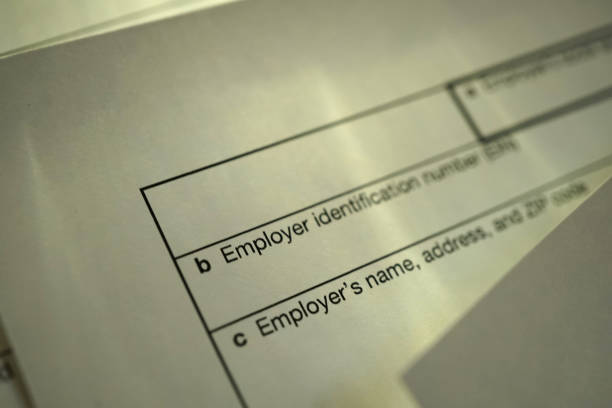
To properly redact a PDF document, using an automated redaction tool is the best way to go about it. Redacting in Preview allows users to select and mask or delete sensitive content and apply a black or white box over the area where the content was located.
How to redact a PDF on Mac using Preview
To redact PDFs on a Mac, you can use the Preview app, which is a built-in application on macOS. Here are the steps involved in redacting a PDF on Mac:
- Open the PDF file you want to redact in Preview. (Double-click the PDF file on your desktop or Finder window to do this.)
- Once the PDF file is open in Preview, click on the "Show Markup Toolbar" button in the toolbar. It looks like a pen or pencil icon.
- From the show Markup Toolbar, select the "Rectangle" tool.

- Use the Rectangle tool to draw a square over the region you want to redact. You can adjust the size and position of the rectangle by dragging its edges or corners.
- With the rectangle selected, click the "Edit" menu in the menu bar at the top of the screen and select "Add Background Color."
- Choose the color you want to use to redact the selected area. For example, black is a common choice for redaction.
- Repeat steps 4-6 for each area you want to redact in the PDF file.
- Once you have finished redacting all the areas you want to remove, go to the "File" menu in the menu bar and select "Export as PDF."
- In the Export dialog box, give the redacted file a new name and choose a location to save it.
- Click "Save" to export the redacted PDF file. The editing toolbar on Mac allows you to choose from different redaction methods, such as solid or pattern.
Best practices for secure redaction in Preview
While Preview includes a dedicated redaction tool that permanently removes content when you save and close the document, following specific best practices ensures maximum security when redacting sensitive information.
Understanding Preview's redaction capabilities
Apple added a redaction tool and redaction-related warnings in Preview for macOS Big Sur in 2020, which fundamentally changed how users should approach document redaction. The key distinction lies between actual redaction and simple annotation:
Use the redaction tool, not rectangle shapes: Preview warns if you try to draw over text, since that doesn't actually remove it from a PDF. Instead, use the Redact tool, which also explains itself. When you select annotation tools like rectangles or highlights, Preview prompts you with a warning: "The content behind this annotation will not be deleted." It advises you to use the new Redact selection tool.
Access the redaction tool properly: You can activate redaction in two ways:
- Click the Markup button (top right), then click the Redact button (top left)
- Choose Tools > Redact, to activate the redaction tool, without engaging Markup
Critical limitations for PDF redaction security
Despite Preview's redaction capabilities, PDF redaction carries inherent security risks that professionals must understand:
PDF format complexities: The PDF format was never designed for tasks such as redaction of content. A typical PDF document consists of dozens or even thousands of objects containing snippets of text, each normally compressed and assembled in a complex tree. This complexity means they often contain objects from previous edits, some of which may still contain text which is invisible to the user.
Metadata and hidden content risks: Even when using Preview's redaction tool, certain metadata, such as document properties or hidden information, may still contain sensitive data. Professional-grade redaction requires removing not just visible content but also metadata, form fields, and embedded objects.
Recommended approach for maximum security
For documents containing highly sensitive information, consider this alternative workflow that provides stronger security guarantees:
Convert to images for secure redaction: Instead of redacting PDFs directly, convert each page to an image format first. This approach eliminates the complex PDF structure that can harbor hidden data:
- Extract individual pages: For multi-page PDFs, save each page as a separate image file (PNG or JPEG) using Preview's export function
- Redact the images: Open each image in Preview and use the redaction tool or rectangle annotation to cover sensitive areas
- Recombine into PDF: After redacting all image files, combine them back into a single PDF document
This method ensures that no underlying text data, metadata, or hidden objects survive the redaction process, as the final document contains only image data.
Additional security considerations
Always create backups: Make sure to make a copy of the file you want to redact; once you've redacted text and saved the document, you cannot undo the change.
Verify redaction effectiveness: After redacting and saving your document, test the redaction by attempting to search for previously visible text. Once you quit Preview and reopen that PDF, no search will find the redacted string.
Consider document signing limitations: If you're working with a digitally signed PDF, the document is locked against modifications, including redaction.
System requirements: Redaction features require macOS 11 Big Sur or later. If your system is running on an older version, specifically macOS 10.14 or earlier, the redact function will not be available.
For organizations handling regulated data or requiring compliance with standards like HIPAA or GDPR, these Preview limitations highlight why specialized redaction software becomes essential for maintaining proper audit trails and ensuring complete data removal.
Common mistakes when redacting on Mac (and how to avoid them)
Understanding common redaction mistakes can mean the difference between properly securing sensitive information and inadvertently exposing it. Many Mac users fall into predictable traps that compromise document security, often without realizing their "redacted" information remains fully accessible.
Mistake 1: Using annotation tools instead of proper redaction
The most critical error is treating digital redaction like physical redaction. People try to treat a digital document like a physical piece of paper. They place annotations over the sensitive content, usually in the form of a black box, but the underlying text and data are still visible and searchable.
How to avoid it: Always use Preview's dedicated redaction tool (Tools > Redact) rather than rectangle or highlight tools. Preview warns if you try to draw over text, since that doesn't actually remove it from a PDF.
Mistake 2: Attempting to redact complex PDFs
The biggest mistake is attempting to redact PDFs when dealing with highly sensitive information. The PDF format was never designed for tasks such as redaction of content. A typical PDF document consists of dozens or even thousands of objects containing snippets of text. Even with proper redaction tools, PDFs can retain hidden data in metadata and invisible text layers.
How to avoid it: For maximum security, convert PDF pages to images before redaction. This eliminates the complex PDF structure entirely, ensuring no underlying data survives.
Mistake 3: Easily bypassed text recovery
Many redaction failures occur when sensitive information is easily recovered. Journalists were able to copy redacted text from PDF files and paste it into a text editor to reveal the obscured content in high-profile cases involving political documents. You can simply cut and paste the hidden text and images can be copied as well.
How to avoid it: After redacting, test your document by attempting to copy and paste text from redacted areas. Once you quit Preview and reopen that PDF, no search will find the redacted string if proper redaction was applied.
Mistake 4: Ignoring metadata and hidden content
PDFs contain extensive metadata that can expose sensitive information even after redaction. The document's metadata can contain sensitive information. There can be bookmarks and links. Previous versions of documents can contain information we thought is redacted.
How to avoid it: Preview lacks metadata removal capabilities, making it unsuitable for professional redaction requirements. For compliance with regulations like HIPAA or GDPR, use specialized redaction software that includes sanitization features.
Mistake 5: Failing to verify redaction effectiveness
A common mistake is applying a visual overlay, such as a black box, without deleting the underlying text. Users often save and share redacted documents without confirming that sensitive information is truly inaccessible.
How to avoid it: Always test your redacted document by attempting to search for previously visible text, trying to copy and paste from redacted areas, and opening the document in different PDF viewers.
The secure alternative for Mac users
Given these risks, the safest approach for Mac users involves converting PDF pages to individual image files, redacting those images, and then recombining them into a new PDF. This eliminates all underlying data structures that could harbor sensitive information, providing true security rather than just visual obscuration. Preview's capabilities fall short for PDF redaction, making it suitable only for image redaction or situations where conversion to images is feasible.
Risks of opting to redact in Preview
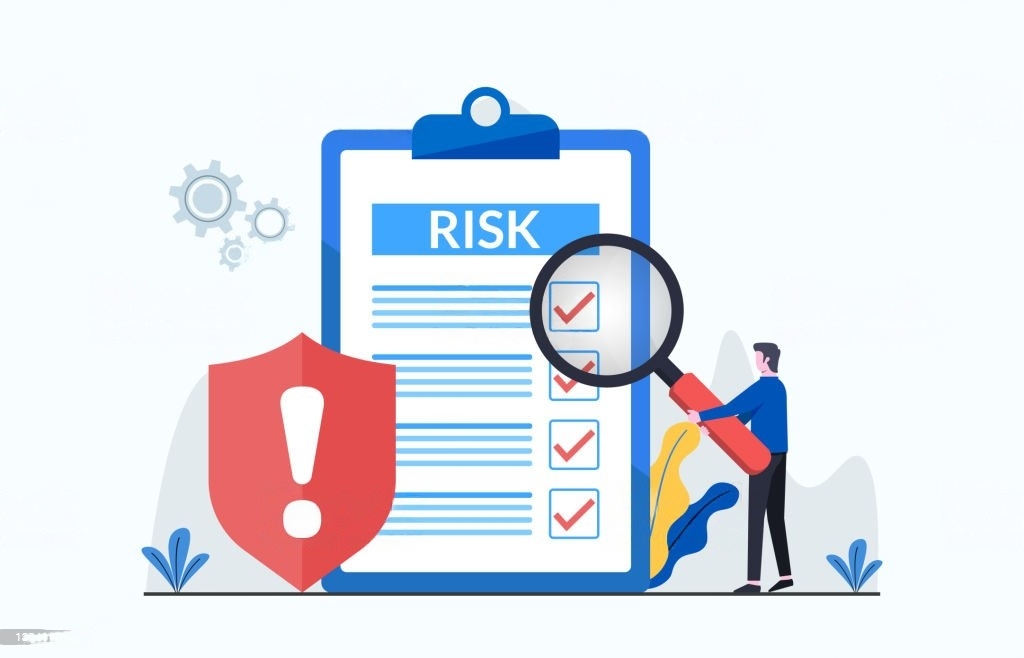
You shouldn't rely on your Mac's built-in PDF editor for redaction for several reasons:
- Limited Redaction Options: When you choose to redact in Preview, the built-in PDF editor on Mac, you have limited redaction options, and you cannot customize the redaction process beyond basic blacking out or drawing rectangles. It can make redact certain information types, such as images or tables, difficult.

- Potential for inconsistent redaction: Preview redact tool does not have an automatic detection and redaction feature. It means it is up to you to manually identify and redact sensitive information, which can be time-consuming and prone to human error. Additionally, when you redact in Preview, it is easy to accidentally miss certain information, leaving it vulnerable to exposure.
- No audit trail: The built-in PDF editor in Mac does not provide an audit trail for redaction, which is important for legal and regulatory compliance. An audit trail keeps track of all modifications made to a document, including redactions. With an audit trail, it can be easier to demonstrate that sensitive information was properly redacted.
- Lack of security features: Preview redaction tool does not offer advanced security features such as password protection or encryption. It can leave redacted information vulnerable to unauthorized access, especially if the document is shared or stored in an insecure location.
- Compliance issues: Depending on the document type and industry you work in, there may be specific compliance requirements for redaction. Mac's Preview may not be sufficient to meet these requirements, and failing to comply could result in legal or financial consequences.
How to redact a PDF on Mac using Redactable
Visit the Redactable App, choose the document you want to redact and share it with our platform.
- Upload the PDF:
Following that, our Redaction Wizard uses its AI to identify sensitive information that needs to be redacted automatically.
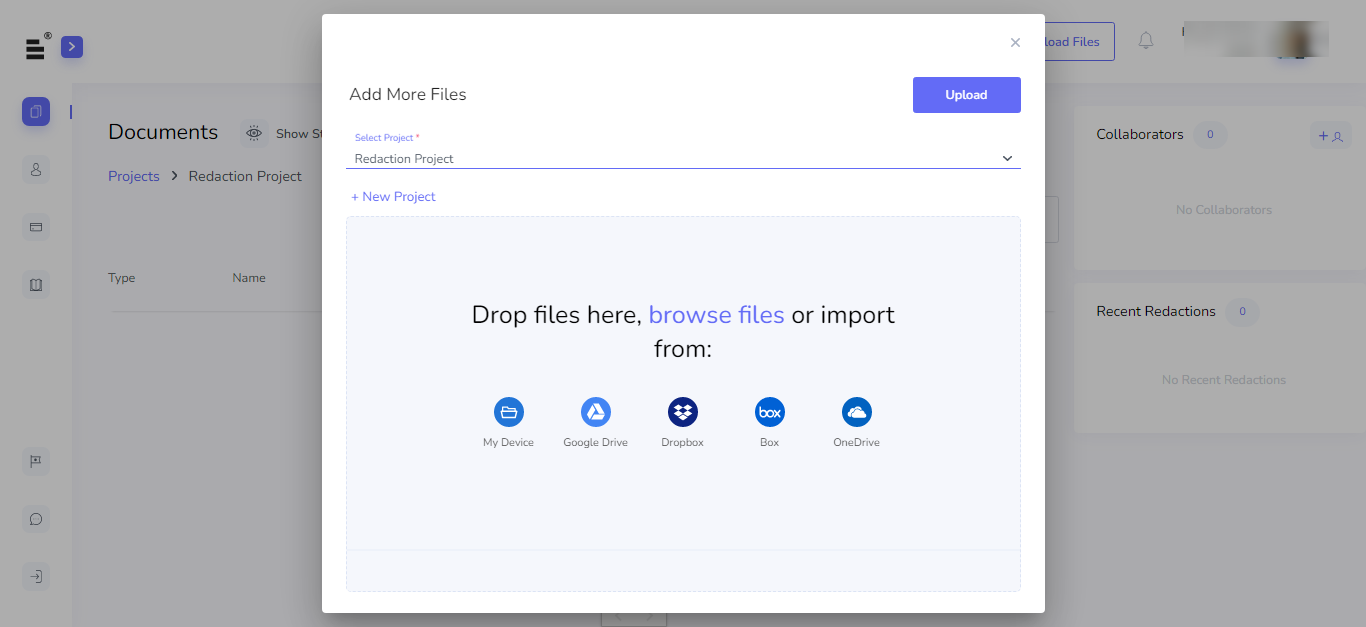
- Select the images or words you want to redact from the PDF.
- Pick out the data that you want to be hidden from everyone.
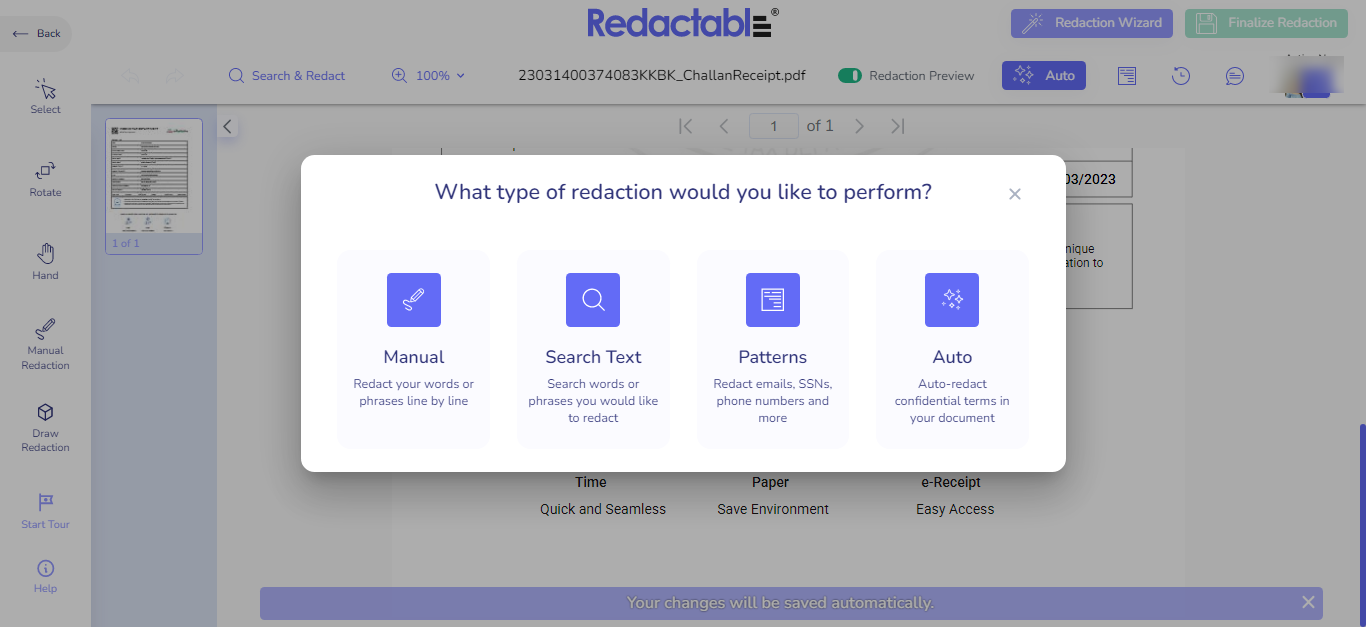
- Click "Finalize Redaction" when you are done.

And bingo! Your redacted papers are available for download and use.
- Download the redacted file and your certificate.
Every paper you redact comes with a court-approved certificate. By doing this, you can be positive that your redaction is universally valid and applicable.
Comparing Preview with advanced redaction tool
Redactable is the best choice on the list. Using artificial intelligence, the cloud-based redaction tool Redactable quickly and securely removes confidential information from documents. Users spend, on average, 2.5 minutes per 10-page paper.
The fully automatic redaction function of Redactable allows for cost and performance benefits.

Our artificial intelligence (AI) technology, backed by years of research and development in the fields of Natural Language Processing (NLP) and Optical Character Recognition (OCR), allows you to use software that perfectly identifies each piece of your private data that needs to be redacted at once (OCR).
You can relax knowing that your info is safe and secure because it complies with GDPR and HIPAA regulations; you won't ever have to worry about compliance issues or breaking data security laws.
Permanently redact. All data, meta-data, and scanned documents are scraped to guarantee secure and effective redaction.
With the time and author of each redaction listed, redaction certificates offer a log for regulatory reasons.
Are you ready for real-world erasure software? Then, start the free sample right away.
Read also: How to redact a PDF: A complete guide with video tutorials
Conclusion
Until now, you must know how to redact in Preview. It is simple and easy to do. But, if you want to use a redaction tool that complies with GDPR and HIPAA regulations, then Redactable is the best choice for you.
The top advantages of using Redactable are:
- The tool is cloud-based, so you can redact documents anywhere you have internet access.
- It is the fastest redaction tool on the market, and it can redact ten pages in 2.5 minutes on average.
- It has an automatic redaction function that ensures perfect redaction every time.
- The software is reliable and compliant with GDPR and HIPAA regulations.
So what are you waiting for? Sign up and start redacting PDFs on Mac today!

.png)