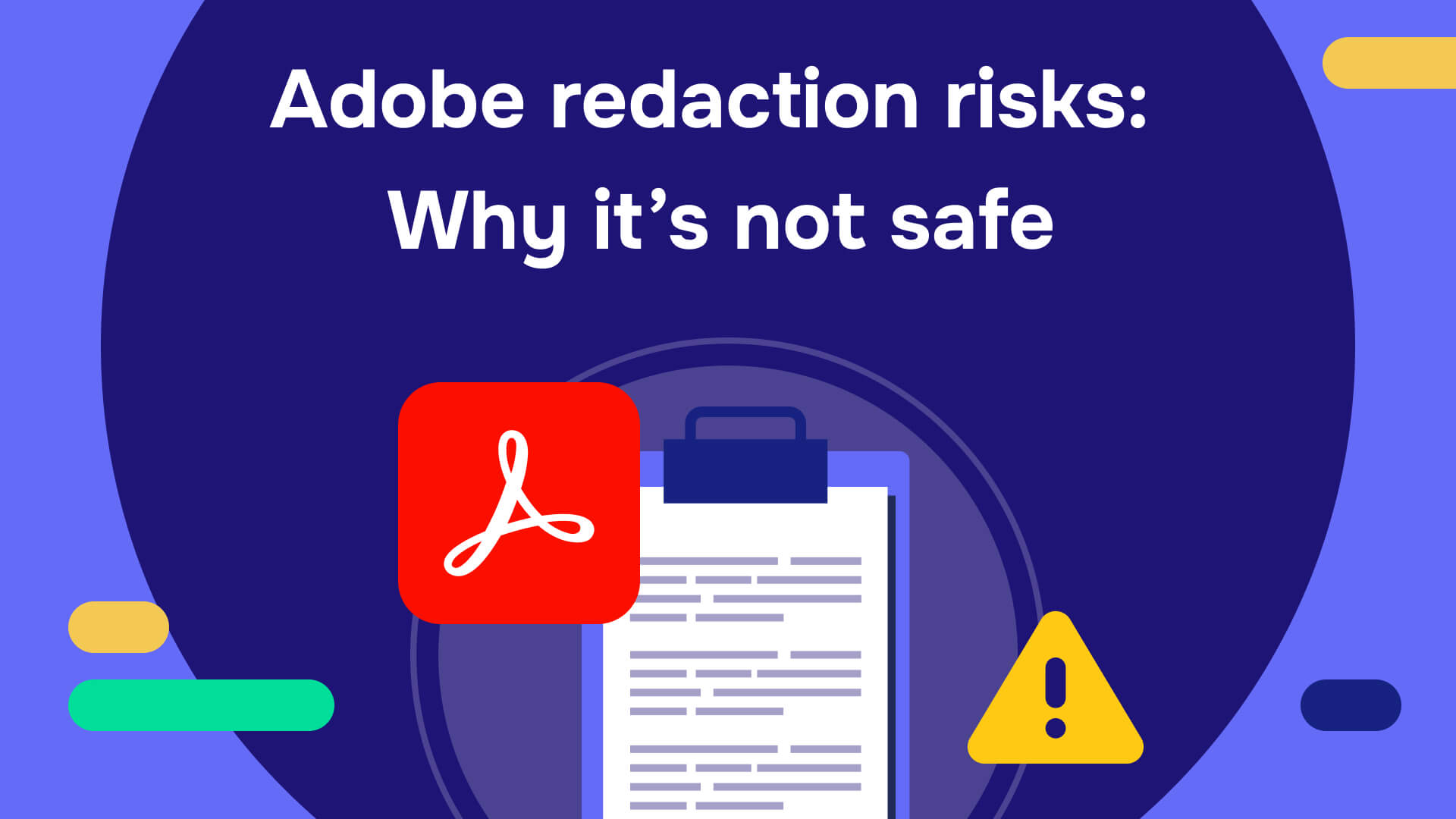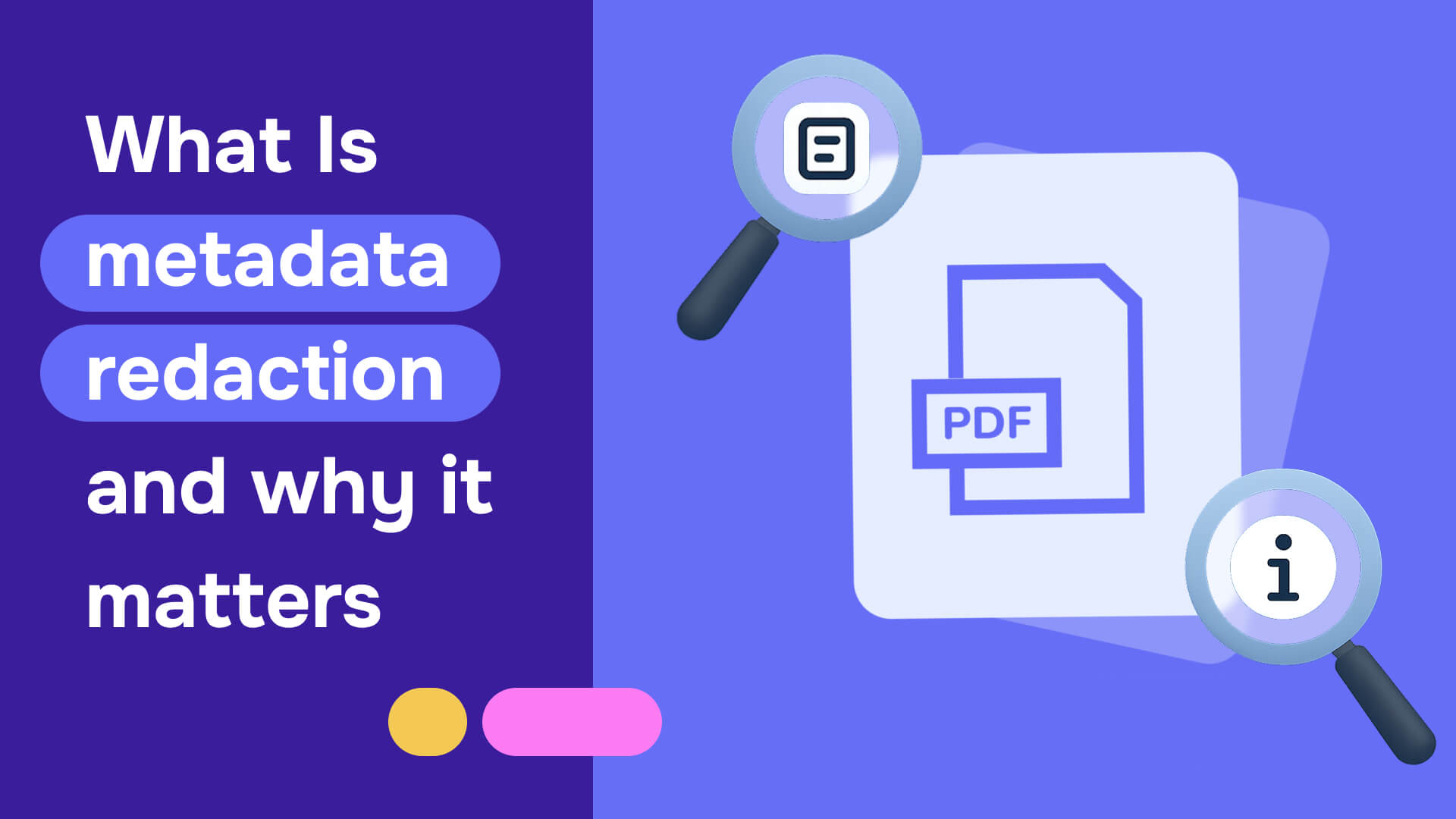Data breaches are at an all-time high, with an average yearly cost of $4.8 million (according to IBM). So protecting your sensitive information is a must.
Many professionals turn to Google Docs for quick document redaction, but is it enough? The popular word processor allows users to redact a PDF by converting it into an editable format, making it easy to hide information with black markers. This is a convenient option if you are looking for a simple redaction tool or wondering how to hide text in Google Docs.
In this article, we show you how to redact in Google Docs. Furthermore, we will examine the pros and cons of using Google Docs and help you determine whether it’s the most secure and efficient option for your document redaction needs.
Ready to dive in? Let’s start.
6 easy steps to redact in Google Docs
Redacting sensitive information in Google Docs is a straightforward process. For this quick guide, we want to redact some of the information in a resume in PDF format. Here is what you need to do.
1. Upload your PDF document
First, you need to upload the document you want to redact to Google Docs. Log in to your Google account, navigate to Google Drive, and click on the "New" button in the top left corner. From there, select "File upload" and locate the PDF document you want to redact.
2. Open your PDF
Once your PDF is uploaded to your Drive, right-click the file and select "Open with," then choose "Google Docs". Doing this converts your PDF into an editable Google Docs file. This is the process for how to open a PDF in Google Docs.
Keep in mind that this might cause some formatting alterations, so be sure to review the document to ensure everything is in place before proceeding.
3. Create a new drawing
Now, click on the "Insert" tab in the top menu. Move down your cursor to "Drawing" and then select "New".
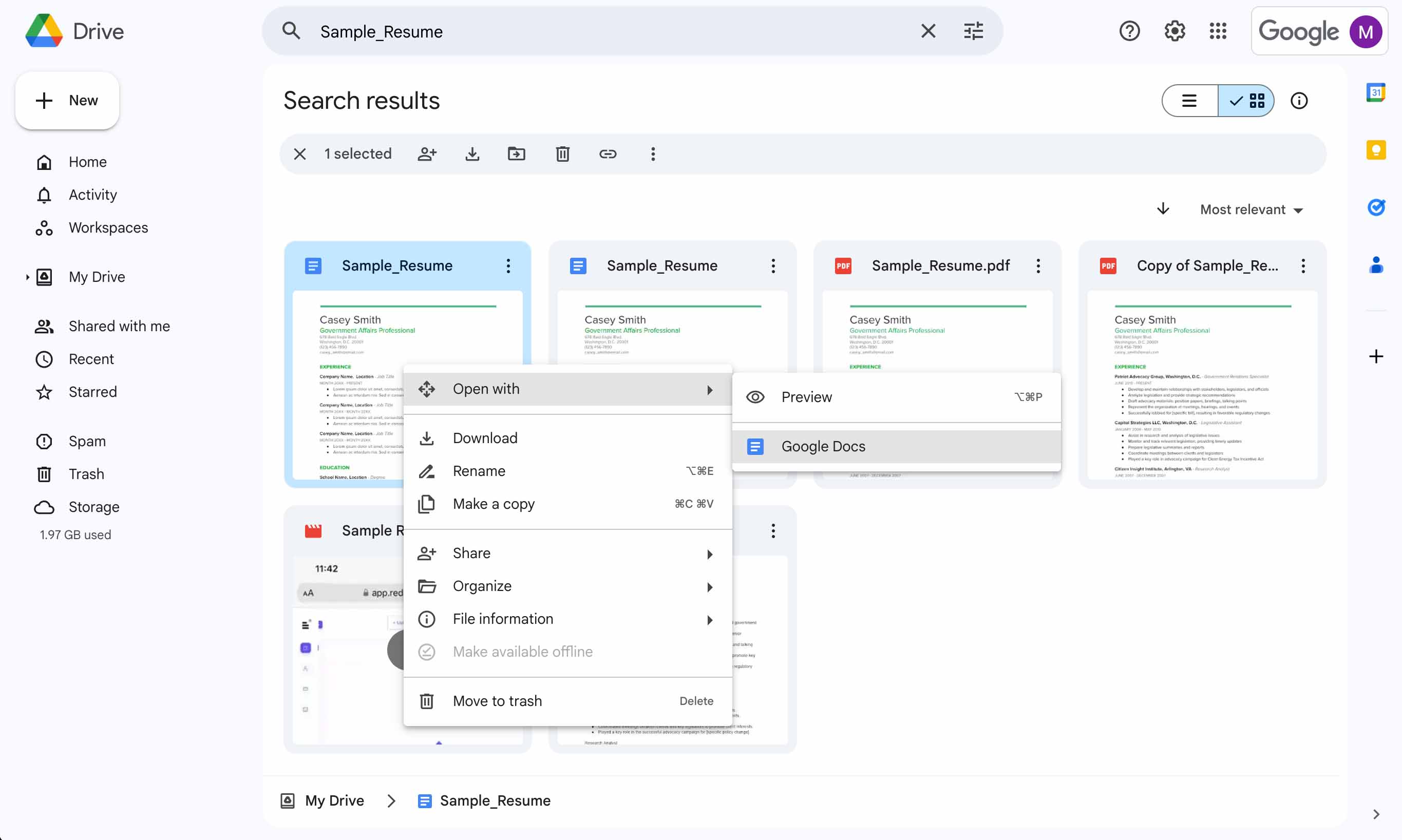
This will open a new window where you can draw a black marker.
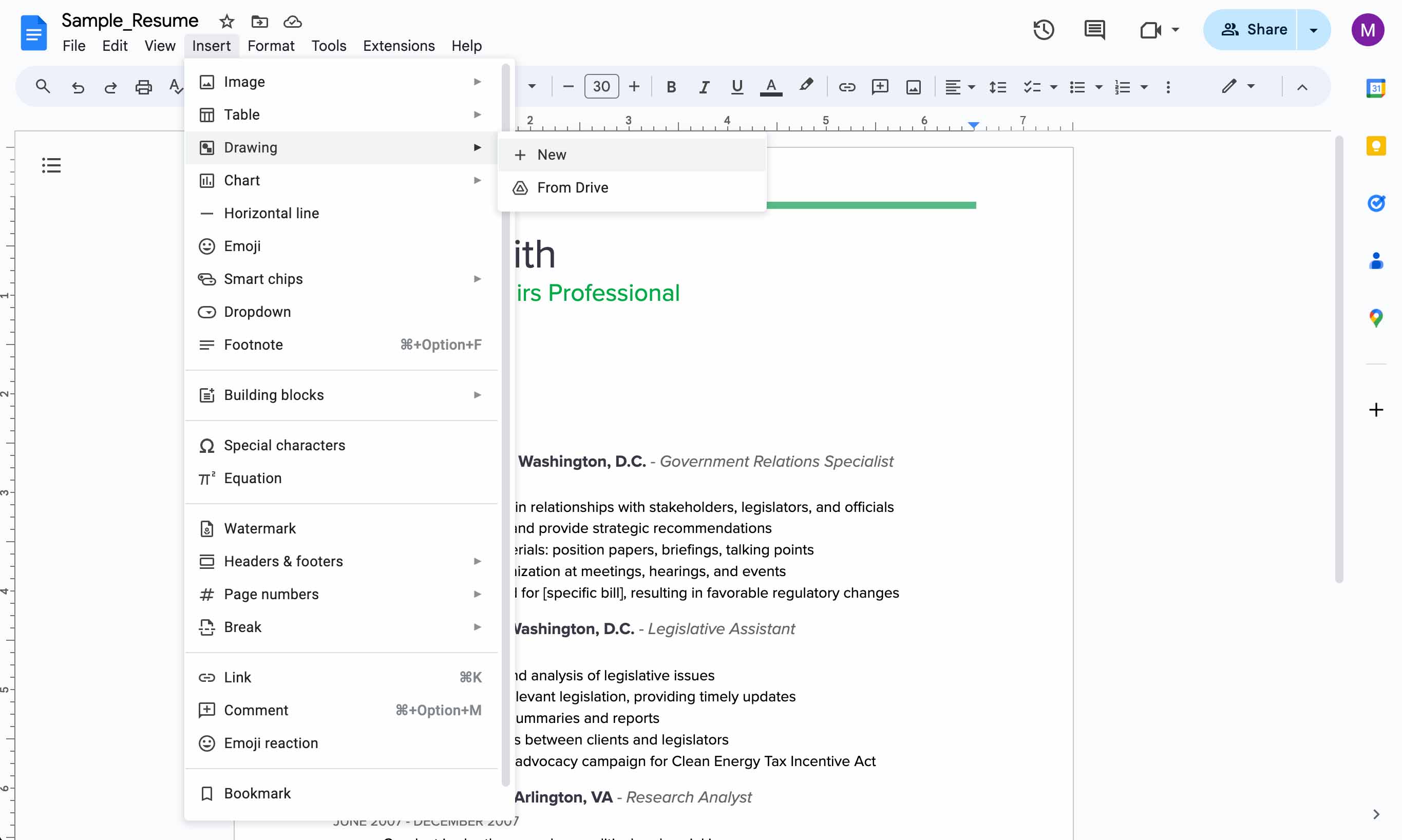
4. Draw a black text box
In the Drawing window, click on the "Text box" tool, then draw the box that will cover the information you want to hide. You can adjust the size and shape of the box to fit the content. Then, click on the "Fill color" option and select the black color.
Click the "Save & Close" button to return to the main document.
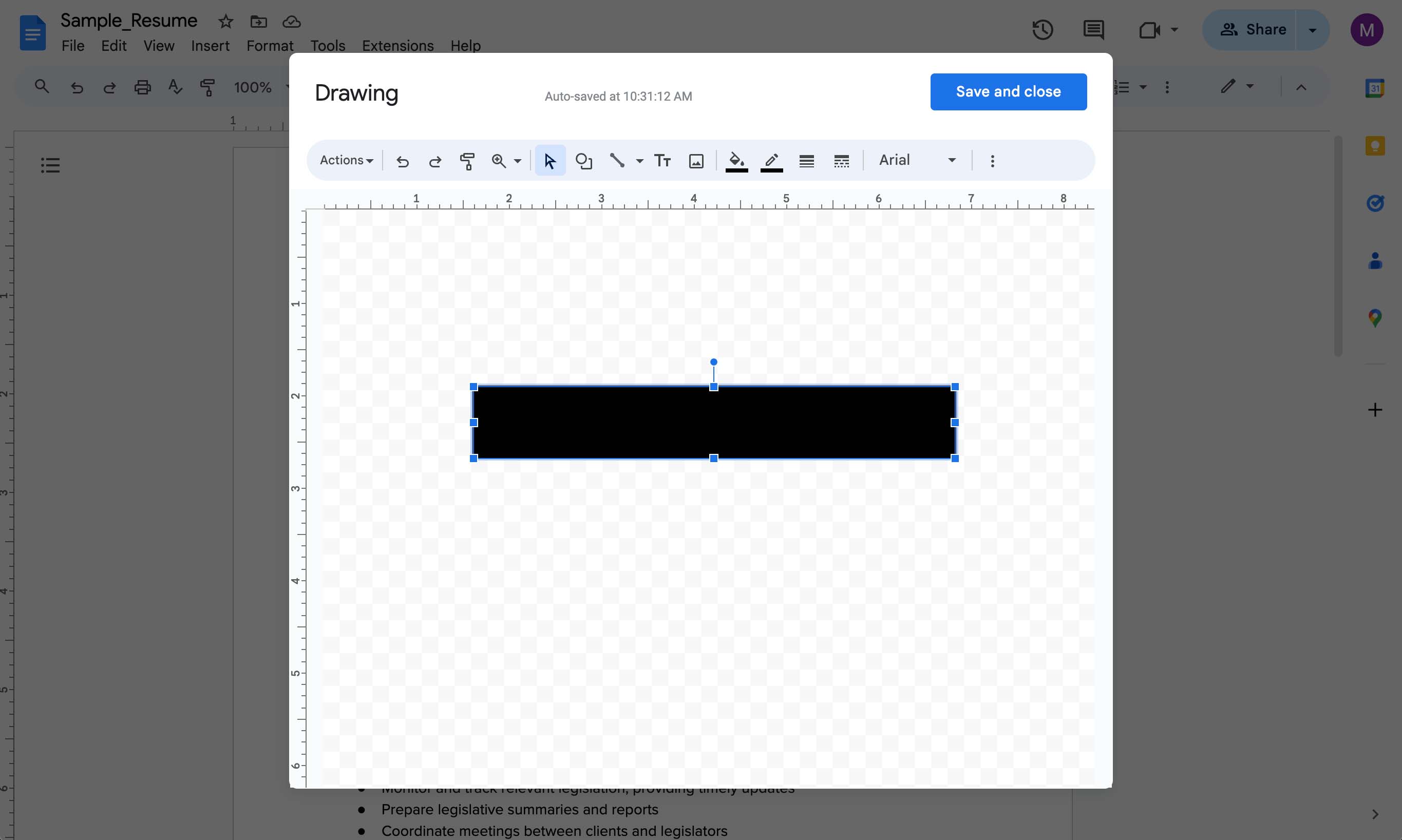
5. Place the black box on the text you want redacted
Your black marker will appear on your document. Simply drag and drop it over the specific text or data you want to redact. Make sure the box is placed correctly and fully covers the content.
Repeat the same process for every other area in the document that must be redacted.
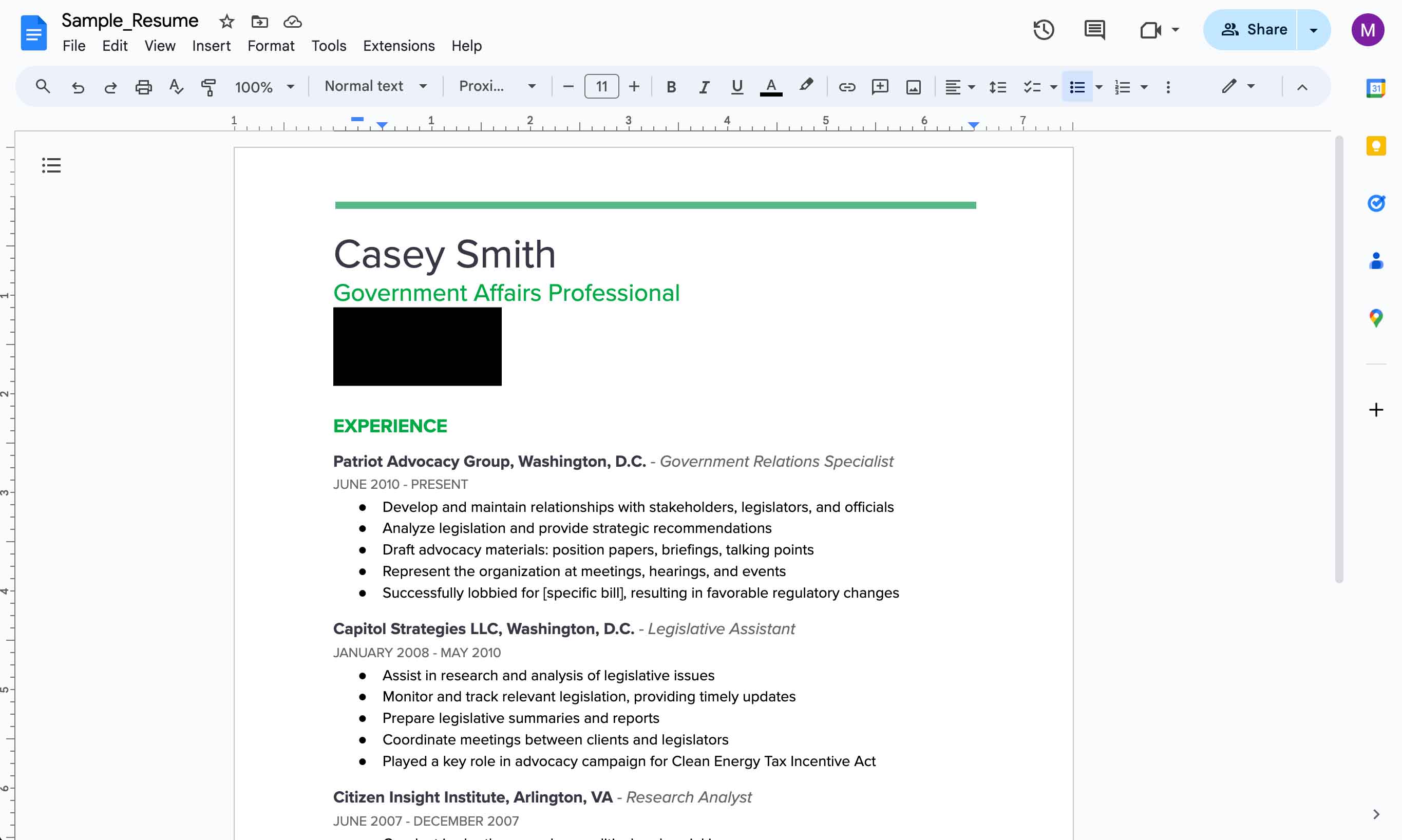
6. Download your redacted document as a PDF
Lastly, go to the "File" menu, scroll down to "Download," and select the PDF format. Save your redacted PDF and you’re good to go.
And this is how you redact PDFs in Google Docs. As you can see, this is a simple process that anyone can apply in minutes. However, you should note that black boxes do not permanently remove the underlying information. They just hide it, which can expose you to certain risks – more on that in a bit.
That brings us to the following section, where we take a closer look at the pros and cons of redacting documents with Google Docs.
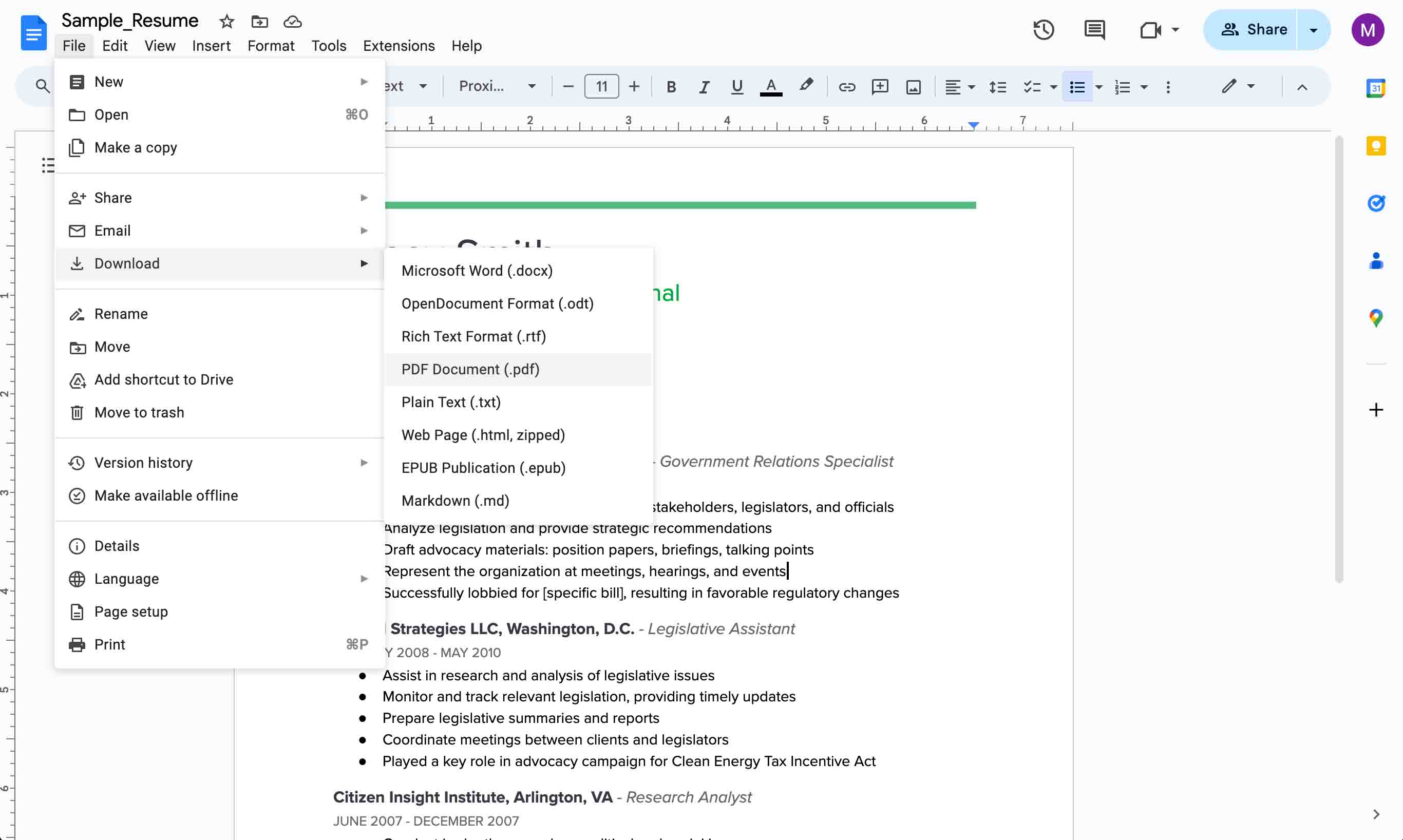
Pros of using Google Docs to redact documents
Using Google Docs for your redaction needs has several advantages, namely:
- It’s accessible and user-friendly. Anyone with a Google account can access Google Docs and use it with no need for additional software or technical skills, making it a convenient redaction tool if you're learning how to redact in Google Docs.
- It’s cost-effective. Google Docs is free and great for occasional users who don’t need advanced redaction features.
- It offers basic redaction capabilities. While Google Docs doesn’t have a dedicated redaction tool, it still allows users to manually black out sensitive content with black boxes. This method works well enough for many users.
With that said, Google Docs has certain limitations that you should be aware of.
Cons of using Google Docs to redact documents
Before you start using Google Docs, consider the following:
- Using Google Docs can be time-consuming. If you need to redact a large volume of PDFs or one lengthy document, the manual process of drawing black boxes over text becomes very tedious and error-prone. This is where an automatic redaction tool can be a game-changer, particularly for teams that need to ensure every redaction is accurate and timely.
- Limited security. While Google Docs itself is secure, using black boxes to redact content is not a very secure method. Since the blacked-out text remains in the document, a malicious individual may be able to uncover it through various means such as simple copy-and-paste, using OCR or data extraction tools, recovering previous versions of the document, and more. This poses a real threat to those trying to securely hide text in Google Docs. The consequences of information exposure can be devastating for your organization, ranging from the loss of customer trust and reputational damage to intellectual property thefts, lawsuits, etc. So to protect your information from vulnerabilities, it’s highly recommended that you switch from basic redaction methods to an advanced redaction solution.
- No metadata removal. Metadata may include sensitive information such as author names, contact information, hidden comments, and more. Google Docs does not provide a way to remove metadata, meaning your redacted documents are still vulnerable to compliance and security risks.
So, depending on how often you need to redact documents and how sensitive the information within them is, Google Docs may or may not be the right fit for your organization.
If you are always dealing with sensitive information such as personal information, financial data, intellectual property, contract terms, or anything else that must be kept secure, we suggest that you try Redactable.
Redactable is the leading automated redaction tool. In just a few clicks, you can redact multiple documents permanently and achieve 98% time savings.
Using Redactable vs Google Docs
Which tool has everything you need to redact your business documents securely and efficiently?
Permanent redaction
Unlike Google Docs, which merely masks information with black boxes, Redactable permanently removes it from your documents. Placing black boxes does not remove your data, so it remains accessible through various means.
Redactable, on the other hand, redacts the selected information completely. Once redacted, that information cannot be accessed or recovered. You can rest easy as you work with confidential information every day, knowing that it’s unhackable and safe from security and compliance risks.
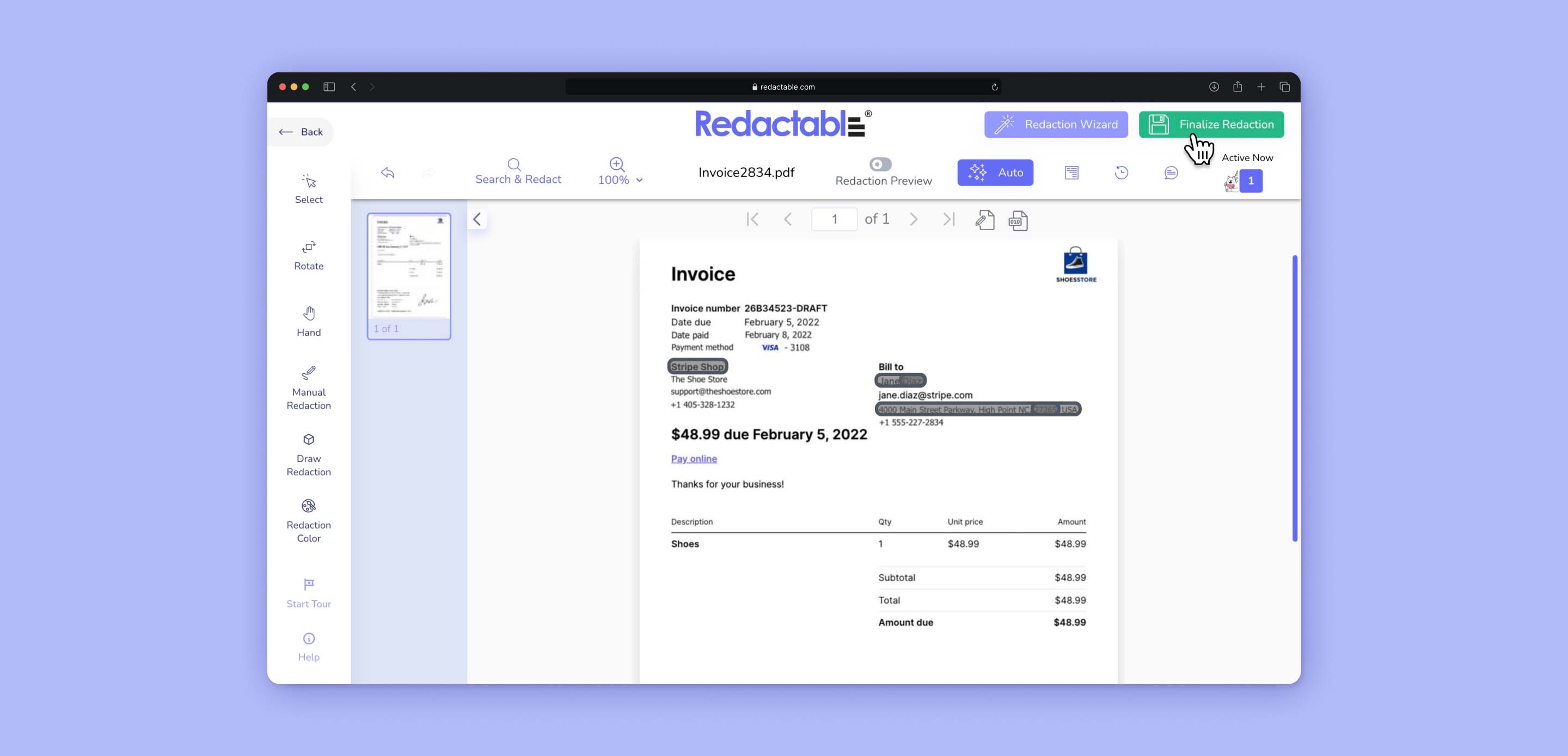
Easy to use
Redactable has a sleek and intuitive interface that is designed to ensure a smooth and quick user experience. Our Redaction Wizard guides you through the redaction process with clear instructions. So there is no need to go through a training period or navigate lengthy resources.
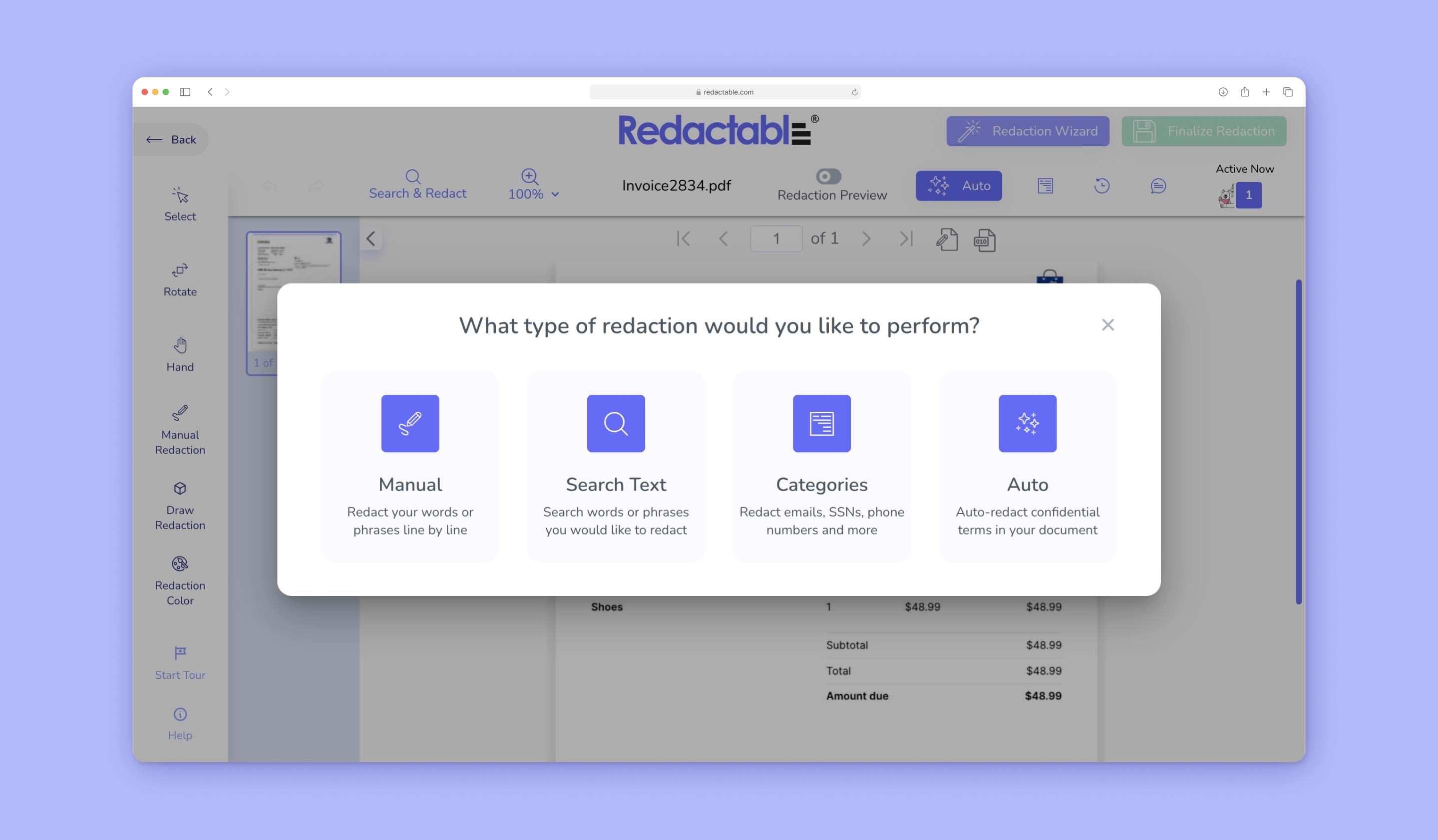
AI-powered automatic redaction
With Redactable, you don’t have to go through the manual process of redacting every single piece of information in a given document. Using AI, our Redaction Wizard automatically identifies sensitive information in your document. From there, you simply select the items you want to redact, confirm, and download your redacted document. Simple as that!
Guaranteed metadata removal
When you upload a document, all metadata associated with it is completely removed, providing an extra layer of security in your redacted documents. And as we said earlier, Google Docs cannot do this.
Track your redactions easily
Tracking manual redactions is often very hard during audits. To make this easy and painless, Redactable generates redaction certificates so you can easily track who redacted what and at what time. This transparency facilitates the auditability of your confidential documents and helps you maintain compliance.
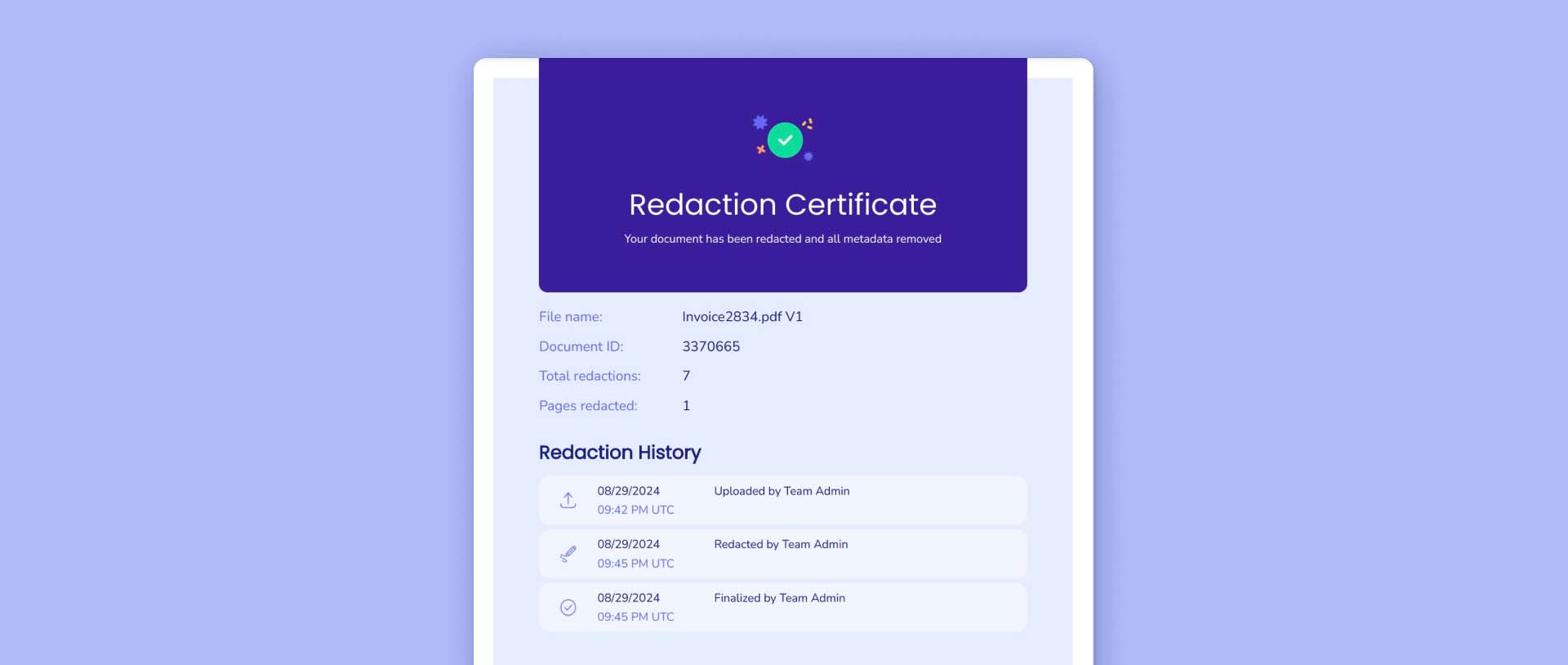
Built for the cloud
Access Redactable from your favorite web browser and start redacting documents right away. No need to download software or install plugins. Plus, Redactable integrates with a vast array of cloud applications such as Google Drive, Dropbox, OneDrive, and more. That way, our solution easily fits within your cloud-based workflows, especially if you're converting a PDF to Google Docs for collaboration.
In conclusion
Now you know how to redact in Google Docs. As we saw in this article, Google Docs is a simple and accessible method for basic document redaction. Creating black boxes to hide sensitive information is a straightforward process that anyone can carry out quickly. But keep in mind that your information is merely obscured and not removed, so it remains vulnerable to security risks. Furthermore, drawing black boxes manually can easily become exhausting. And on top of that, metadata cannot be redacted in Google Docs.
If you would rather use an automated solution that ensures permanent redaction in just a few clicks, then you might want to use Redactable instead. Redactable uses AI to identify sensitive information and redacts it permanently, giving you peace of mind as you handle confidential data.
We have thousands of clients in industries like legal, healthcare, finance, and more. If you routinely handle sensitive client information, a specialized redaction tool will prove far more efficient and secure. So be sure to try Redactable for free and explore its redaction capabilities.