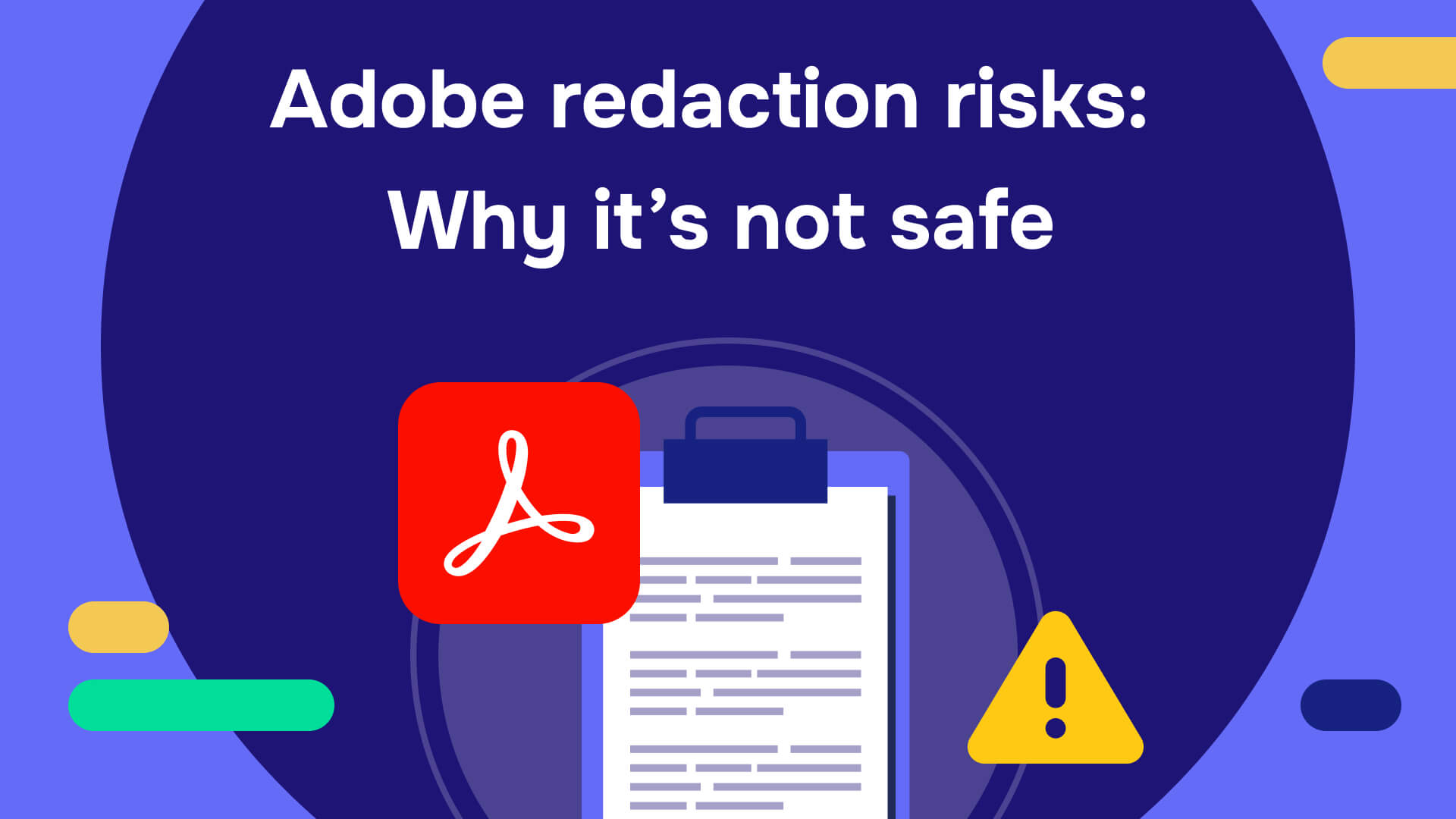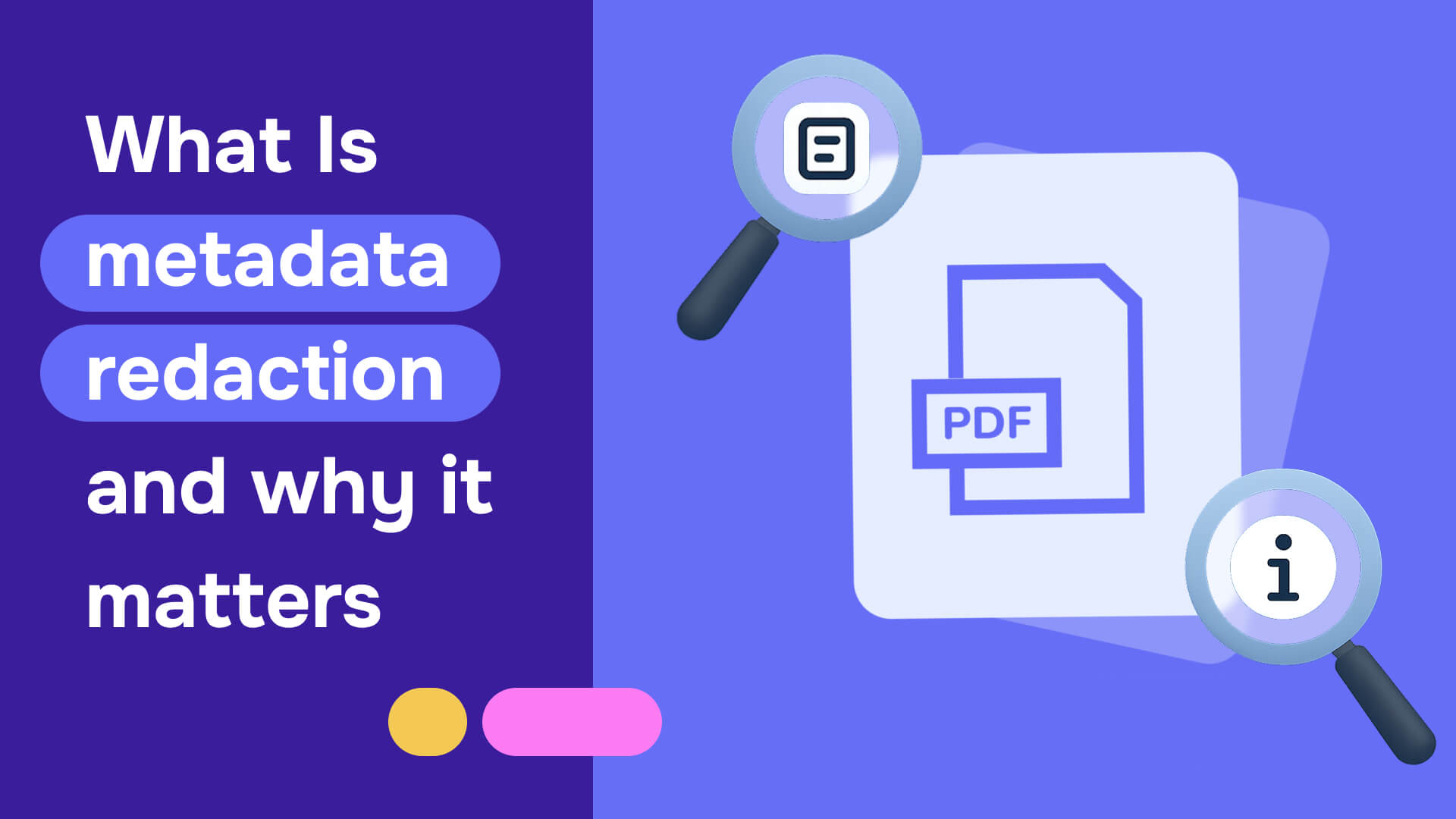Exposed sensitive data costs organizations millions in fines, lawsuits, and breach remediation. When personal data, financial records, or classified documents are inadvertently exposed, organizations face serious consequences including identity theft liability, regulatory violations, legal penalties, and potential national security breaches.
Despite these risks, organizations frequently must share documents containing sensitive data to meet legal disclosure requirements, regulatory compliance mandates, Freedom of Information Act (FOIA) requests, and corporate transparency obligations.
Many users attempt to secure sensitive information using basic methods like physical blackout markers on printed documents or digital formatting features such as strikethrough text in Google Docs and other word processing applications.
Look at these snippets:

This process of hiding or obscuring sensitive information is called redaction. There are different methods and tools to redact a PDF. You can cover a text or sentence by striking it through, replacing it with blanks, or redacting it with a dedicated tool.
However, there are some serious reasons why strikethrough or any other masking feature should never be used in the place of true redaction. Read on to discover 8 reasons you should never use strikethrough in Google Docs to redact sensitive information.
What is strikethrough in Google Docs?
Strikethrough in Google Docs is a text formatting tool that draws a horizontal line through selected words or phrases in your document. Unlike true redaction methods, strikethrough text remains fully visible and readable to anyone viewing the document, as the formatting only adds a visual line without removing or obscuring the underlying content.
Strikethrough is often used to show changes made to a document over time. For example, in a legal document, previous versions of terms or conditions can be shown with strikethrough to indicate they are no longer valid.
Because Google Docs is cloud-based, strikethrough is often used to show changes made by different collaborators, making it easy to see who made what changes.
How to strikethrough in Google Docs [step-by-step]:
You can access the strikethrough Google Docs feature from the format option in the menu. Here’s how to use it:
Visit Google Docs - choose Blank from the home page, and a window will open like this.
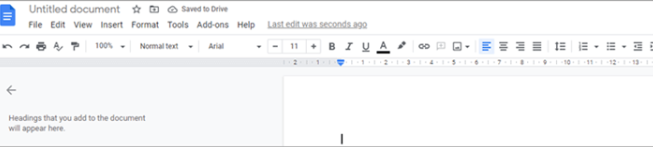
- Select the sentence or text you want to strike through.
- Click on the “Format” option from the menu as shown.
- A drop-down menu will appear like this when you hover.
- Float the cursor over the “Text” option.
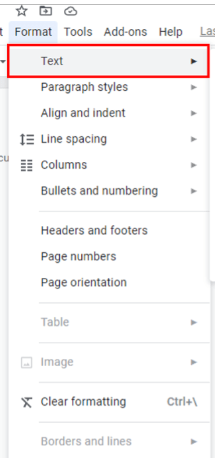
- Another drop-down will appear as shown.
- From that list, click on “Strike-through.”
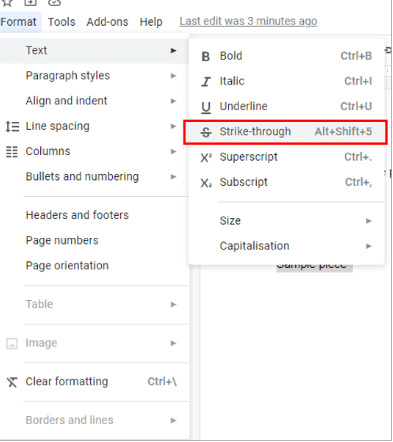
*Bonus - You can do the same with using these shortcuts-
- Windows users: Select the text > Press [Alt+Shift+5] > Done!
- Mac users: Select the text > Press [Command+Shift+X] > Done!
8 Reasons why NOT to use Strikethrough In Google Docs for redaction
Although strikethrough has its uses, it is not recommended for professional redaction.
1. Lack of permanent and secure redaction
While strikethrough appears to hide text, it provides no actual data protection. The original sensitive content remains fully embedded in the document's code and metadata, accessible to anyone with viewing permissions.
Professional redaction tools permanently delete sensitive information from both the visible document and underlying file structure, ensuring complete data removal and preventing unauthorized access.
2. Difficulty in ensuring consistency
When using strikethrough, it can be difficult to ensure consistency across the document. If multiple people are working on the same document, for example, they may use different styles or colors for strikethroughs, leading to confusion and inconsistency.
3. Potential for accidental removal
With strikethrough, it’s easy to remove text that you didn’t intend to accidentally. If you’re trying to strike a single word, you may accidentally select some additional text and inadvertently remove it.
4. Limited formatting options
The strikethrough Google Docs uses is a simple format, and there are only a few ways to customize it, e.g., changing the color or thickness.
5. Difficulty in tracking changes
It can be tedious to track changes when using strikethrough over time. If you’re trying to see how a document has evolved, it is difficult to tell if everything has been properly struck through.
6. Not compliant with legal requirements
Legal and regulatory frameworks including HIPAA (healthcare), GDPR (data protection), SOX (financial), and government security clearance protocols mandate proper redaction techniques that completely eliminate sensitive data. Strikethrough formatting fails to meet these compliance standards and may result in regulatory violations, audit failures, and legal liability.
7. Unprofessional appearance
Using strikethrough for redaction can make the document appear unprofessional and may raise questions about the credibility of the content.
8. Better alternatives available
There are more effective methods for redaction, such as permanently deleting sensitive information and replacing it with black bars or using dedicated redaction tools.
For organizations requiring compliant document redaction that meets professional security standards, specialized redaction software like Redactable provides enterprise-grade data protection beyond what basic word processing applications can offer. Its intuitive interface makes removing sensitive content quick and easy without any hesitation or mistakes.
Plus, our tool offers a wide range of formatting options to give your document the exact look and feel you want. You can even try Redactable for free today to see how it can meet your needs.
Read also: How to redact in Google Docs in 6 easy steps
Why Is Redactable the best redaction tool?
Redactable doesn’t just mask sensitive information like strikethrough does – it completely removes the information from both the text and the hidden metadata.
Designed with modern business needs in mind, this innovative platform offers a range of powerful features that make it easy to redact sensitive information from any document, regardless of its format or complexity.
Redactable utilizes advanced machine learning algorithms and natural language processing (NLP) technology to automatically detect, classify, and permanently eliminate sensitive information patterns including personally identifiable information (PII), protected health information (PHI), and confidential business data across multiple document formats.
Whether dealing with personally identifiable information(PII), confidential financial data, or sensitive legal documents, it can help you redact this information quickly and accurately, minimizing the risk of data breaches.
Redactable also offers a user-friendly interface with an interactive UI that makes it easy to upload and manage your documents. Whether it’s a single file or a large collection, you can easily upload, preview, and redact your documents in a matter of minutes!
Reasons to choose Redactable over Google Docs
Google Docs might seem like a simple and accessible solution, but it’s not really a secure or effective option. If you’re looking for a more powerful and reliable redaction solution, you should consider Redactable.
Redactable offers:
- Simple Interface: Google Docs is not built for redaction. With clunky formatting features as your best option and zero automation, it just doesn’t function effectively as a redaction platform.
- Smart AI Wizard and Auto-Redaction: Redactable’s advanced AI wizard and auto-redaction features powered by cutting-edge algorithms make identifying and eliminating sensitive information from your documents simple and intuitive.
- Durability: Unlike Google Docs, which may be vulnerable to hacks and data breaches, Redactable is built for privacy. It uses high-level encryption and security features to safeguard your data from prying eyes.
- Collaboration: Bundled with features like version control and document locking, it becomes easier to collaborate with others. No risk of errors or miscommunications!
- Top-notch accuracy: Precision can't be guaranteed if you rely entirely on manual redaction. Redactable can pair automation with manual redaction to give you accuracy and reliability every time.
The Verdict
Strikethrough in Google Docs is not an effective or compliant process for redacting confidential information. While useful for version tracking, strikethrough fails at actually eliminating sensitive data from the document. Redactable, by contrast, completely removes any and all confidential information, ensuring full data protection and preventing data leaks.
Whether you are a small business owner or a large enterprise, Redactable offers a comprehensive solution that can match your needs. Capable of automatically redacting thousands of pages, Redactable provides a seamless redaction experience that ensures your sensitive data is always protected.