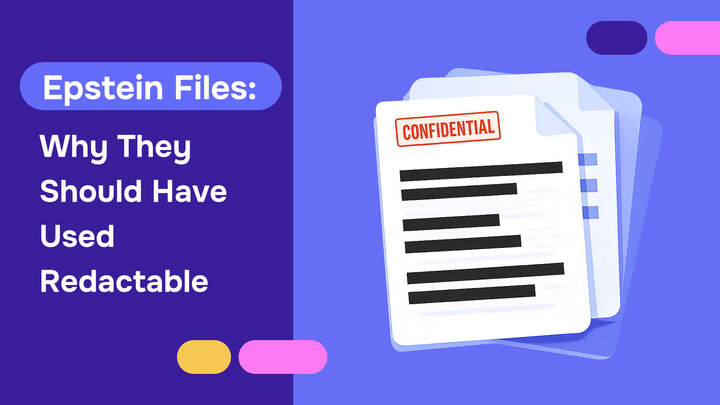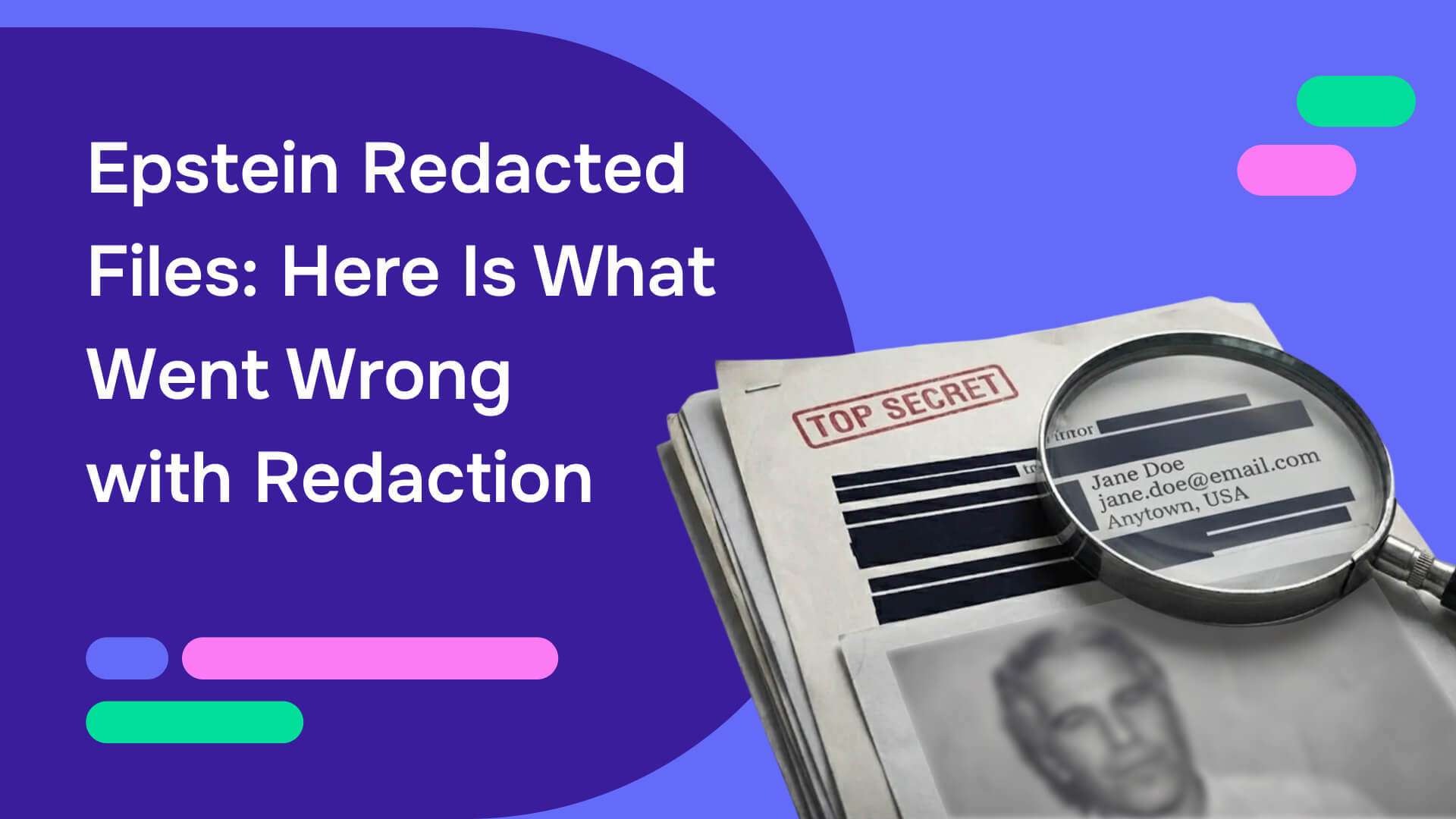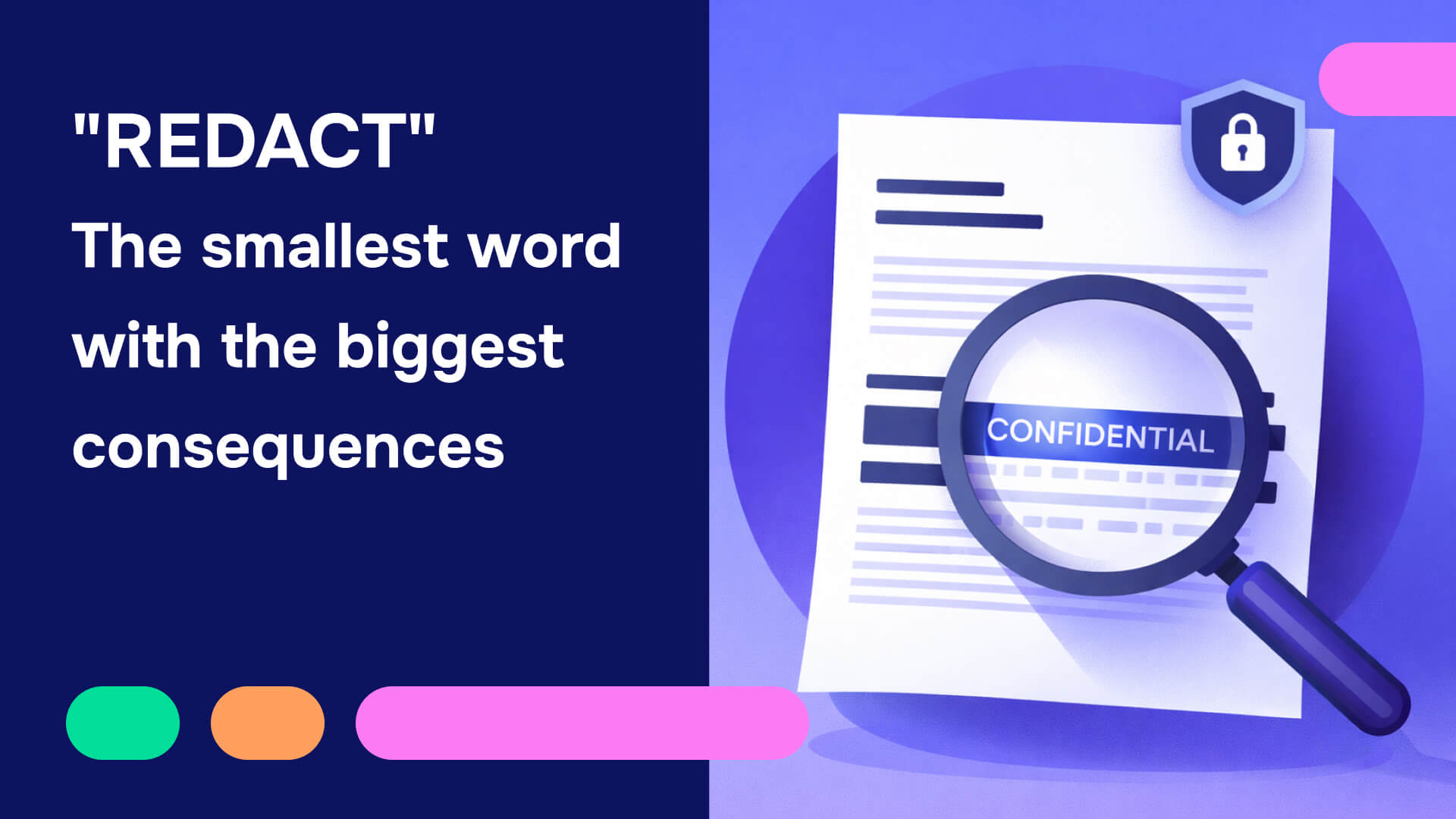Businesses worldwide rely on accurate data to make informed decisions and plan their marketing strategies for better ROI and growth. When this data is shared, it’s crucial to ensure that no sensitive information is released inadvertently. Companies use redaction to eliminate this sensitive data before publishing the documents.
Adobe Acrobat is a well-known platform for viewing and editing PDF files. Some companies also routinely use this application to scrub documents of confidential information. Read on to learn more about how to redact in Adobe, its software features, and its potential drawbacks.
What are redaction tools, and why do you need them?
Redaction is the process of selectively removing or censoring sensitive data from documents before they are shared with third parties or the public. The objective is to safeguard data privacy by ensuring that only authorized parties have access.
In the past, redaction was mainly carried out by hand. Employees would go through documents page-by-page with a black permanent marker and ink out any details that needed to be removed. Modern redaction tools are softwares that assist in the redaction process for digital documents. Some, such as Adobe Acrobat redaction, transfer the manual workflow to the digital space. More sophisticated redaction tools, like Redactable, automatically detect sensitive information and remove it without a trace.
About Adobe Acrobat redaction tool
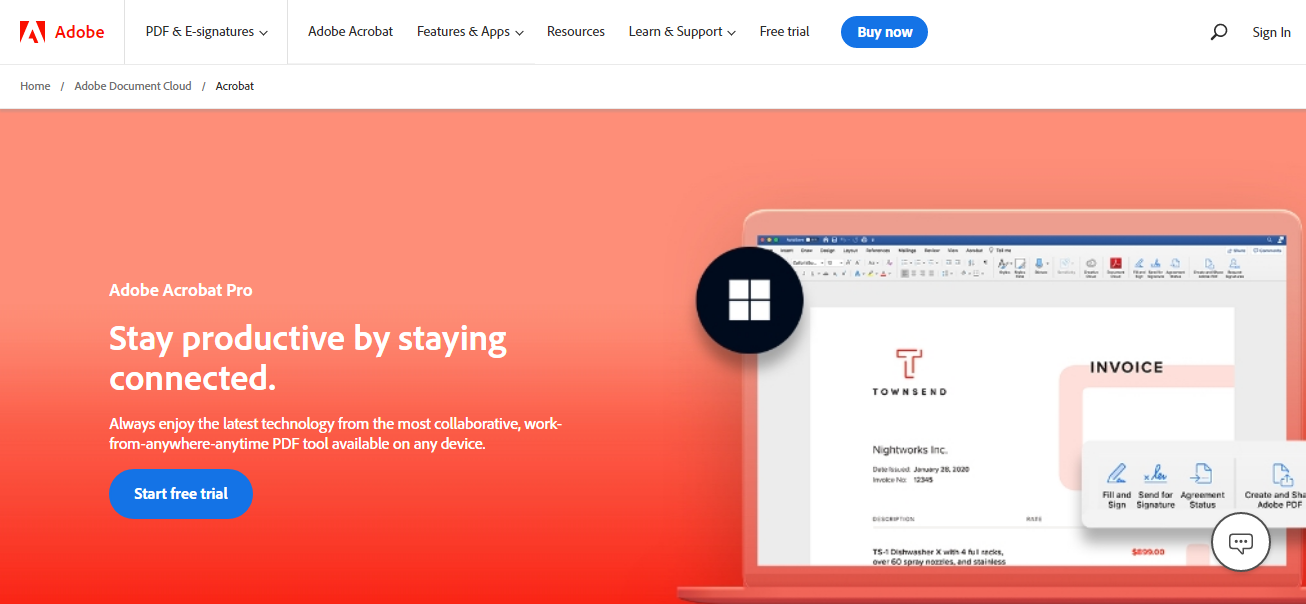
Adobe Acrobat Pro is a PDF management system developed by Adobe. The Adobe Acrobat redaction tool allows you to search for text using the “Find Text” option and redact using a click-and-drag feature. This functionality is exclusive to the “Pro” version of Adobe Acrobat and is not provided in the “Standard” package.
While redacting in Adobe, you can easily customize your redaction markings and choose from black-out boxes and redaction codes, leaving the redacted area blank or using colorful figures and patterns in place of sensitive information.
The “Remove Hidden Information” feature redacts information such as text or images while allowing you to “Sanitize” your document, removing all hidden data elements, including metadata and attachments.
Adobe Acrobat redaction of scanned documents is possible with optical character recognition (OCR) that converts scanned files into editable documents with text and custom fonts.
Adobe Acrobat redaction: A step-by-step guide
Removing information from a document using Adobe Acrobat's Pro redaction feature is straightforward. Just follow the steps below (and read to the end of this article for a cheaper and better redaction solution):
Step 1: First, launch Adobe Acrobat and open the PDF you want to be redacted.
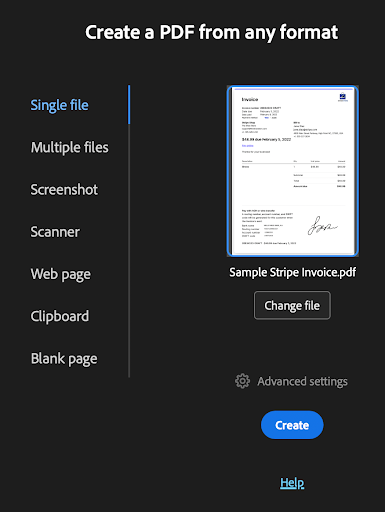
Step 2: From the global bar, select "All tools" > "Redact a PDF", or go to "Tools" > "Redact". The redaction toolset will appear on the left side of your screen.
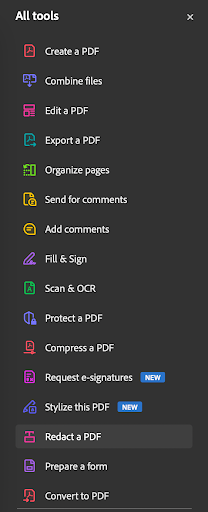
Step 3: Select the text or image you want redacted by clicking or dragging your cursor across the screen.
- Double-clicking to select a single word or image
- Clicking and dragging to select lines of text, blocks, or areas
- Drawing a box around the content you want to remove
Selected content will be marked with a red outline, indicating it's ready for redaction.

Step 4: Click "Apply" in the toolbar to permanently remove the marked content. Adobe will show a warning that this action cannot be undone, click "Continue" to proceed.
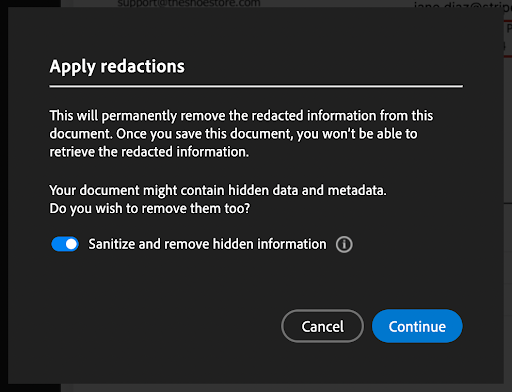
Step 5: When prompted, choose "Sanitize and remove hidden information" to eliminate metadata, comments, and other hidden data. This ensures complete protection of sensitive information.
Step 6: Save your redacted document: Save the file with a new name (Adobe automatically adds "_Redacted" to the filename) to preserve your original document.

You can choose the “Repeat Mark Across Pages” option that automatically applies redaction for the same elements you want to be removed on multiple pages.
Also, you can use right-click and select “Redact” on the right-click menu or the floating menu:
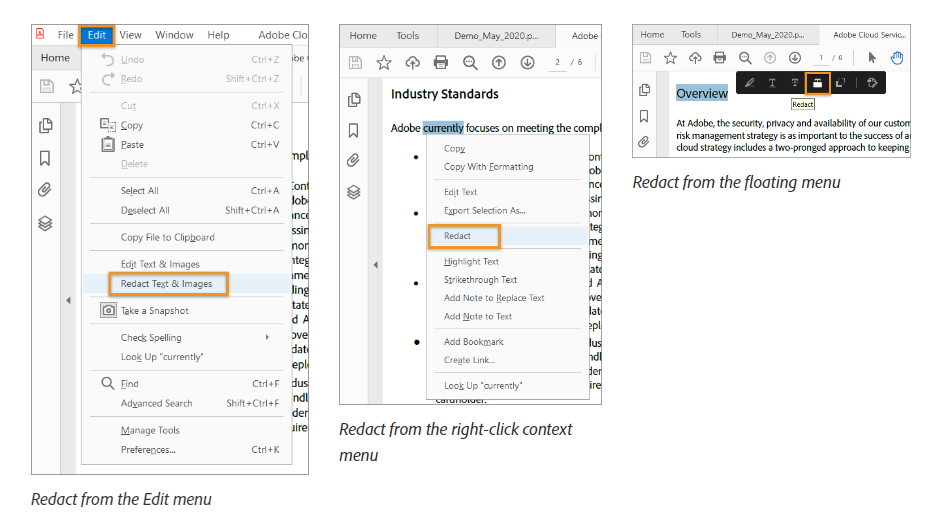
Using the "Find text & Redact" feature in Adobe
For documents with repeated sensitive information, Adobe's search function can save time:
Step 1: Open a PDF file you want to redact in Adobe Acrobat.
Step 2: Click on Tools > Redact > Edit.
Step 3: Select "Find text and redact" from the redaction tools pane.
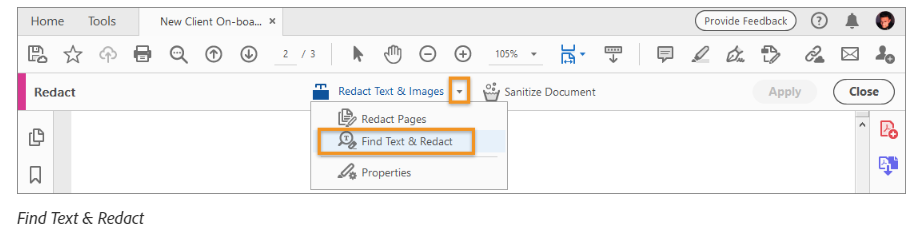
Step 5: Search for specific words by choosing:
- Single word or phrase: Enter specific text to find and redact
- Multiple words: Select multiple terms to redact simultaneously
- Patterns: Choose predefined patterns like phone numbers, Social Security numbers, or credit card numbers

Step 6: Execute the search: Specify whether to search the current PDF or multiple PDFs in a location, then click "Search & Remove Text".
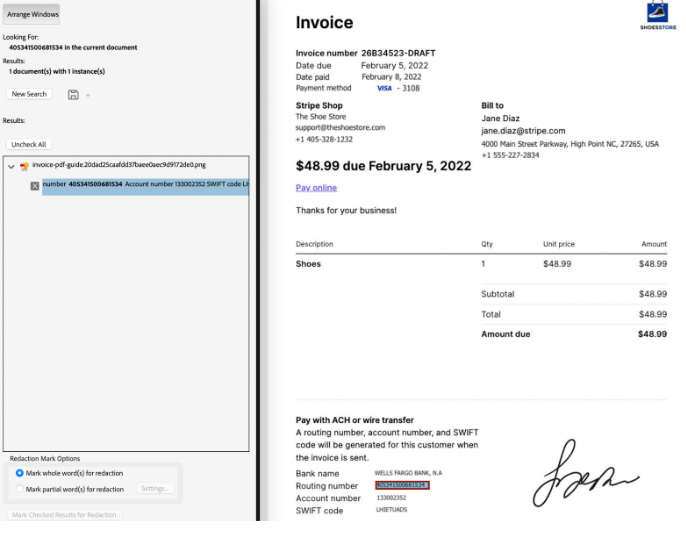
Step 7: Click “Search & Remove Text.”
Step 8: Click “Apply” or “Save As.”
Important reminders
- Redactions are permanent once you save the file—always work on a copy of your original document
- Preview your redactions before applying them to ensure accuracy
- Always choose to sanitize and remove hidden information for complete data protection
- Save the redacted file with a different name to preserve your original
Customize default redaction markings and change their appearance
With Adobe Pro redaction tool, you can preview the content you’ve chosen to get rid of by showing a thin red line around each element that will be removed. Once redaction is applied, each of these elements will be replaced with black-out boxes. If your organization has a different format for redaction, Adobe provides customization features.
Here’s how you can customize the Adobe Pro redaction markings:
Step 1: First, open the PDF file in Adobe Acrobat and click on Tools > Redact.
Step 2: Click “Properties” in the Redact drop-down menu.
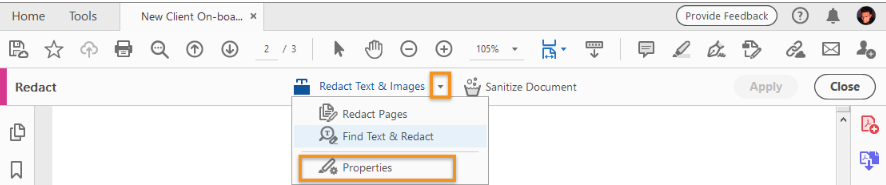
Click “Properties” in the Redact drop-down menu.
Step 3: Choose between overlay color and opacity, border thickness, etc., from the “Appearance” tab.
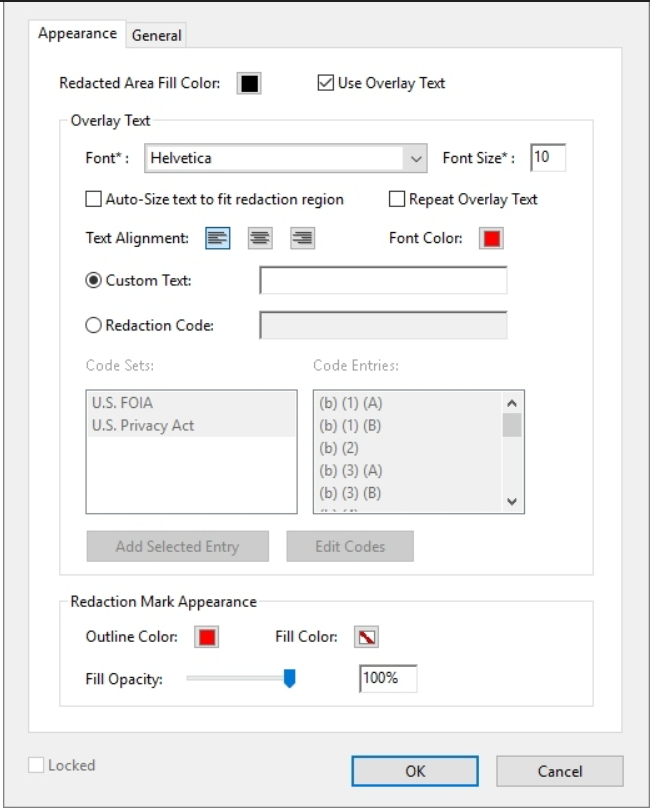
Below are the options available for customizing redaction markings:
- Redacted Area Fill Color: Select a color from the given palette for redaction boxes on the material to be removed. Choose “No Color” to make the redacted blank.
- Use Overlay Text: Choose custom text or redaction codes and customize the font, size, and text alignment.
- Custom Text: Replace the redacted area with the text you type in.
- Redaction code: Choose from pre-existing codes or select “Edit Code” to add a new code set.
- Redaction Mark Appearance: Select “Outline Color” or “Fill Color” to replace redacted text or image with the chosen color and adjust the opacity. Select “No Color” to leave redacted areas blank.
Understanding the irreversibility of Adobe redactions
While Adobe Acrobat Pro markets its redaction tool as providing "permanent" removal of sensitive information, the reality is more complex. The Australian Cyber Security Centre's examination of Adobe Acrobat Pro DC 2017 found specific vulnerabilities where redacted data could potentially be recovered under certain conditions. Understanding these limitations is crucial for organizations handling sensitive information.
Hidden data that survives redaction
Adobe's redaction tool "redacts only visible content" and requires separate sanitization to remove hidden data such as metadata or embedded content. This two-step process creates opportunities for oversight, as many users assume redaction automatically removes all sensitive information.
Some critical security measures in Adobe Acrobat's redaction process are optional, such as the removal of metadata. If users overlook these steps, sensitive information may remain embedded in the document, accessible to those with the technical know-how to extract it.
PDF structure vulnerabilities
Data remnants were found in redacted PDF documents as the result of rendering engines creating CMap objects where the order of mappings was determined by the order that characters first appeared in text, with redaction failing to reorder the mappings within CMap objects. This technical vulnerability occurs when:
- The PDF document was rendered by CutePDF (Ghostscript) or LibreOffice Writer and Adobe Acrobat was used to redact the PDF document
- CMap objects remain as all text of a particular font was not redacted, creating orphaned mappings for characters that no longer existed
Manual process increases risk
The manual nature of Adobe Acrobat's redaction process inherently increases the risk of human error. Users might accidentally miss sensitive information or, in worst-case scenarios, overwrite original documents without proper backups.
Unlike automated solutions, Adobe's approach requires users to manually identify and mark every instance of sensitive data, making it nearly impossible to guarantee complete protection in large or complex documents.
Recovery possibilities
Adobe Acrobat's standard redaction method involves covering sensitive information with black boxes or similar obscuring elements. In some cases, it's possible that this information could be recovered by determined individuals using specialized software, compromising the redaction's effectiveness.
PDF files can be a treasure trove of metadata, with metadata stored in document information dictionaries and metadata streams that may contain information about document creation, modification history, and authorship details.
The sanitization dependency
When you sanitize PDF files, you remove both visible and hidden sensitive information including metadata, embedded content, attached files, scripts, hidden layers, stored form data, comments and annotations, hidden data from previous document saves, and overlapping objects. However, this process is separate from redaction and requires users to remember to activate it.
The Australian government's testing concluded that the highest assurance that remnants of redacted data will not remain in PDF documents requires organizations to verify the original PDF document was created using Adobe Acrobat, Adobe Acrobat Distiller or Microsoft Word by checking the metadata, and perform redaction and sanitization using Adobe Acrobat Pro DC.
These vulnerabilities highlight why many organizations are moving toward specialized redaction tools that provide true automated detection and permanent removal of sensitive information without the technical complexities and human error risks inherent in Adobe's manual approach.
The disadvantages of redacting in Adobe Acrobat Pro
Despite all the functionality and control you get with Adobe Acrobat Pro, there are some disadvantages to using Adobe as your primary redaction tool:
- Manual Redaction
Adobe Acrobat Pro relies on manual redaction, which requires you and your team to invest significant resources and time in scanning large documents and making redactions one-by-one.
- Price
Adobe Pro pricing is costly for individuals or smaller organizations who do not need to edit PDFs or redact documents frequently.
- UI Experience
Users face a steep learning curve when navigating Adobe's complex interface and working out how to apply features such as multiple code sets or “Repeat Mark Across Pages.”
- Software problems
Some users face problems with the Adobe redaction tool not working properly, such as the pop-up window for confirming redaction popping up blank, crashing the program, and losing work.
- Redaction quality
Adobe Acrobat redactions are often inconsistent. Redactions on a single page sometimes appear on multiple pages in the same place, regardless of the content.
- Trouble with large files
Users can face performance issues and slow redactions for more comprehensive documents.
- Security
Document scrubbing features like removing metadata and hidden elements are optional. However, forgetting to check them can make your PDF files vulnerable to hackers with little technical expertise to recover redacted data and compromise privacy.
Adobe Pro redaction tends to cause most organizations more trouble than it’s worth. This is especially true when better options are available.
There is a redaction tool that automatically detects and redacts sensitive information for you while scrubbing your document and hidden data. It’s called Redactable.
Redactable: The ultimate Adobe alternative for error-free redactions
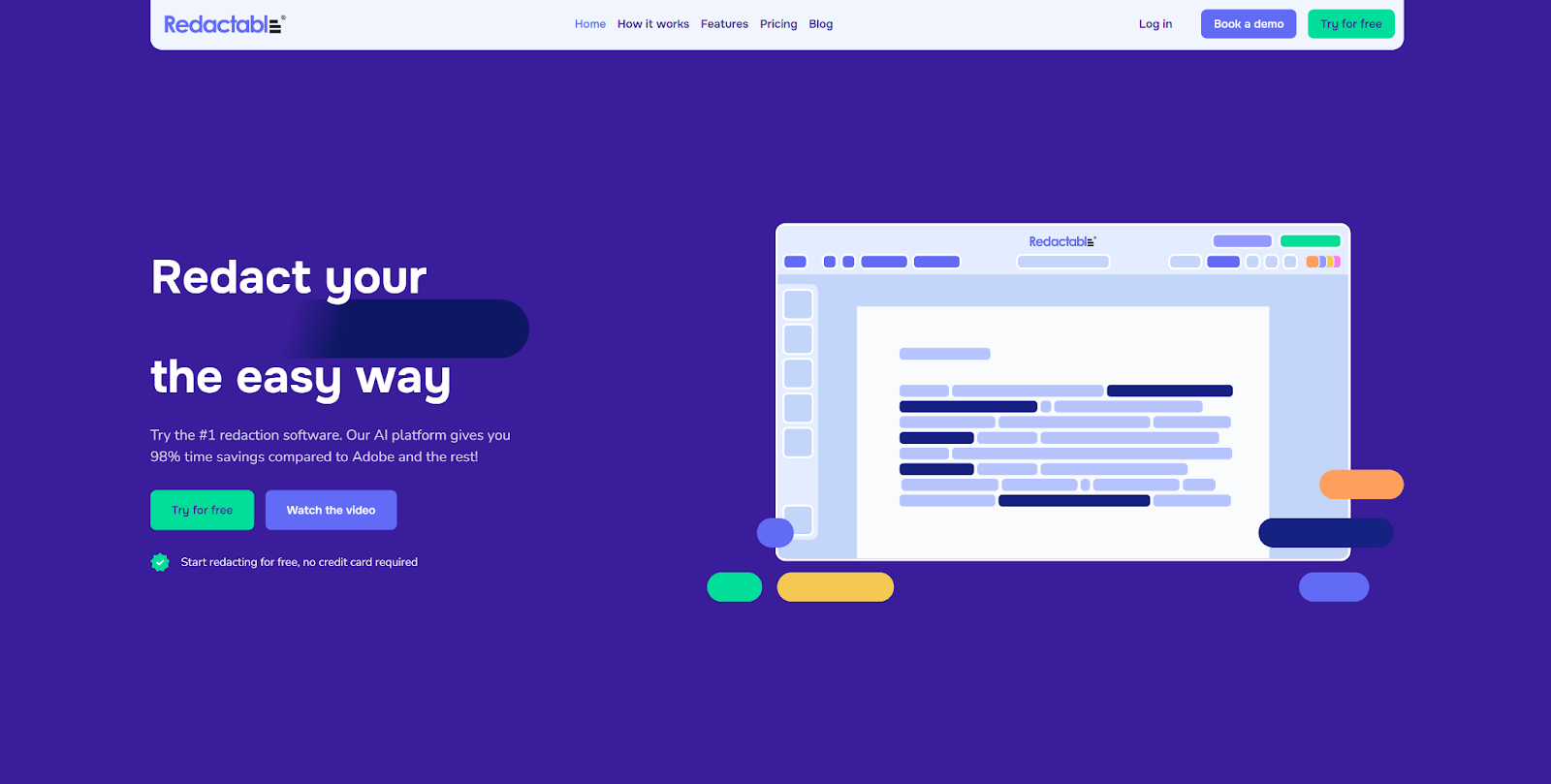
Redactable is a robust cloud-based redaction platform that runs on AI and Natural Language Processing algorithms that safeguard your sensitive information by automatically detecting and redacting them.
Redactable’s technology redacts every instance of sensitive data. Choose the exact keywords or phrases to remove using the “Search Text” option or use “Patterns” to redact the same type of classified information everywhere.
Our Redaction Wizard automates the redaction process seamlessly without needing individual input. Alternatively, you can scan and redact the document with the “Manual” option, where the One-Click Redaction feature gives you a hassle-free redaction experience.
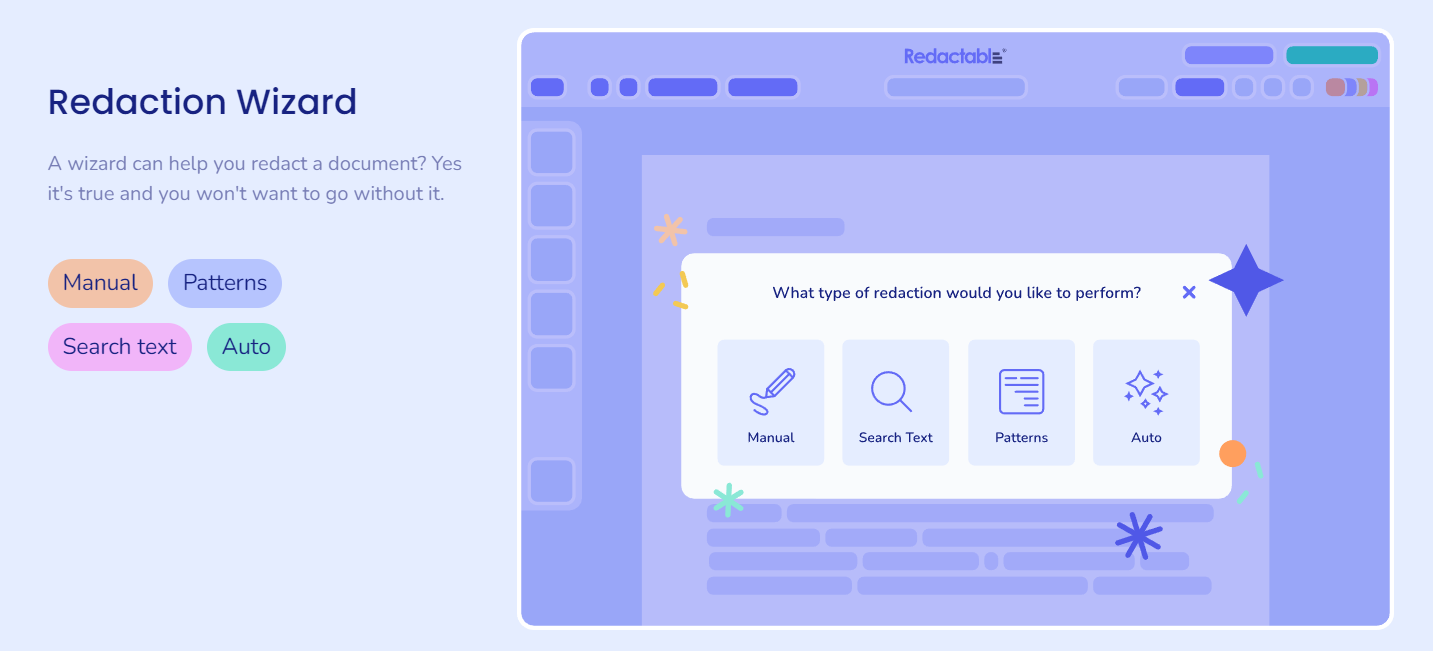
Redactable removes text, images, videos, and scrubs hidden document elements such as metadata, digital signatures, and other obscure document elements so that confidential information never falls into the wrong hands.
Redactable Workflow lets you streamline your project workflows and set up collaborative projects in your browser so you and your team can work on redacting large, complex documents simultaneously and save time.
We offer integrations with Google Drive, OneDrive, Dropbox, and Box for easy file import and export. Redactable also supports multiple file formats, such as Microsoft PowerPoint, Word, Excel, PDFs, HTML, and XML.
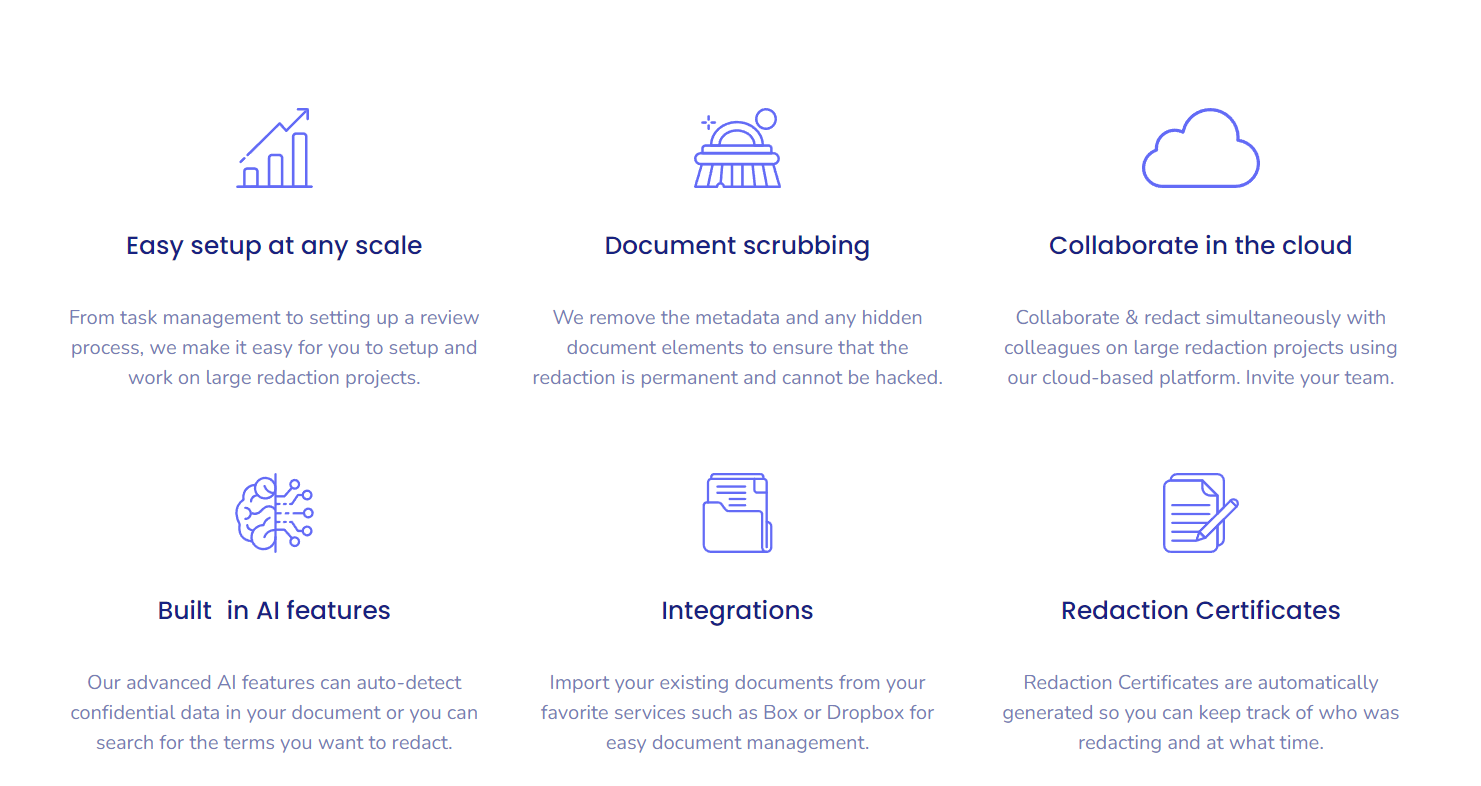
Redactable is user-friendly and incredibly simple to use. Here’s a simple 5-step guide to show how you can redact on our platform:
Step 1: Open Redactable on your browser.
Step 2: Upload the document you want to redact.
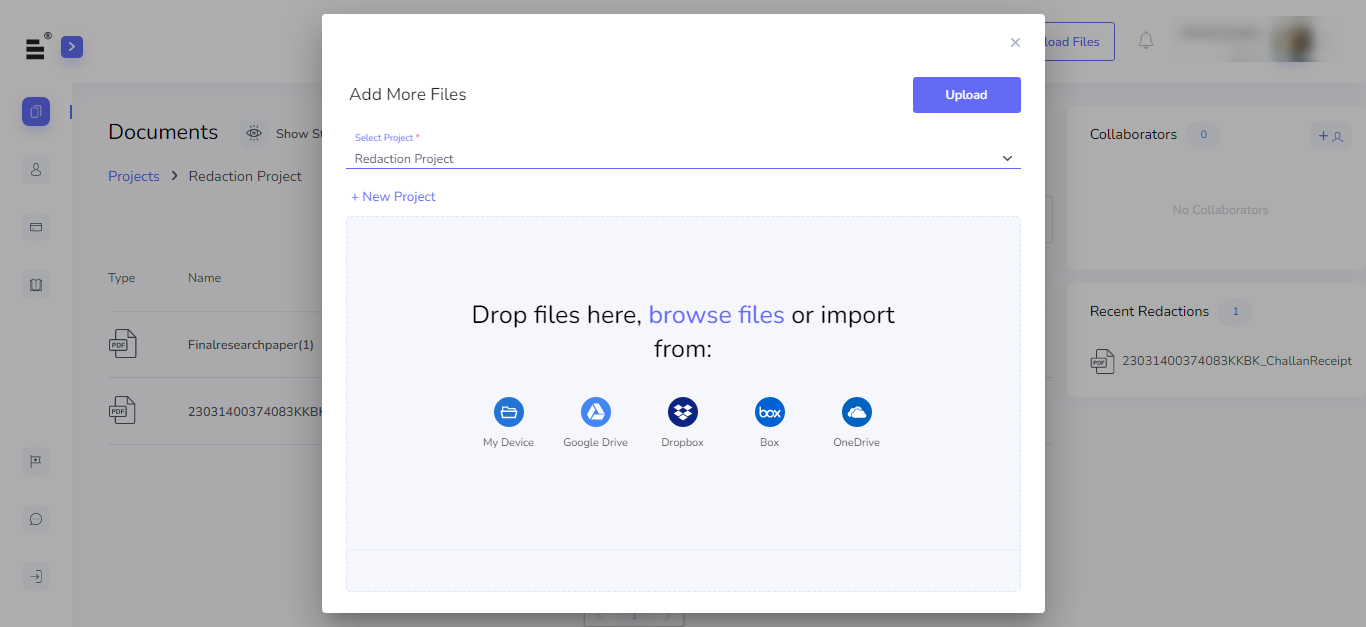
Step 3: Select the content you want to be redacted (unless you’re using our Redaction Wizard!)

Step 4: Click “Finalize Redaction.”
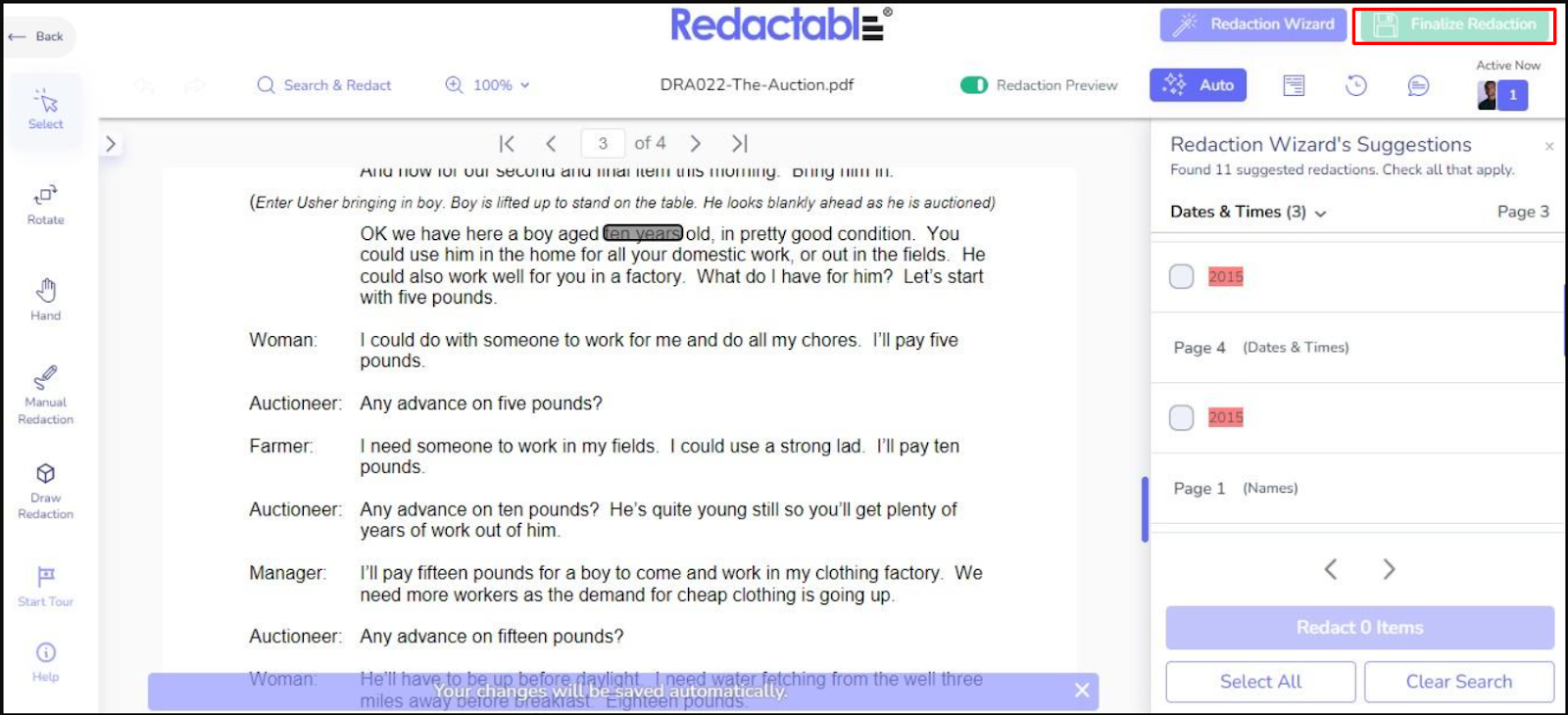
Step 5: Download the newly redacted file.
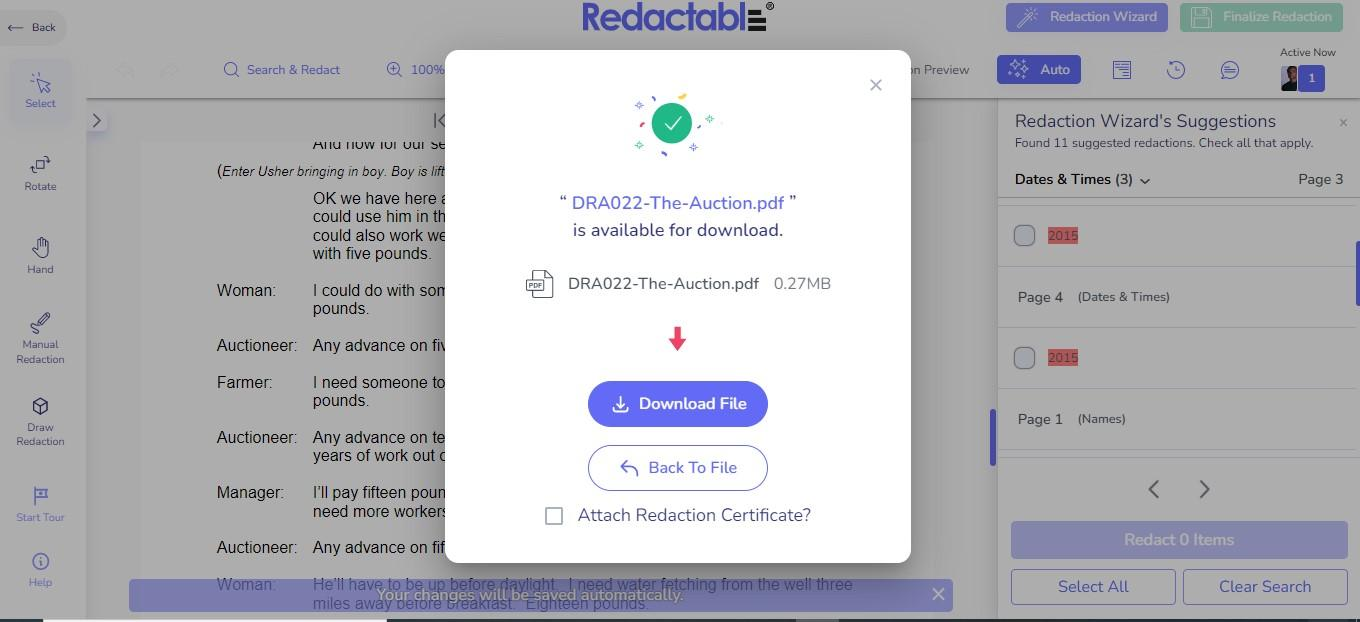
Redaction is essential when sharing documents containing classified information and data with third parties or the public. Data leaks can lead to severe repercussions, legal disputes, and significant losses in revenue and reputation.
While Adobe Acrobat Pro is a popular tool for business users to create and edit PDF files, it does have its drawbacks when it comes to redaction. While containing many features, it’s difficult to use, includes almost zero automation, and can struggle with larger files.
With Redactable, you can easily overcome these problems thanks to the power of automated detection and redaction features, collaborative workflows, and document scrubbing. Automatic redaction lets you and your team focus on operations that help your company drive more revenue.
Subscribe using our premium plans or sign up for a free trial to experience the freedom of secure document sharing with Redactable today!

.jpg)