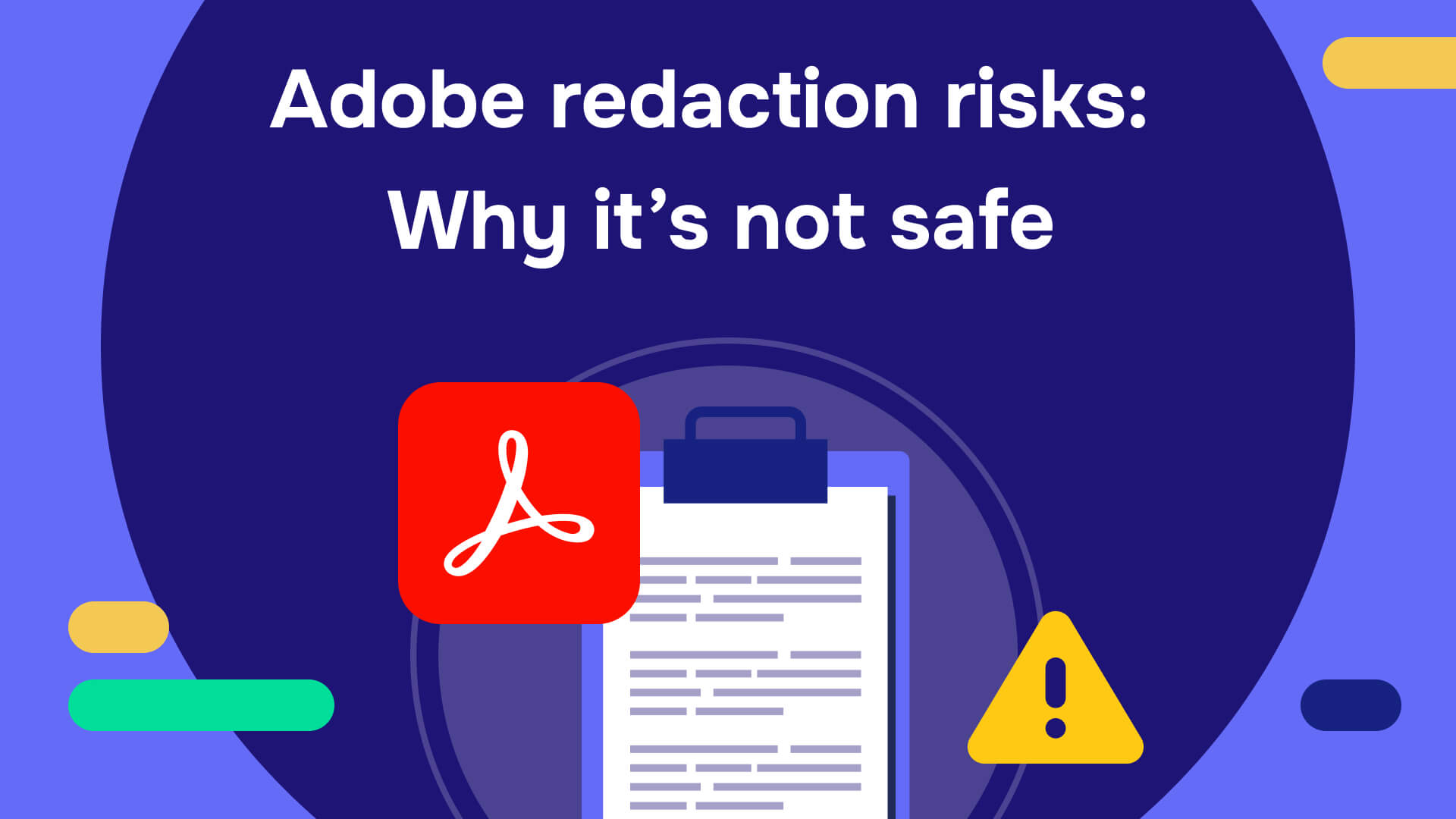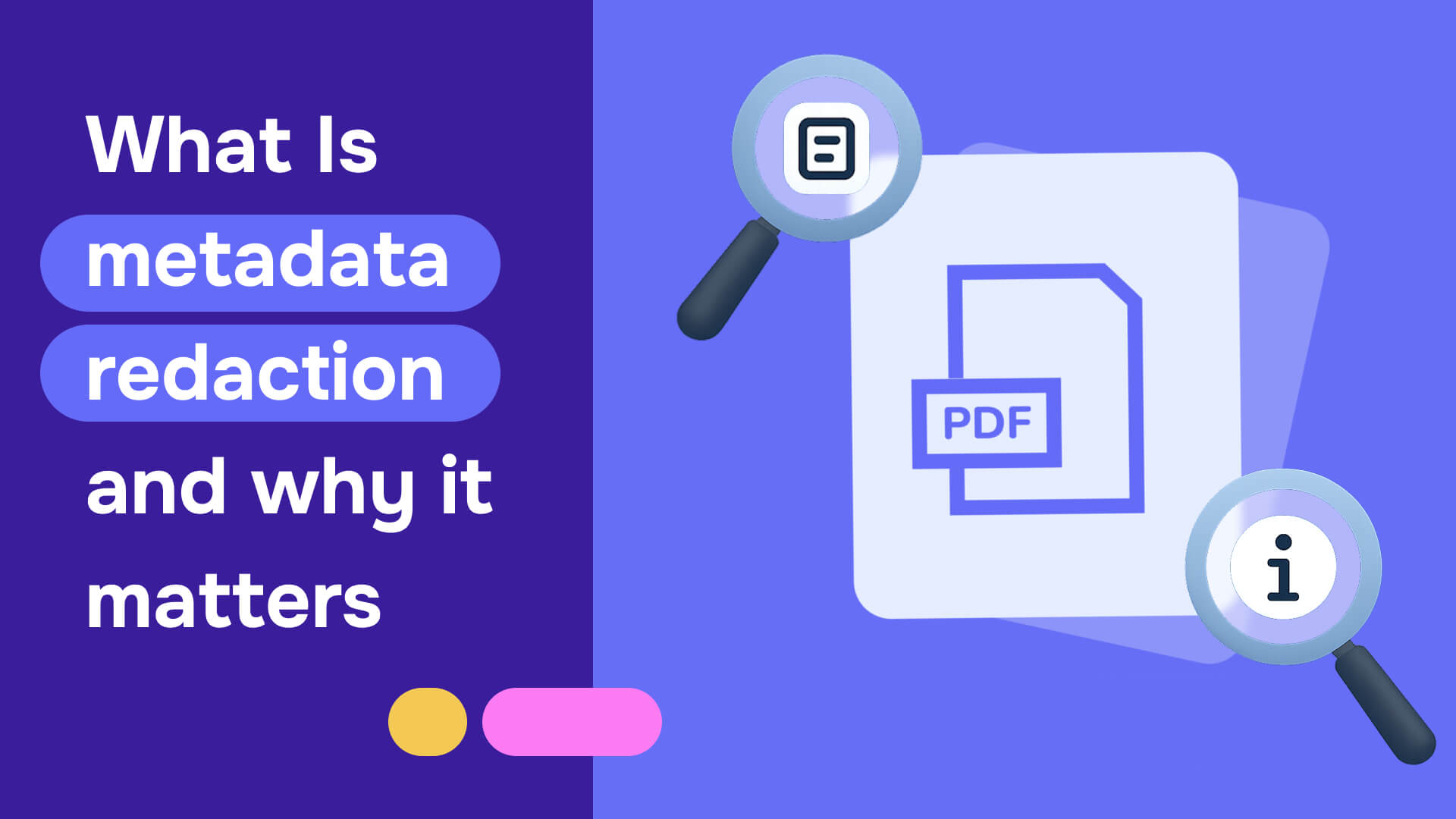PDF redaction permanently removes sensitive information from digital documents before sharing or publishing—going far beyond traditional black markers and basic PDF editing. From automated detection of personally identifiable information (PII) to one-click bulk redaction, Redactable's automation features help legal teams, government agencies, and healthcare providers reduce document processing time by 98%.
Whether you're redacting client PDF documents, employee records, or confidential reports, these new automation capabilities ensure permanent protection of sensitive data while streamlining your entire workflow. Let's explore the game-changing features that are revolutionizing PDF document security in 2025.
What does redact a PDF mean and why it is important?
PDF redaction is the process of permanently removing sensitive information from a document before distribution. Unlike simple deletion or text editing, true redaction ensures the original content cannot be recovered or accessed-even through document metadata or hidden layers.
Traditional methods involved using physical markers to black out printed text, but this approach left documents vulnerable when scanned or photocopied. Modern redaction software uses artificial intelligence to identify and permanently eliminate sensitive data from the source file, preventing data breaches and unauthorized information recovery.
During document sharing, redaction is essential to prevent unauthorized access and mismanagement of critical data. For instance, did you know that almost 250,000 cases of identity theft were reported in the US within the 4th quarter of 2023 alone?
But why is it so important to learn how to redact PDF?
- Protects your privacy: Redacting your PDFs will help you safeguard sensitive details, like your personally identifiable information (PII), and protect your privacy even while sharing documents with third parties.
- Supports transparency without risk: By leveraging an effective redaction solution, you can still share accurate versions of required documents without exposing yourself to unnecessary risks.
- Regulatory compliance: Organizations must comply with data protection regulations including the General Data Protection Regulation (GDPR), Health Insurance Portability and Accountability Act (HIPAA), Freedom of Information Act (FOIA), and California Consumer Privacy Act (CCPA). Proper redaction ensures compliance with these legal frameworks.
- Redacting documents helps businesses avoid costly lawsuits: Redacting your business documents helps you protect customer information and prevent lawsuits that may arise if customer details fall into the wrong hands.
Remember, redaction is not just another task you need to do. Instead, it provides a cornerstone for ensuring your privacy protection and data security. That said, let us explore how to remove text from PDF.
Redacting PDFs in 6 easy steps
Redacting PDFs with Redactable provides a streamlined, AI-powered workflow that ensures complete data protection while maintaining operational efficiency. This browser-based solution requires no software downloads or plugin installations - simply access your account through any modern web browser on Windows, Mac, or Linux systems.
But first, the 6-step guide to redacting a PDF with Redactable.
Browser access
You don’t need to download any third-party app or plugins to use Redactable. All you need to is to log into your Redactable account via any browse on your Windows, Mac, or Linux OS computer, and you’re good to go!
Check out our full guide with video tutorials and learn how to redact a PDF
Step 1: Log in to your account on the Redactable web app
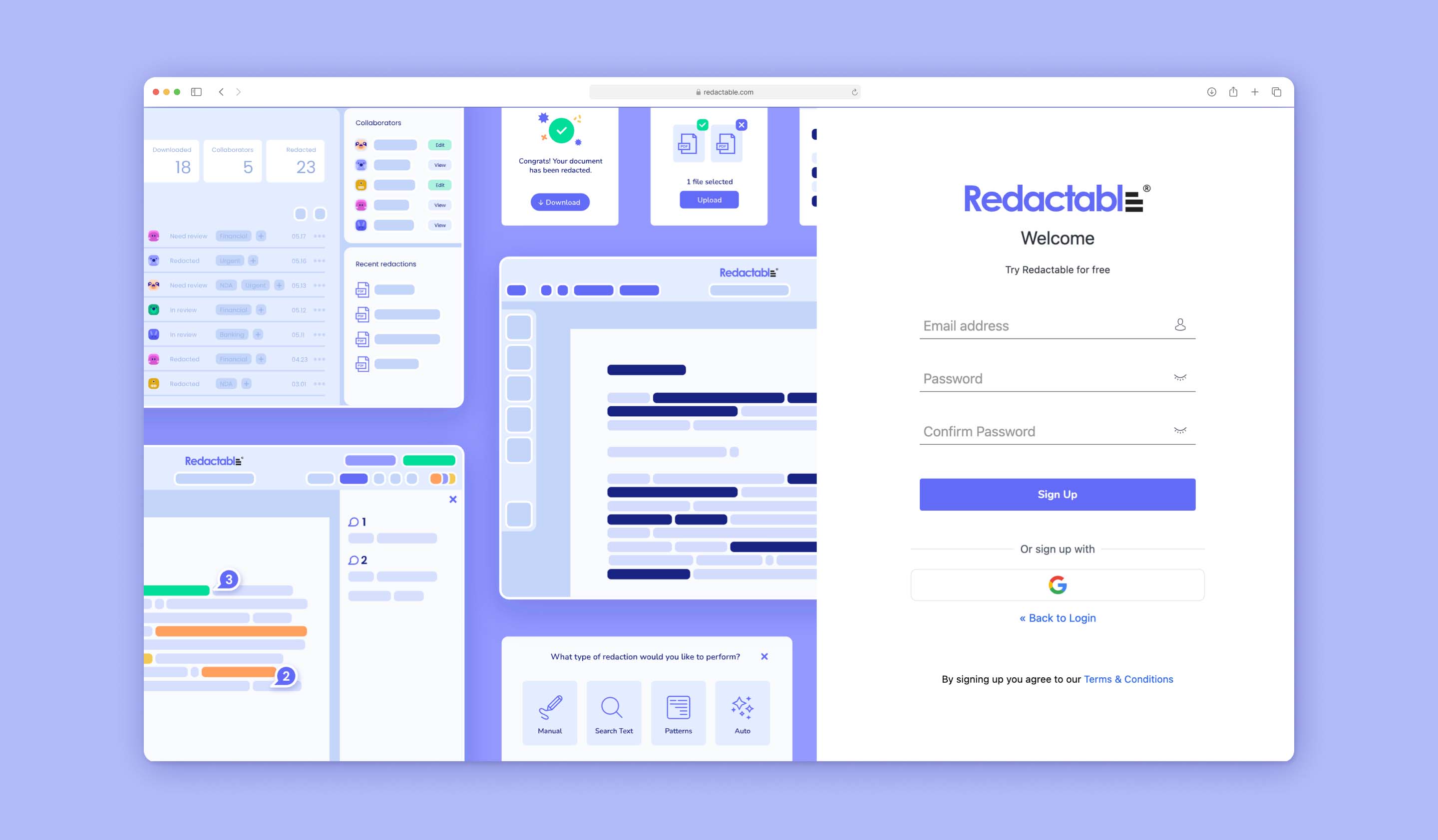
Step 2: Upload your PDF from your device or preferred cloud storage
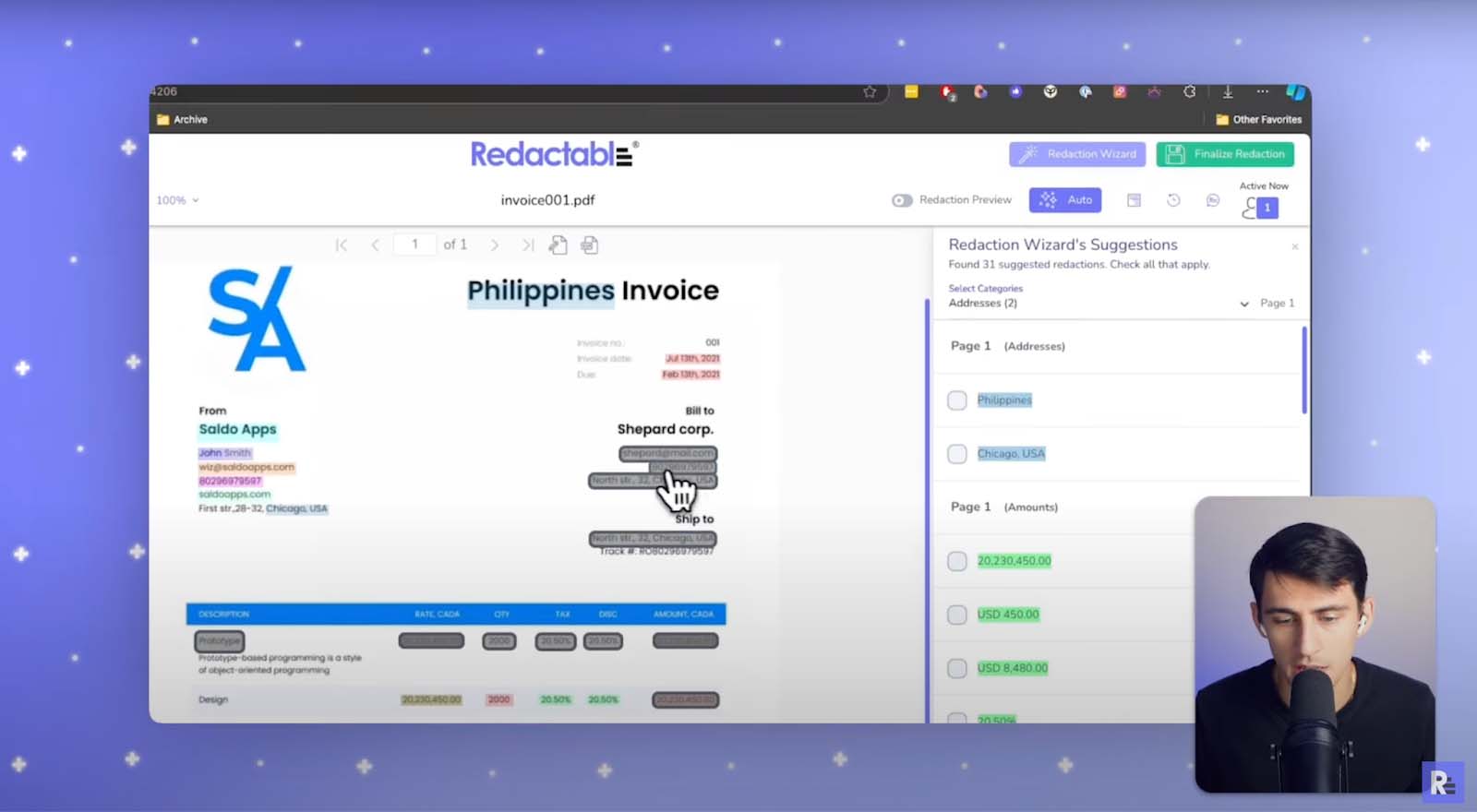
Step 3: Choose how you want to redact your PDF in redaction Wizard
Choose between “Manual”, “Search and Select,” “Categories,” or “One-Click Auto-Redaction” to instruct the AI redaction wizard on what to identify throughout your PDF document.
Redaction wizard suggestions:
One of the best things about using Redactable is its AI-powered Redaction Wizard, with "Auto" being the most frequently used mode. This intelligent feature automatically scans your PDF documents for many types of potentially sensitive information—from personal identifiers to financial data. This way, you don’t have to manually comb through your PDF document and risk omitting some vital information.
Based on these suggestions, you can then choose which fields you want to redact or click “Select All” to redact all the suggested information automatically.

Step 4: Pick specific details you want to redact in PDFs
You can also pick the specific details you want to redact from the wizard’s suggestions by checking the relevant boxes.
Operational freedom
In addition to highlighting private information in your document and suggesting it for redaction, Redactable also gives you the freedom to do it manually. You can search for specific keywords in your PDF to redact them, and even create redaction templates that are tailor-made for your business needs.
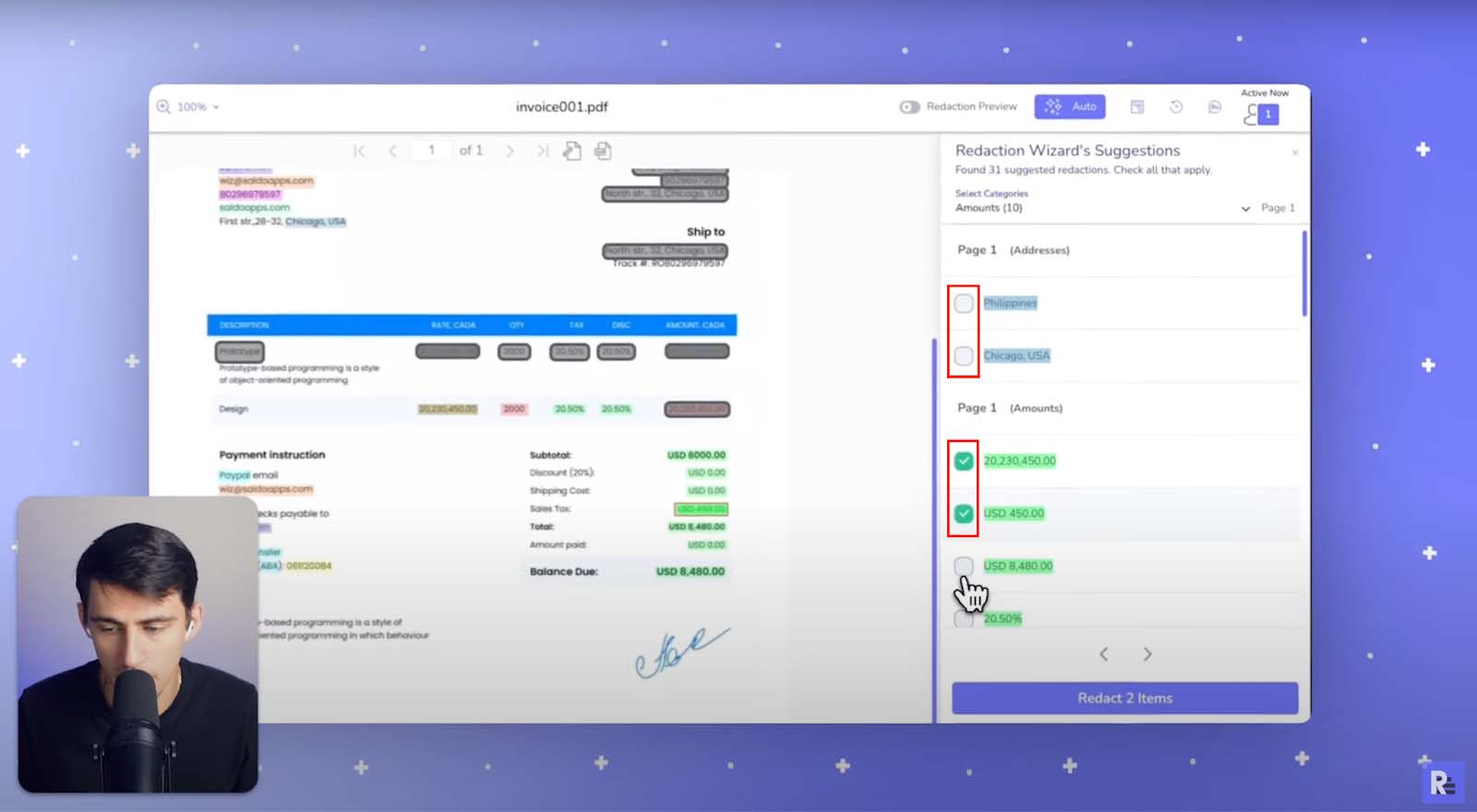
Step 5: Apply the redaction on in PDF
Select “Redact” to completely remove all the sensitive data from your PDF document.
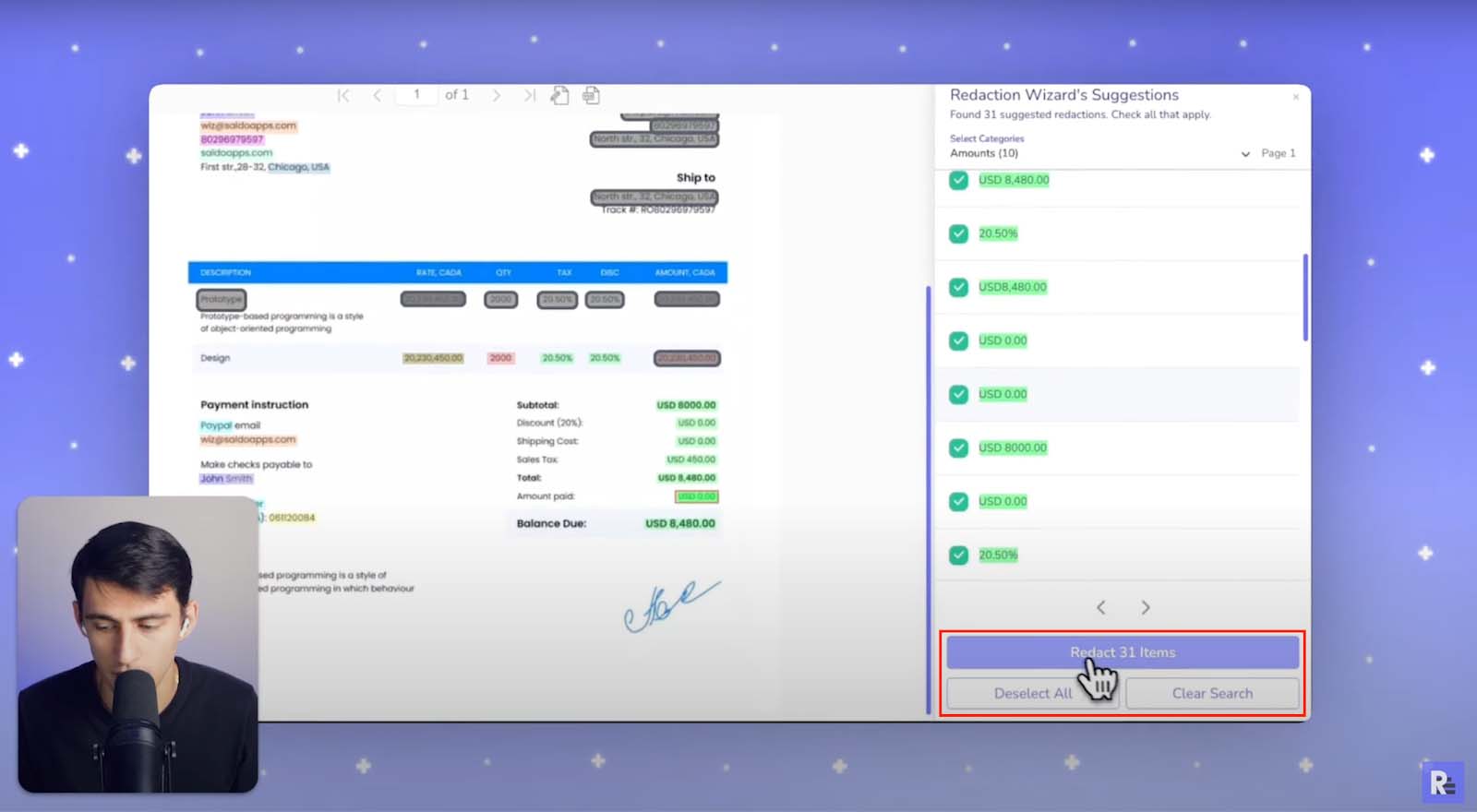
Step 6: Preview and download your fully redacted PDF document
Version history
Do you need to come back to your documents to add or remove redactions? No problem. Redactable keeps a version history for every document you redact on the portal, allowing you to hit ‘Restore’ and get back to the version you need. The software shows you what was redacted, who redacted it, what page was redacted, and when while allowing seamless edits or updates whenever you need them.
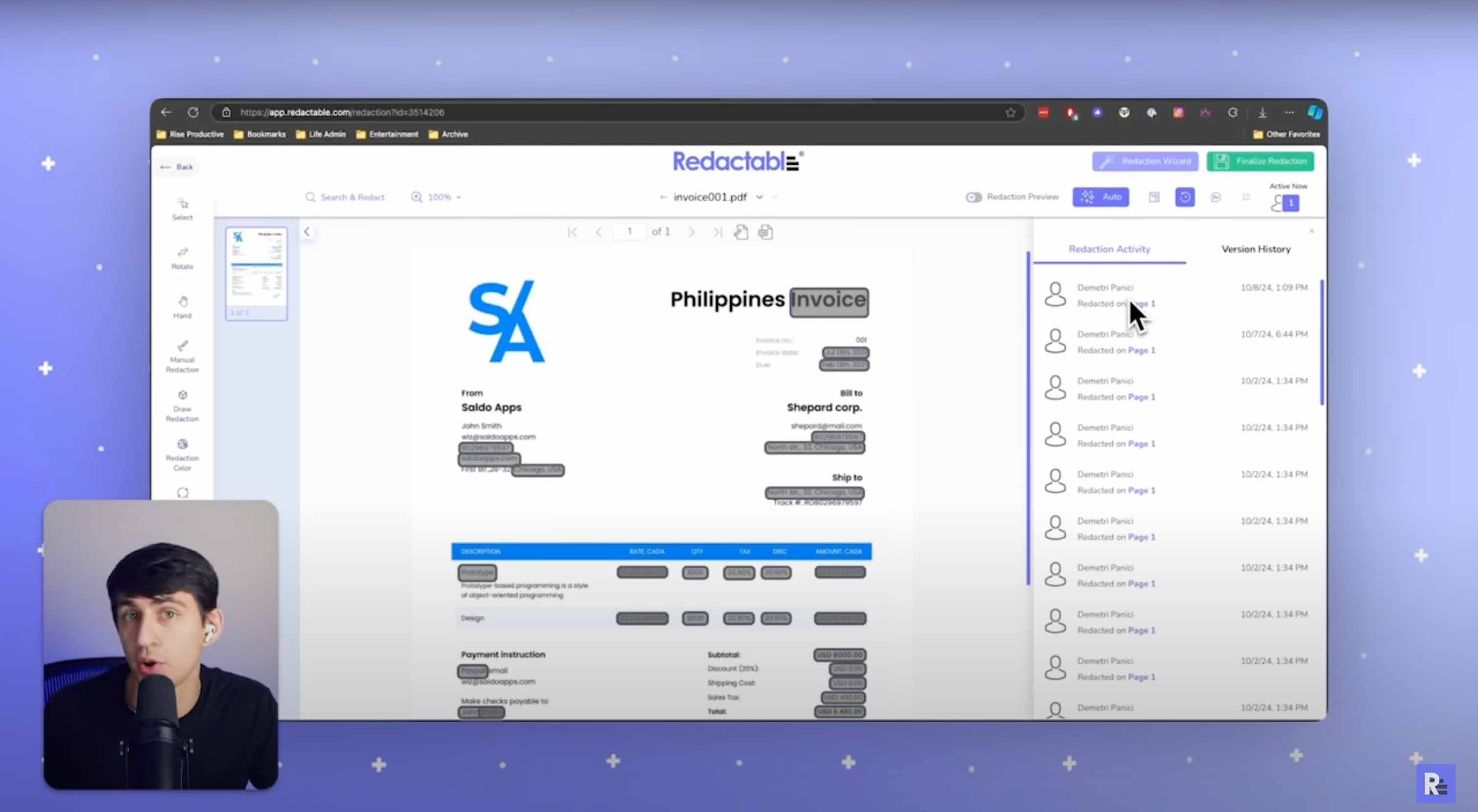
And that’s all. You can move on to the next PDF document!
Why choose Redactable for PDF redaction?
Unlike PDF editors that overlay black boxes or use superficial masking techniques, Redactable employs true redaction by permanently eliminating sensitive information from the document source code. This irreversible removal process ensures compliance with data privacy regulations, including GDPR, HIPAA, and FOIA while preventing unauthorized content recovery - even through forensic document analysis.
Here are some of the standout features that make Redactable so great.
- Browser-based accessibility: Access Redactable instantly from any modern browser—no downloads or installations needed. Start protecting sensitive PDF documents right away, whether you're at the office or working remotely.
- AI-powered automation: Advanced AI technology automatically identifies and secures sensitive information, delivering 98% time savings compared to manual redaction methods. The system intelligently detects patterns across multiple PDF document types, ensuring consistent protection.
- Permanent data redaction: Unlike PDF editors that simply overlay black boxes, Redactable permanently removes sensitive information from PDFs. This irreversible process ensures compliance with data privacy regulations and prevents unauthorized access to redacted content.
- Invisible data redaction: Redactable goes beyond visible content, thoroughly removing hidden data and metadata from your documents. This comprehensive approach eliminates the risk of accidental data exposure through document properties, hidden or transparent objects, comments, data residing outside of visible layout, or embedded information.
- Audit-ready certification: Every redaction generates a detailed certificate documenting the entire process. These certificates provide a clear audit trail for compliance requirements, detailing what information was removed and when.
- Seamless cloud integration: Connect directly with cloud services like Dropbox and OneDrive for streamlined document management. This integration enables efficient team collaboration while maintaining security throughout the redaction workflow.
- Advanced OCR capabilities: Transform scanned documents into redaction-ready files with Optical Character Recognition technology. This feature ensures consistent protection across all document types, including scanned papers and image-based PDFs.
Take the next step in PDF redaction
Whether protecting personal information as an individual or managing confidential business documents, securing sensitive data has become increasingly critical. With privacy violations and identity breaches rising across industries, understanding how to properly redact PDFs provides essential protection against preventable security incidents.
With Redactable, you can perform your redactions quickly and securely, with the assurance that your private information will stay protected.