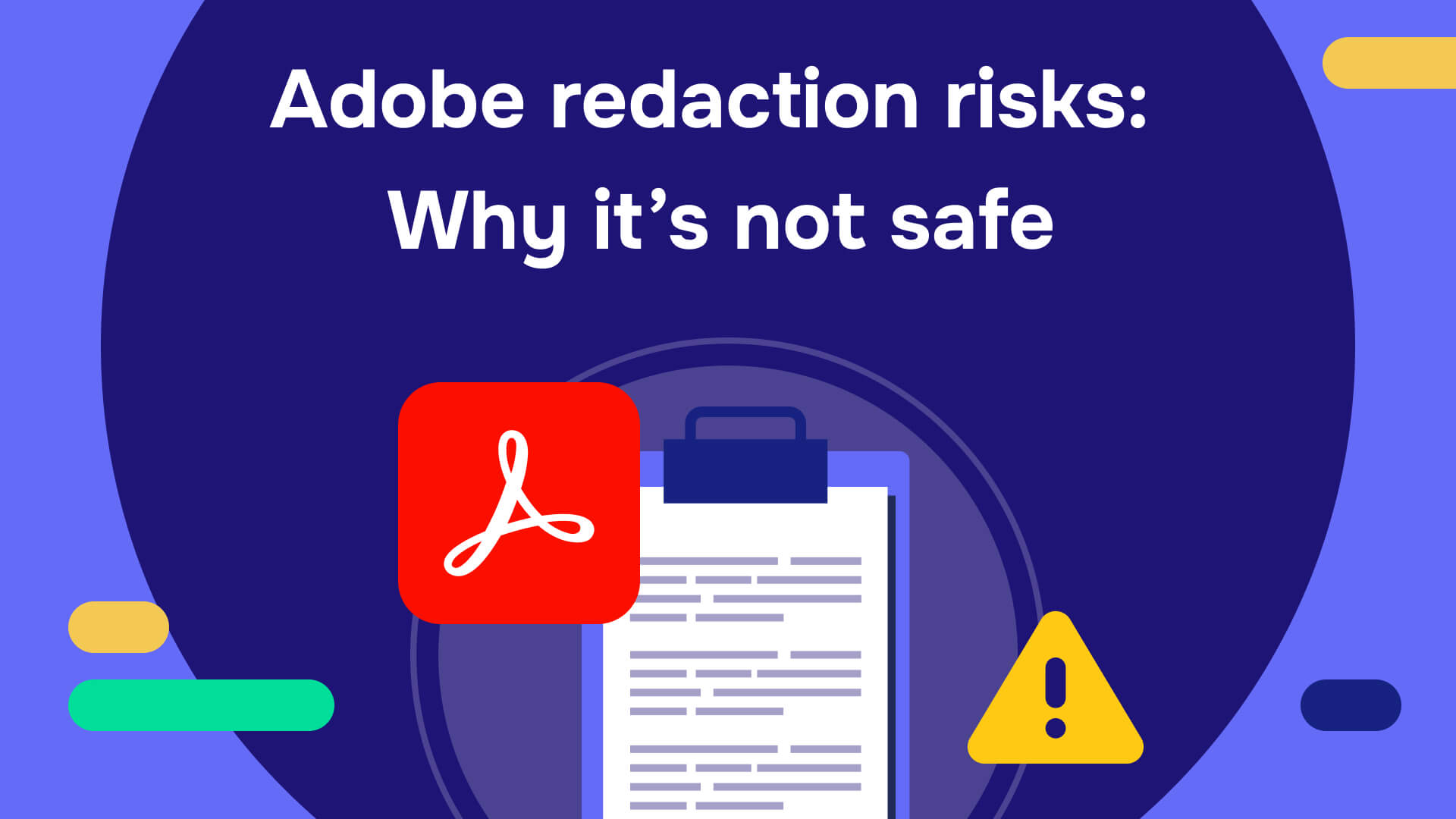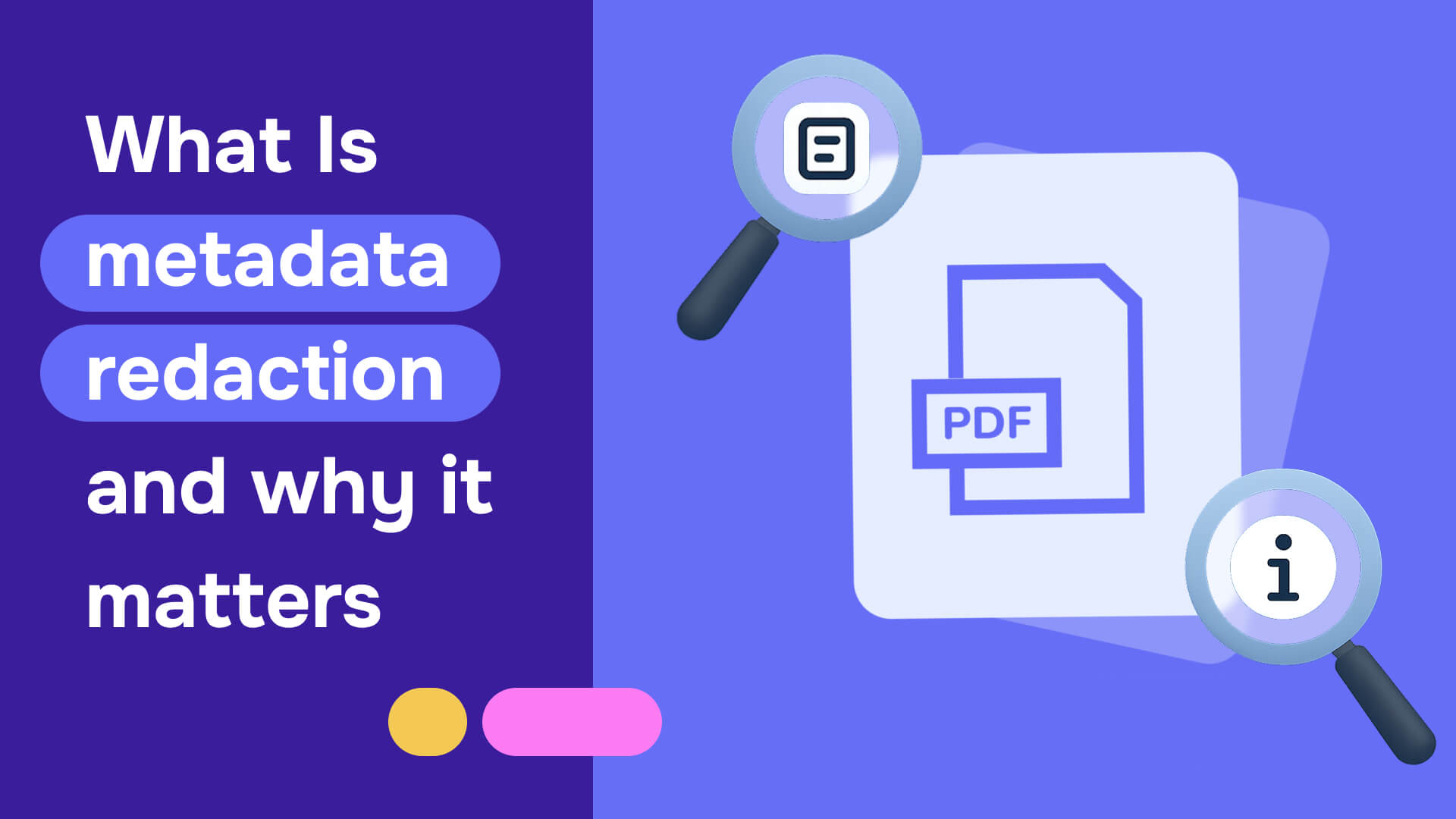Editing a PDF can feel like trying to rewrite something carved in stone. Most people have stared at a locked document, clicking through menus in Adobe Acrobat, only to find the edit option grayed out or missing entirely. It’s frustrating, slow and often leads nowhere—especially when you’re just trying to remove a single line of text in a PDF document.
PDFs are designed to be final—locked formatting, frozen layout, no easy edits. Try changing one, and you hit roadblocks fast: text won’t budge, deleted information lingers in hidden layers, metadata exposes personal details, vector graphics block edits and signature locks shut everything down. What sounds simple turns into a mess—and if you’re handling sensitive data, mistakes aren’t just annoying, they’re risky.
Here’s how to actually remove text from PDF files—the right way.
What are you trying to do: redact or delete text in a PDF?
Not all text removal in a PDF is the same. Are you just trying to make something disappear from view? Or are you trying to permanently delete text, with no chance of recovery? That difference matters.
Let’s break it down:
- Delete/erase text in PDFs: In most PDF editors, deleting or erasing text is the same thing—it just makes the text disappear from the page. But don’t be fooled: the info might still be hiding in the file, and someone with the right tools could dig it back up. This is just a surface-level fix.
- Redact text: Redaction is the real deal. It doesn’t just hide the words—it scrubs them from the file, wipes out the data, and makes sure nobody can bring it back. If you need something gone for good (think sensitive or private info), this is your only safe option.
If you’re in a legal, medical, or government setting and need to remove PII or classified info, redaction isn’t optional—it’s mandatory. Simply covering text with a white box or deleting it from view won’t protect you from data leaks.
Text remover tools: Understanding your options
When you need to remove text from PDFs, you'll find dozens of tools claiming they can do the job. But not all text removal is created equal—and the differences matter when you're handling sensitive information.
Desktop PDF editors
Tools like Adobe Acrobat, Foxit PhantomPDF, and Nitro Pro offer text editing capabilities. These work well for legitimate document edits—fixing typos, updating content, or reformatting layouts. However, most desktop editors only remove visible text while leaving digital traces in metadata, revision history, and hidden layers.
Risk level: Medium. Deleted text may remain recoverable through forensic analysis or simple copy-paste operations.
Online PDF editors
Web-based tools fall into two categories: casual free editors and enterprise-grade platforms. Casual tools like SmallPDF and ILovePDF promise quick text removal but pose significant security risks—your files travel through third-party servers with limited data protection guarantees.
Enterprise platforms like Microsoft Purview, Spirion, or Redactable invest heavily in security infrastructure, data deletion guarantees, and compliance certifications. These platforms often match or exceed desktop security standards.
Risk level: Varies dramatically. Free casual tools pose high risks; certified enterprise platforms can be as secure as desktop solutions.
Free text removal tools
Free software like LibreOffice Draw or GIMP can technically remove text from PDFs, but they treat documents as image files rather than structured data. This approach misses hidden text layers, metadata, and embedded objects completely.
Risk level: Very High. Sensitive information remains fully intact beneath visual changes.
Professional redaction software
Purpose-built redaction tools like Redactable permanently remove text from all document layers—visible content, metadata, OCR data, and embedded objects. These tools are designed specifically for sensitive information handling and regulatory compliance.
Risk level: Low. True redaction ensures data cannot be recovered through any technical means.
3 simple ways to remove text from PDF
Option 1: Convert the PDF to Word, edit and convert it back
This move feels like cheating—but sometimes it works.
Here’s an example of how to remove text from a PDF using Google Drive:
1. Upload the PDF to Google Drive
Log in to your Google account and open Google Drive by clicking the grid icon in the top-right corner (Google Apps).

In Drive, click My Drive and select File upload.

2. Open the PDF in Google Docs
Once the file is uploaded, right-click on it and select Open with > Google Docs.

Google will convert the PDF into an editable Google Doc. From here, you can view and edit the content as needed.
3. Save the file as a Word document
With the file open in Google Docs, go to File > Download > Microsoft Word (.docx).

The document will be saved as a .docx file on your device—fully editable and ready for use in Word.
If you're in a pinch and just need to remove text in a PDF fast, this method works.
Option 2: Use a PDF editor (not all are created equal)
If you just need to make visual changes—like fixing a typo or deleting a paragraph—a standard PDF editor can get the job done. These tools let you click into text and edit it, similar to working in a Word document. But they’re not built for secure data removal.
Most PDF editors don’t handle hidden layers, metadata or nontext elements such as annotations or vector graphics. Some may offer basic redaction features, but those are usually manual, inconsistent and don’t guarantee full data elimination.

So if you’re trying to edit a PDF, go ahead and use an editor. But if you need to remove sensitive information—client data, Social Security numbers, classified content—you need a purpose-built redaction tool. One that wipes the data from all layers of the document, not just the surface.
Option 3: Use a redaction tool for secure text removal from PDF documents
Need to permanently remove text from a PDF - client names, Social Security numbers, classified details? Regular editing won’t do it. You need redaction.
Real redaction removes data from all layers of the file—visible text, hidden fields, OCR content and metadata. It strips out author info, timestamps and anything else that could expose sensitive information. Professional tools also meet security and compliance standards.
The biggest mistake? Thinking blacking out text is enough. If it’s still searchable or copyable, the redaction failed. True redaction doesn’t just hide text. It erases it.
Proper redaction tools do three things:
- Remove visible content—not just hide it, but delete it entirely from the document.
- Delete hidden data and metadata—including OCR text, annotations, author info and timestamps.
- Preserve document structure—Redactable removes sensitive data without flattening the file, so the PDF remains editable and accessible.
This is where tools like Redactable come in. It’s designed specifically to help teams delete text from PDF files the right way - without leaving digital breadcrumbs behind. Here’s how to redact in PDFs and secure your sensitive documents using Redactable:
1. Upload your PDF file

Drag and drop your document, or grab it from your cloud drive. Redactable handles both digital and scanned files.

2. Find and mark sensitive info
Open the file and launch the Redaction Wizard. Use AI suggestions, search for keywords, pick info types (like emails or SSNs), or just highlight what you want gone.

3. Finalize and download
Double-check your redactions, hit finalize, and download your clean, secure file. Done! Just make sure whatever tool you use has true redaction, not just blackout boxes.

The hidden danger: Visual removal vs. permanent deletion
Here's what most people don't realize: making text invisible doesn't make it gone. When you "delete" text using standard PDF editors, you're often just placing a graphic object over the original content. The sensitive data remains embedded in the file structure.
This creates a false sense of security. Your redacted document looks clean, but anyone with basic PDF knowledge can:
- Copy and paste "hidden" text into another document
- Remove overlay objects to reveal underlying content
- Extract metadata containing author information, edit history, and deleted text (requires specialized metadata sanitization)
- Use forensic tools to recover supposedly erased data
For organizations handling PII, PHI, or classified information, this isn't just inconvenient—it's a compliance violation waiting to happen.
What not to do when erasing text from PDFs
Let’s save you some time (and a potential data breach).
❌ Don’t use white rectangles to hide text. Anyone can move or delete them and reveal what’s underneath.
❌ Don’t trust free tools with sensitive info. If you’re uploading a PDF with client, medical, or legal information to a random website, that’s a risk.
❌ Don’t assume “delete text” means delete. If you didn’t remove metadata, your redacted text might still be searchable.
Read also: How to edit bank statement securely
Final thoughts
Figuring out how to delete text from a PDF doesn’t have to be painful—but you do need to know what kind of deletion you’re aiming for. If it’s just a cosmetic fix, a standard PDF editor will get the job done. If it’s sensitive content, go with a proper redaction tool that removes everything for good.
And remember: not all solutions are built equally. The best tools don’t just help you remove text from PDFs—they make sure no one else can put it back after the redaction. Try Redactable for free!