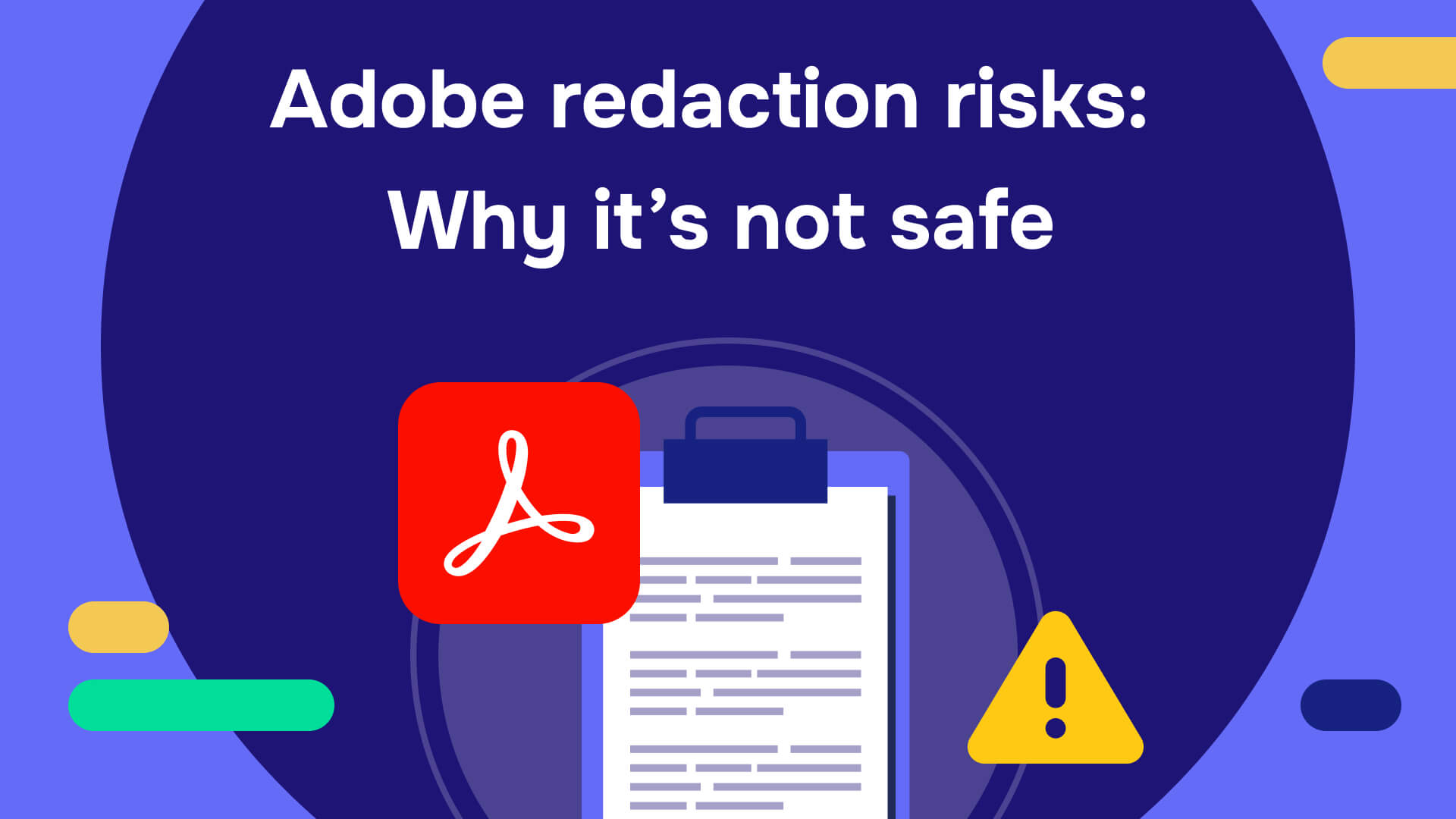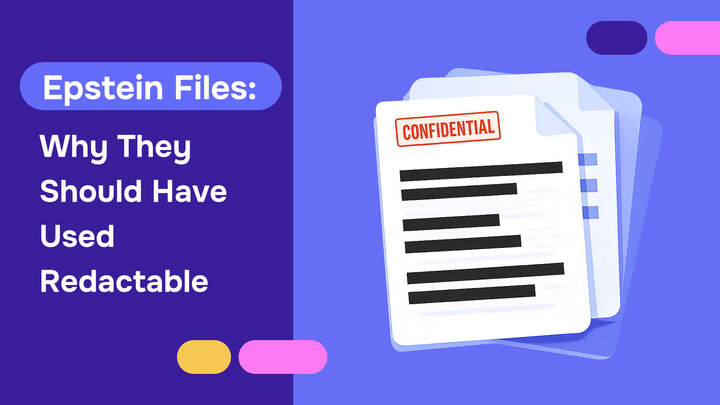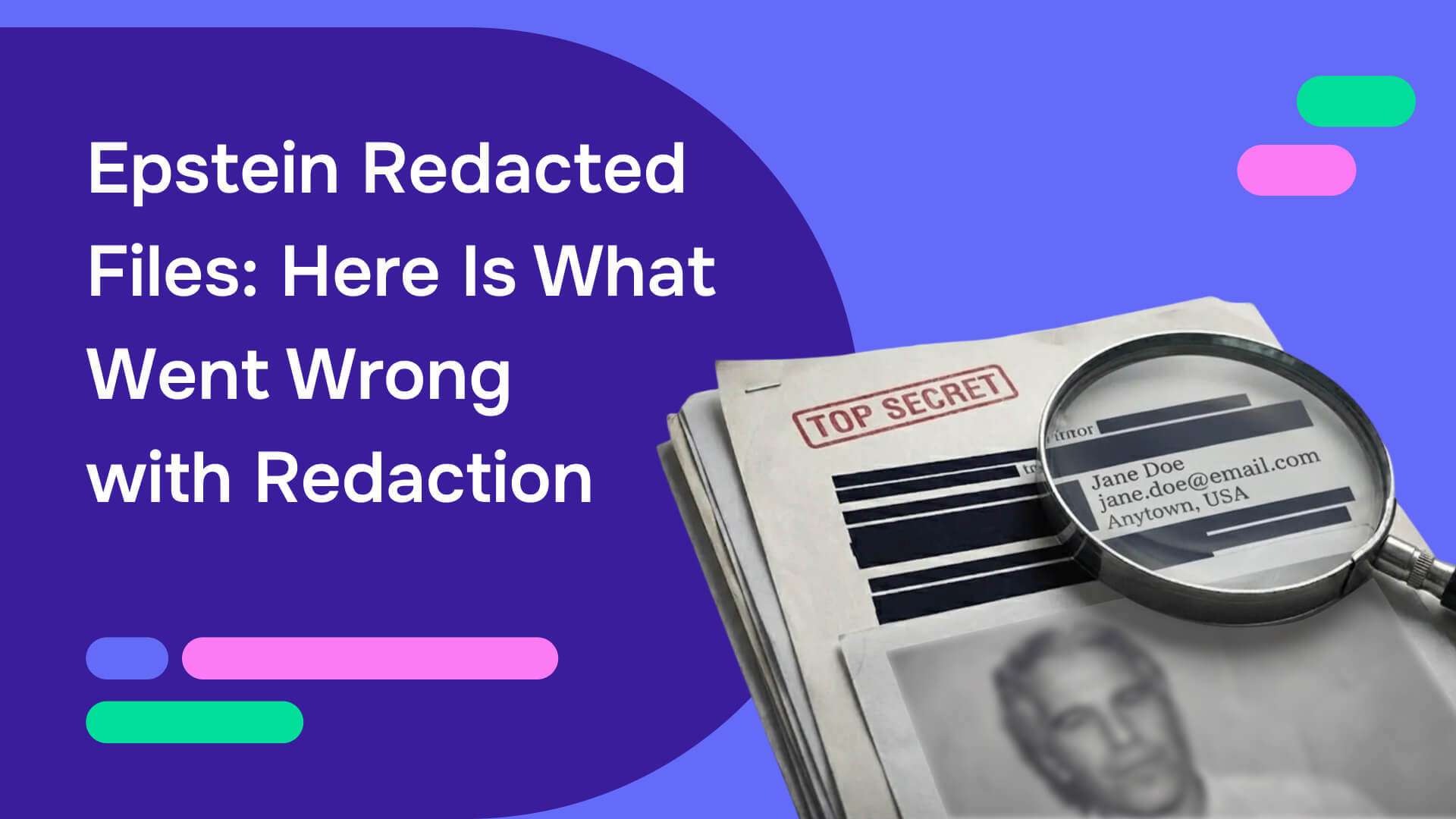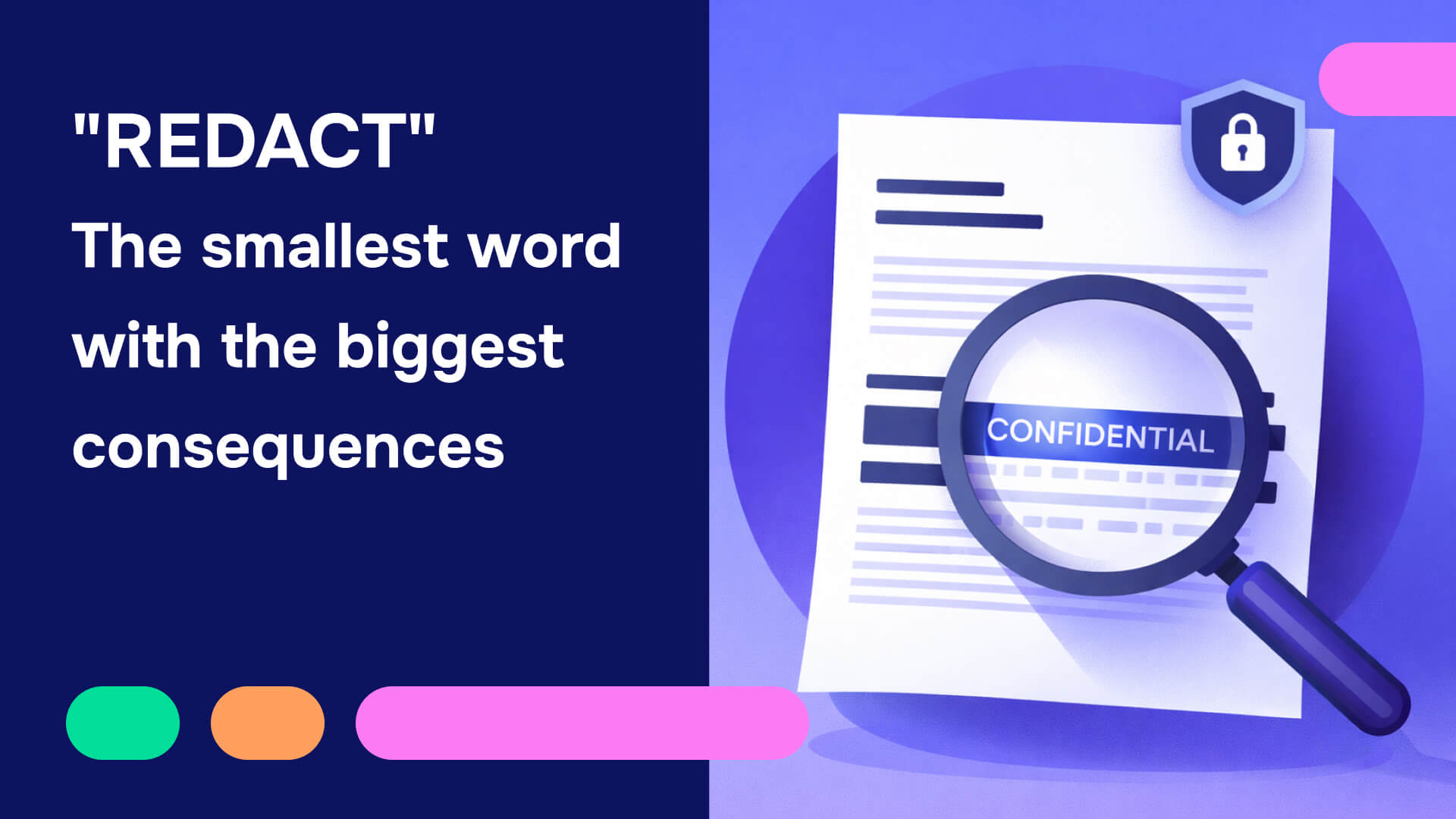If you’ve ever used Adobe Acrobat redaction tool to redact PDF files, you probably know the relief of drawing a black box over sensitive text and the panic that follows when you realize that the information might still be hiding underneath.You are not alone. Thousands of legal, healthcare, and corporate professionals have learned the hard way that Adobe redaction is not always as secure as it seems. What looks blacked out can often be recovered, copied, or revealed with just a few clicks. Let’s break down the most common Adobe redaction failures, what causes them, and how to truly protect your confidential information.
When “redacted” doesn’t mean removed
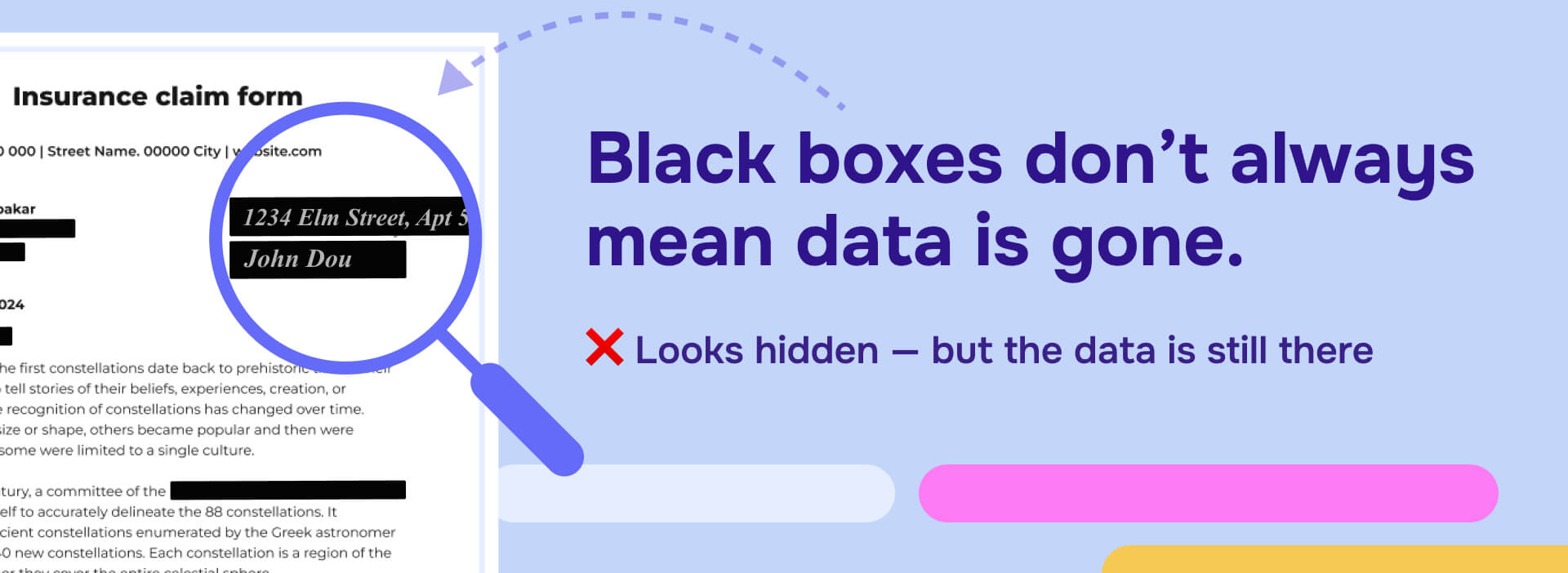
The number one document redaction mistake happens when users draw a black rectangle over text instead of using Adobe’s built-in redaction tool. It looks right on the surface, but the text underneath still exists. Anyone can highlight, copy, and paste it into a new document to see everything that was meant to be hidden.
Even when using the official redaction tool, hidden text data can remain. Researchers from the University of Wisconsin showed that in many cases, redacted PDFs can be reverse-engineered to reveal the text behind the black boxes. Their paper, Story Beyond the Eye: Glyph Positions Break PDF Text Redaction, found that subtle layout and glyph data left behind by tools like Adobe’s redact feature can expose sensitive information that users believed was gone.
If you work in law, healthcare, or government, that is a serious compliance risk for PDF redaction.
When redactions show up everywhere (or nowhere)
Have you ever tried to redact one paragraph, only to find the same black box copied onto every page? Or watched Adobe Acrobat redaction freeze when applying redactions? You are not imagining things.
The Adobe Community Forum is filled with user reports describing identical Adobe Acrobat redaction issues. One user wrote, “After applying redaction it takes out too much and does not redact what was selected.” These errors often occur in scanned or OCR-processed documents where Adobe struggles to distinguish between background layers, text, and images.
In short,when you redact with Adobe, Acrobat sometimes can’t tell what it’s supposed to redact, and that unpredictability makes it dangerous for sensitive document redaction workflows.
The hidden data you don’t see
Even when the redactions appear to work visually, Adobe redact does not automatically sanitize the file. Hidden data like metadata, embedded attachments, form fields, and comments can all remain inside the document.
Unless you use Tools → Redact → More Options → Sanitize Document, your “redacted” file might still carry traces of what you removed. Many users never discover this extra step until after a breach or audit reveals it.
The safest practice is to always sanitize your file after applying redactions, but even then, there are limits to what Adobe can guarantee.
When Adobe redaction tools simply stop working
If you’ve ever had the “Apply Redactions” button grayed out or unresponsive, it’s not your computer’s fault. This often happens when the PDF was created by non-Adobe software, is secured against editing, or contains complex image layers.
According to Dartmouth College’s Knowledge Base, PDFs not generated by Adobe Acrobat are particularly prone to redaction issues. Users frequently report freezing tools, misplaced black boxes, and incomplete redactions even after the “Apply” step.
Read our complete article on this topic: Adobe redaction tool not working? Here’s how to fix it
These technical inconsistencies make Adobe unreliable for high-volume or compliance-critical work, leading many to seek alternatives for how to redact a PDF without Adobe Pro.
When 65% of “redacted” PDFs still leak data
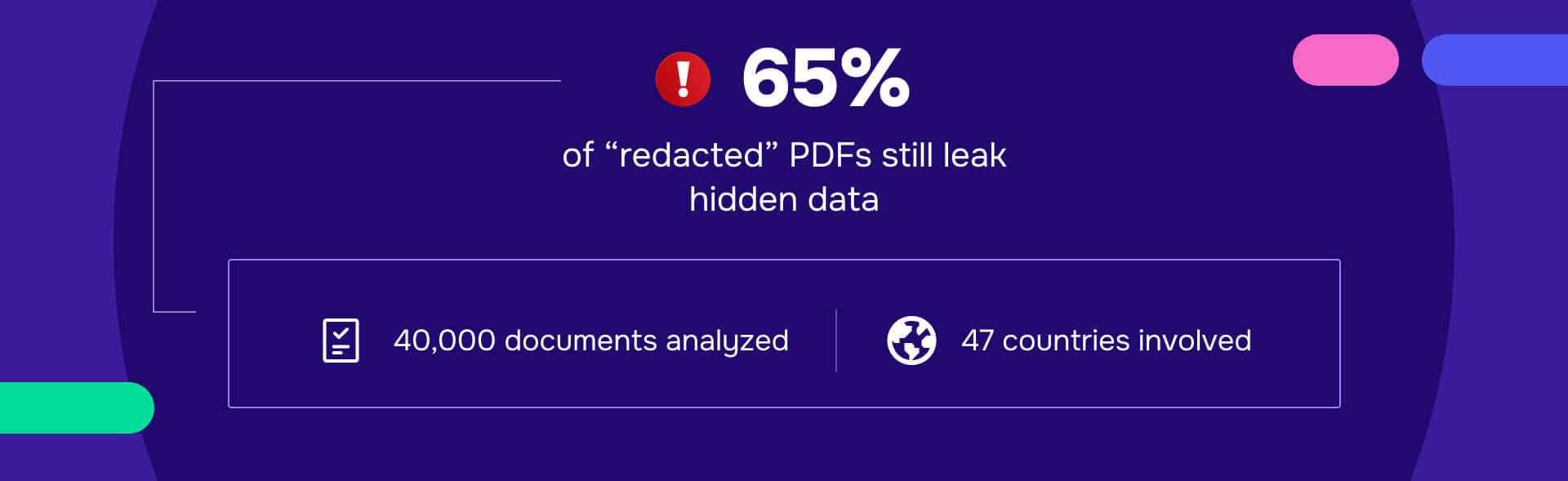
If you think these are isolated user errors, think again. A major academic study, Exploitation and Sanitization of Hidden Data in PDF Files, analyzed nearly 40,000 PDF documents from 75 security agencies in 47 countries. The researchers found that 65% of files that were claimed to be redacted still exposed hidden information.
The study also pointed out that many of those organizations used Adobe Acrobat’s redaction and sanitization tools. In other words, even trained professionals using industry-standard software failed to fully remove sensitive data.This case study proves that the problem isn’t just user error, but a fundamental limitation of Adobe’s redaction technology.
Adobe isn’t the villain, but it’s not built for compliance
To be fair, Adobe didn’t design Acrobat to be a forensic-grade redaction platform. It’s a general PDF editor that happens to include a redaction tool. For simple, single-page documents, that may be fine.
However, in industries where accuracy, privacy, and compliance are critical, Acrobat falls short. It lacks essential features like audit trails, automated detection, batch processing, and guaranteed metadata removal. It is also prone to crashes and lag when working on large or complex files.
When your redactions have legal or regulatory implications, “good enough” simply isn’t good enough for PDF redaction.
How to redact safely in Adobe (if you still need to)
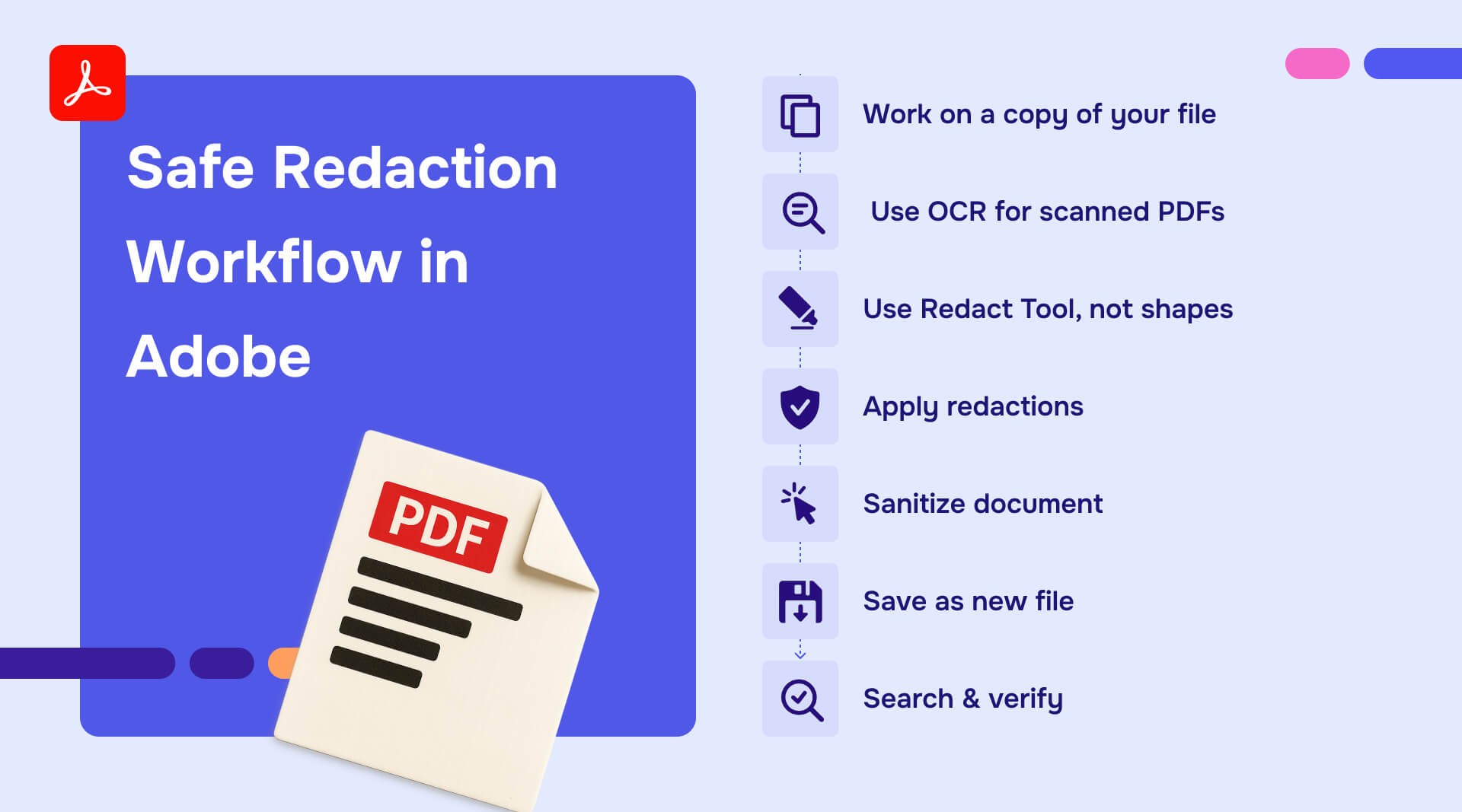
If you must continue using Adobe Acrobat for redaction, follow these best practices to reduce your risk:
- Work on a copy of your document, not the original.
- Use Scan & OCR → Recognize Text if your file is image-based.
- Always use the Redact Tool, not black shapes or comments.
- After marking, click Apply Redactions to actually remove content.
- Go to Redact → More Options → Sanitize Document to strip hidden data.
- Save the redacted version under a new name.
- Search for redacted terms and try to copy text to verify that nothing remains.
These steps are time-consuming and still not foolproof, but they are necessary if you rely on Adobe.
When it’s time to move beyond Adobe redaction
There comes a point where Adobe Acrobat redaction simply can’t keep up. If you are redacting large volumes of pages, working under regulations like HIPAA or GDPR, or need verifiable audit logs, it is time to use a dedicated document redaction solution.
Modern redaction software tools, such as Redactable, are designed for compliance from the ground up. They automatically remove metadata, confirm redaction success, and keep an audit trail that proves who redacted what and when. For those wondering how to redact a PDF without Adobe Pro, these specialized tools offer superior alternatives.
These tools eliminate the guesswork that comes with Adobe's redaction inconsistent behavior and give you peace of mind that your confidential information stays confidential when you need to redact PDF securely.
The Bottom Line
Adobe Acrobat is a great PDF editor, but redaction is not its strong suit. Between unpredictable tool behavior, leftover metadata, and proven failure rates, it’s too risky to rely on for high-stakes work.If your documents contain sensitive information, use a solution that was actually built for compliance, accuracy, and security. Because when it comes to PDF redaction, there is no such thing as “close enough.”