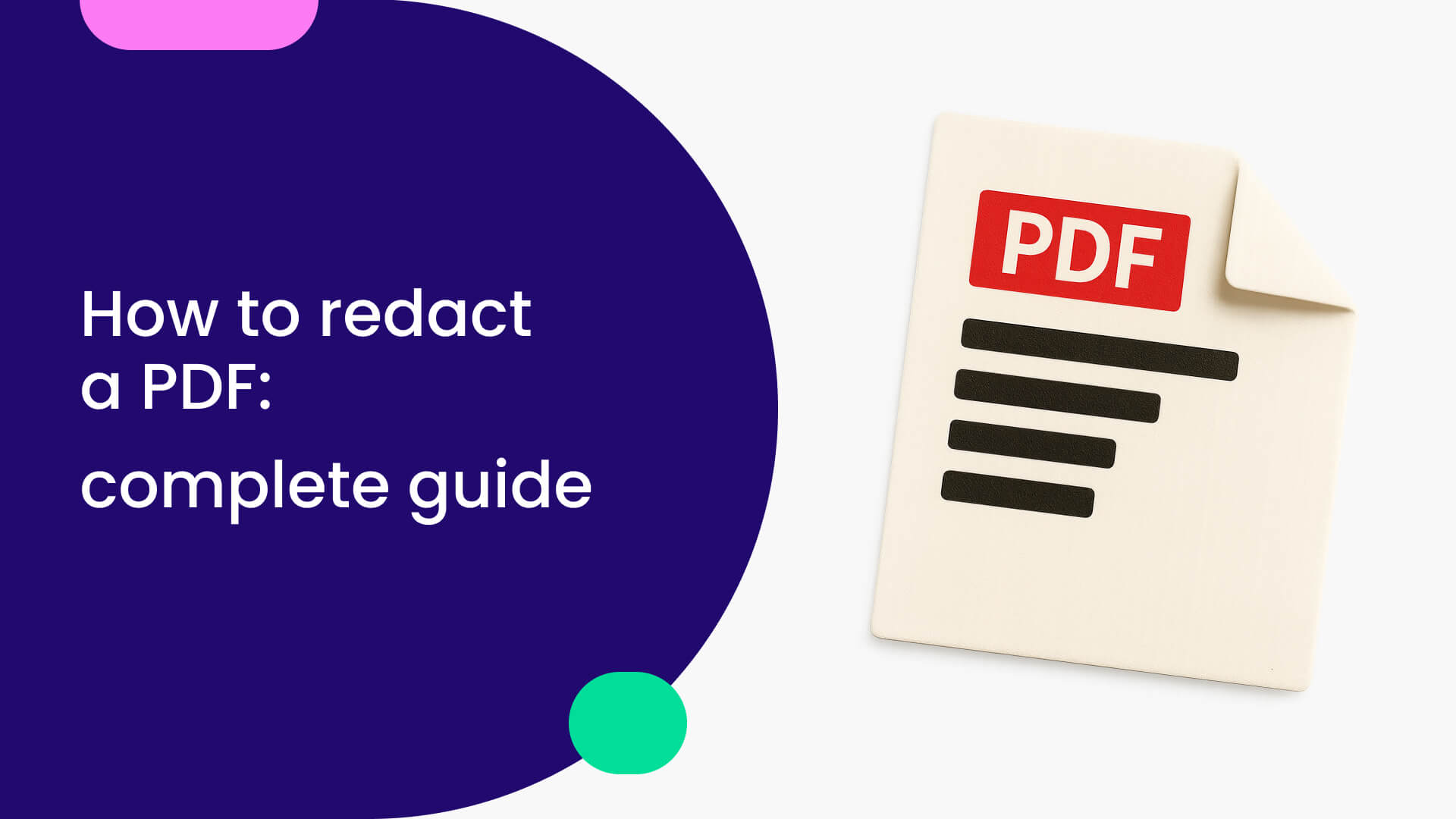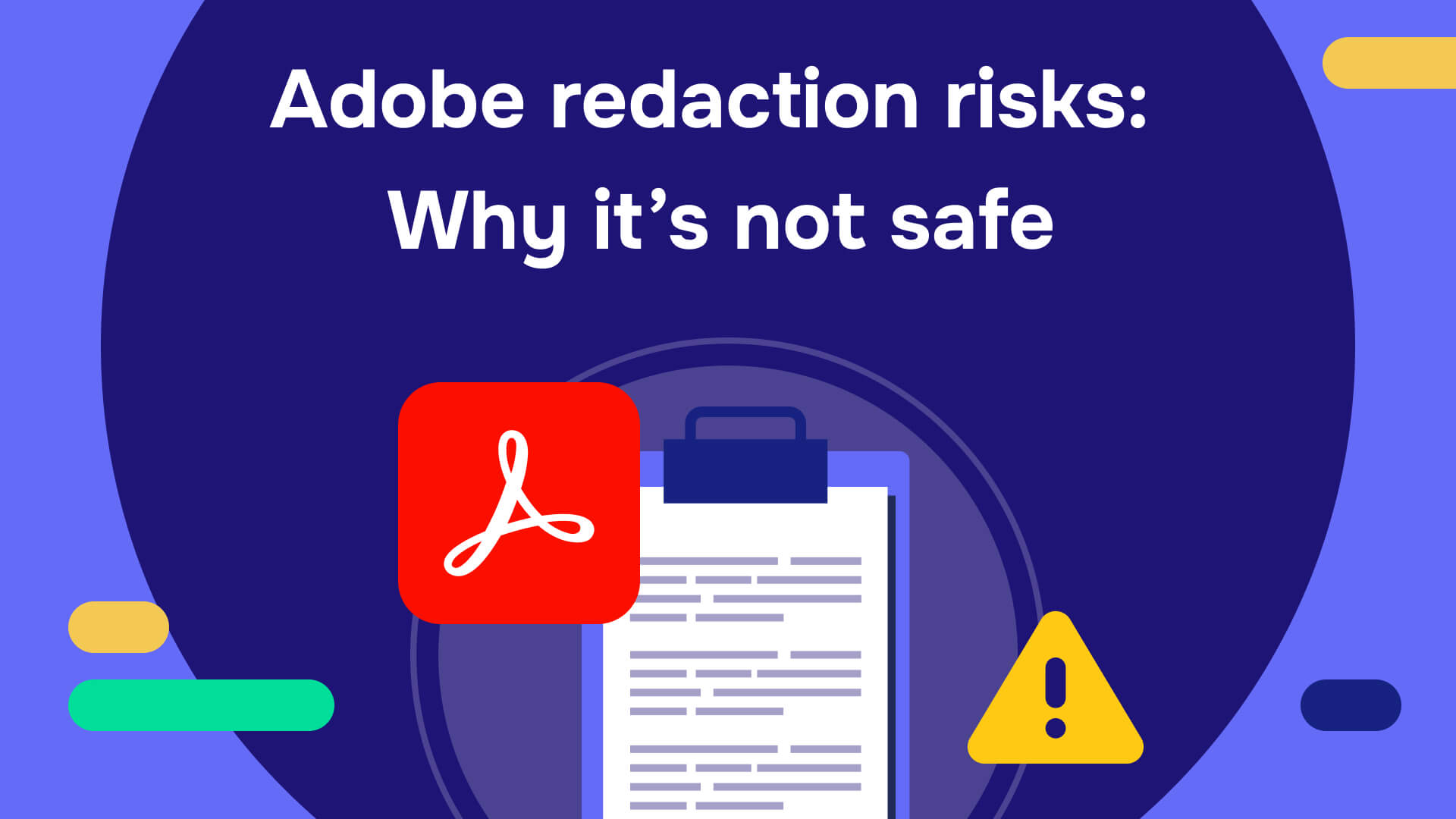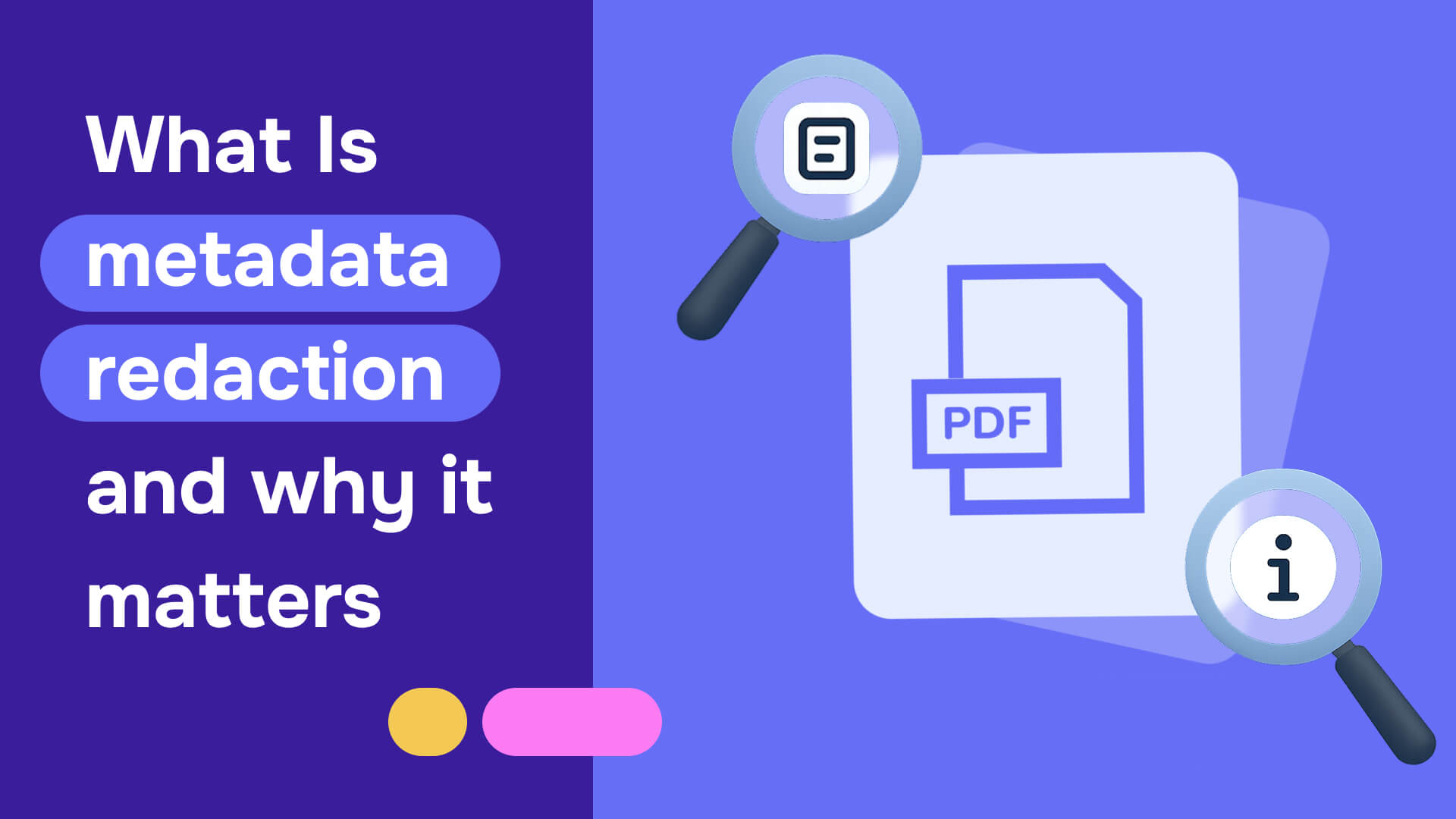Learning how to redact a PDF securely requires understanding the critical difference between visual concealment and permanent data removal. Most people use basic PDF annotation tools to place black boxes over sensitive text, assuming this protects confidential information. This approach creates dangerous vulnerabilities - the original data remains fully accessible through simple copy-paste operations.
Professional PDF redaction involves permanently removing sensitive data from the document structure, including metadata and hidden information that visual methods leave exposed. This guide shows you step-by-step how to redact a PDF using proper techniques that ensure complete data removal, regulatory compliance, and protection from costly exposure incidents. Whether you're handling legal documents, financial records, or healthcare information, knowing how to redact a PDF correctly protects both your organization and your career from the severe consequences of inadequate data protection.
The high price of improper document redaction
Improper redaction creates critical vulnerabilities, particularly with electronically stored information. Consider a legal brief where a key witness's name is redacted from visible text but remains accessible in the document's metadata. This oversight can lead to serious data breaches, jeopardizing case confidentiality and exposing sensitive information to opposing counsel.
The career consequences are severe:
- Reputational damage: Individuals in leadership or compliance roles suffer severe professional reputation harm
- Job loss: Gross negligence in data redaction leading to breaches causes employment termination
- Legal action: Individuals may face personal legal liability when willful negligence or malicious intent is proven
Meta's 2025 legal team discovered this the hard way when their flawed PDF redaction exposed Apple's iMessage metrics and Snap's TikTok assessments to competitors. The "redacted" text was easily revealed through basic document manipulation, triggering industry-wide trust crises and likely career consequences for those responsible.
How to redact a PDF: Two proven methods (step-by-step guides + video tutorials)
Understanding how to redact PDF files properly requires more than basic annotation tools. This comprehensive guide shows you step-by-step how to use professional techniques that permanently remove sensitive data rather than simply hiding it.
Redactable offers two methods when you need to redact PDF documents. The Wizard streamlines the process for beginners, while manual tools provide advanced control for complex redaction projects. Continue reading and see exactly when to use each - plus see quick video tutorials:
Method #1: How to redact a PDF using the Redactable Wizard?
Step 1: Create your redaction project
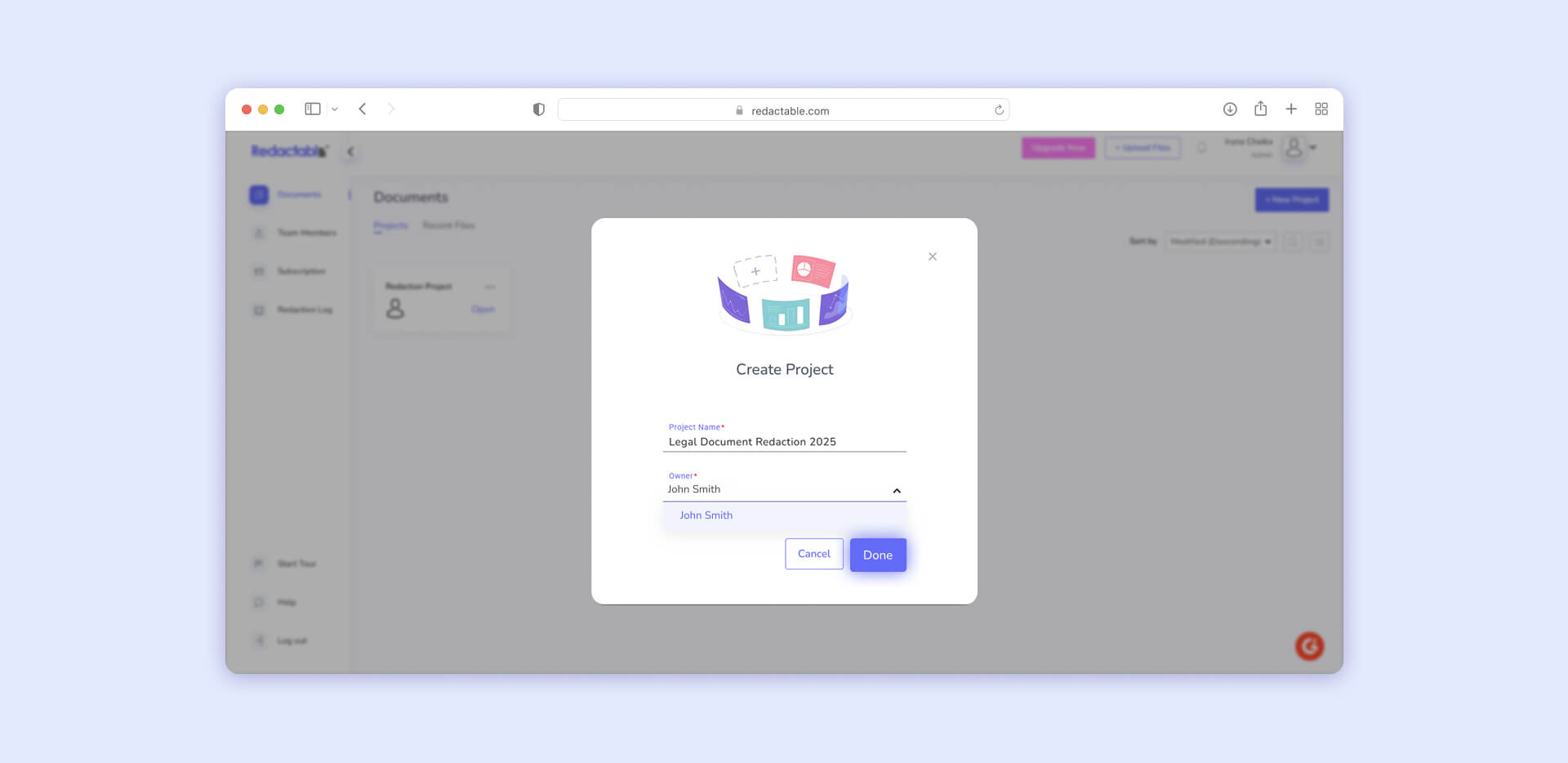
Start by creating a new project to organize your documents when you redact PDFs. This project-based approach helps track multiple documents and maintains audit trails for compliance.
Step 2: Upload documents to redact in PDF format
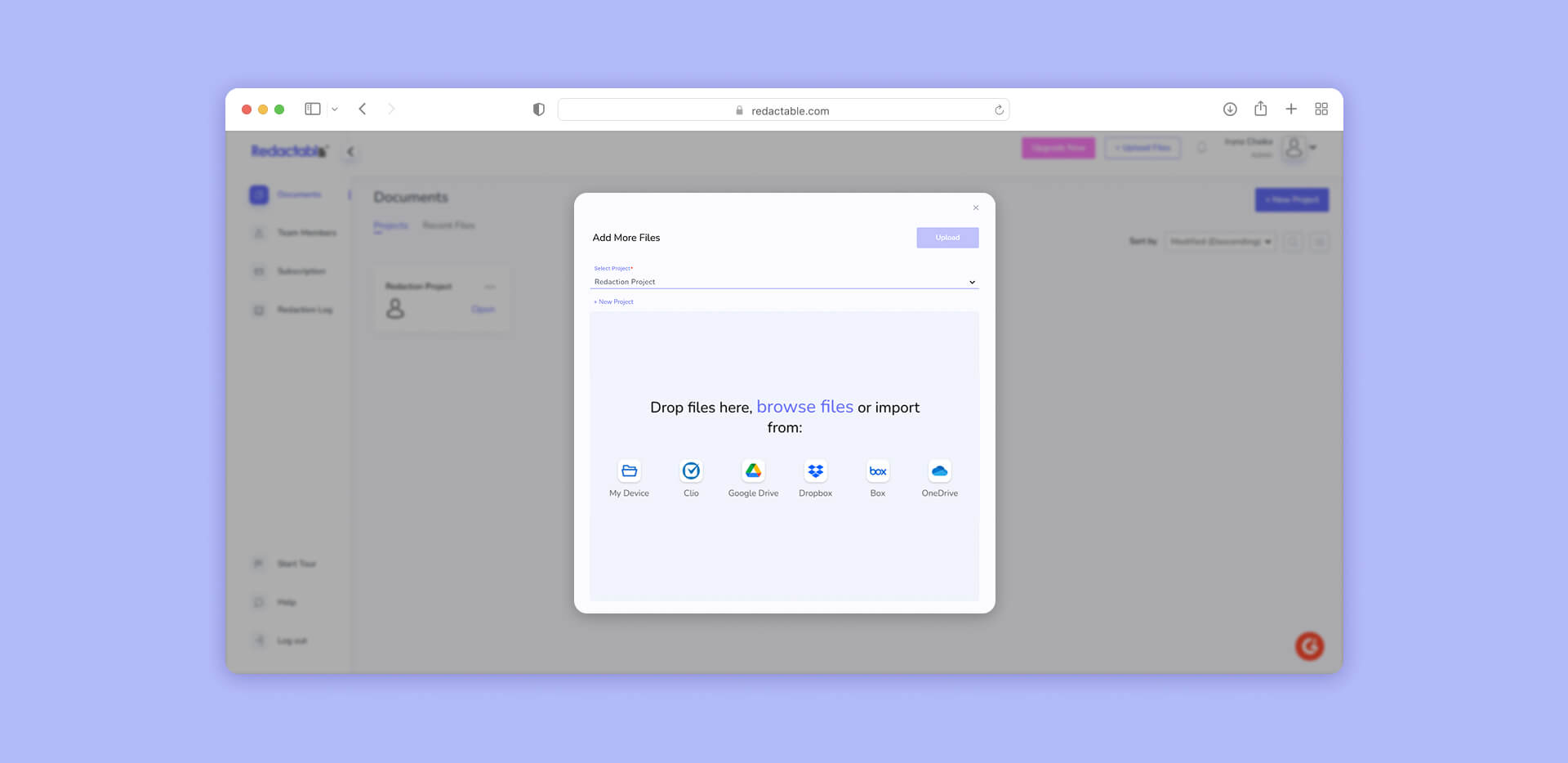
Add the PDF documents you need to redact. Redactable integrates with major cloud services, making it easy to import files from your existing document storage systems.
Step 3: Select your redaction method
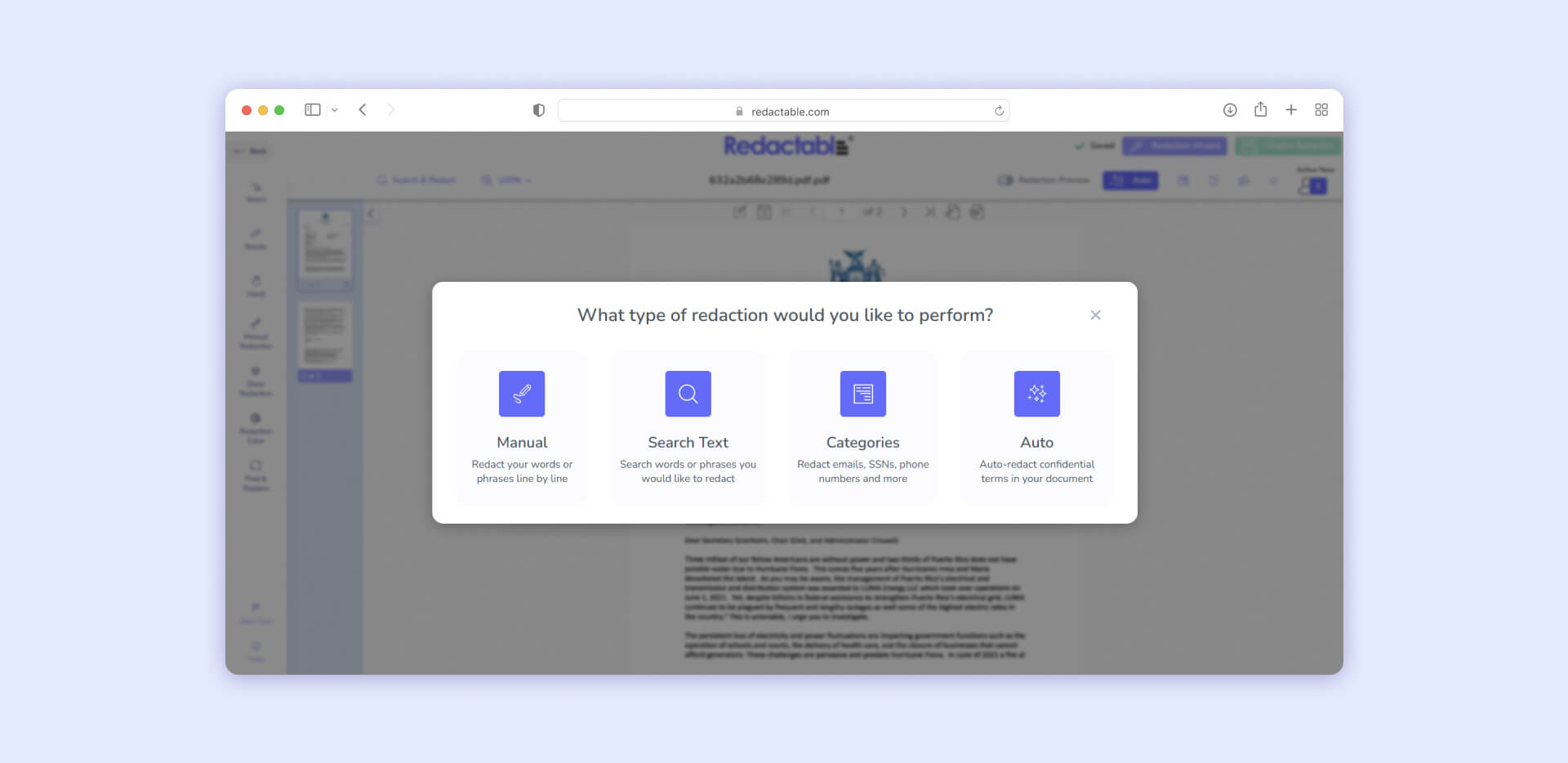
Choose how you want to redact text in PDF documents. The Auto method uses AI to identify sensitive information across 30+ predefined categories, while manual options give you precise control.
Step 4: Review AI-powered suggestions
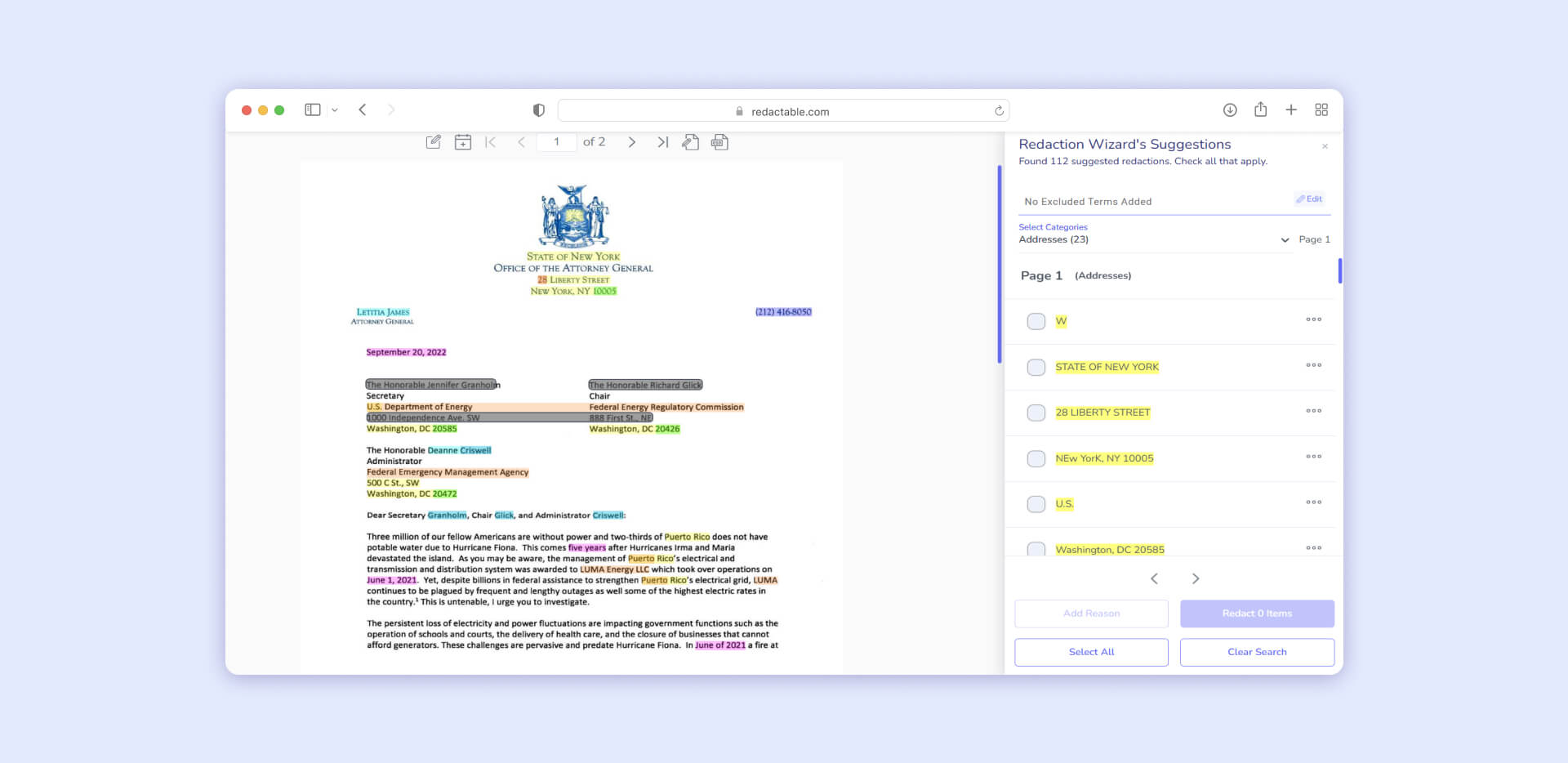
When you redact a PDF using Auto mode, Redactable's AI automatically detects and highlights sensitive information including Social Security numbers, addresses, phone numbers, financial data, and other confidential content across your document.
Step 5: Customize and apply redactions
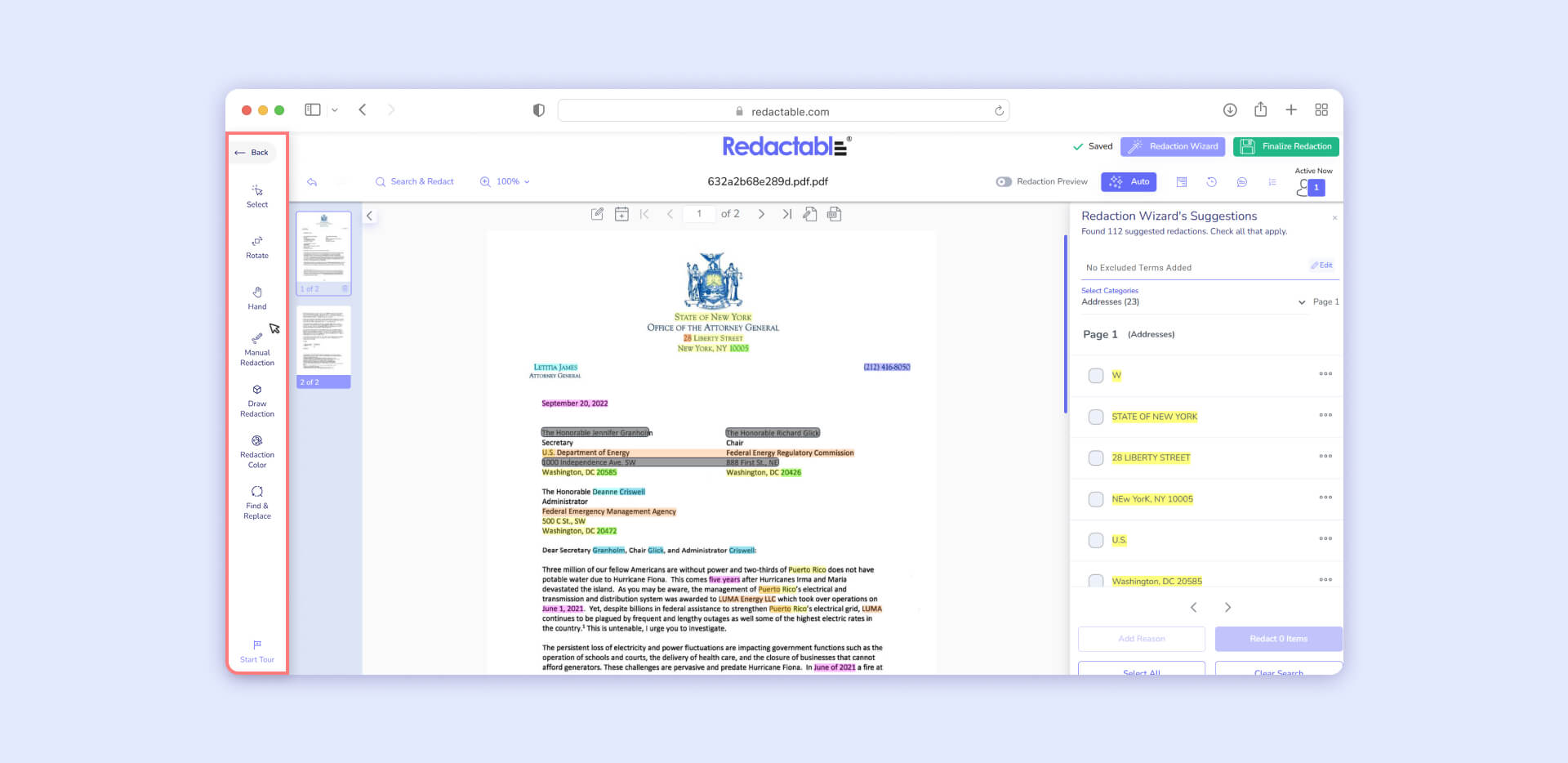
Fine-tune your selections using additional tools. Draw redaction boxes around images or tables, search for specific keywords to redact on PDF pages, or manually select individual text passages for removal.
Step 6: Preview and finalize
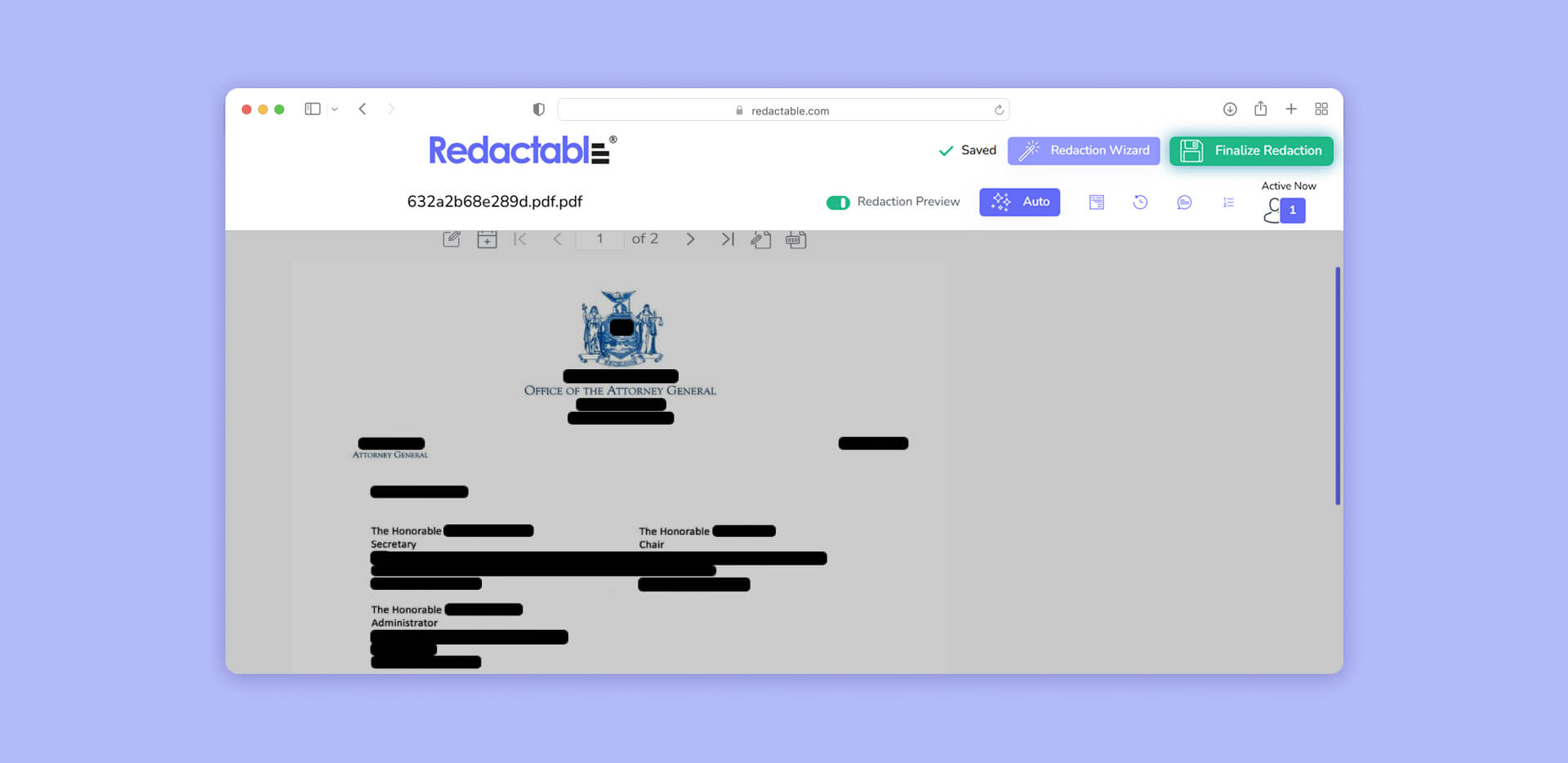
Review your redacted document before finalizing. Unlike visual hiding methods, Redactable permanently removes data from the file structure when you redact PDFs professionally.
Step 7: Download with audit trail

Download your permanently redacted PDF along with a comprehensive redaction certificate that provides audit trail documentation for compliance purposes.
Method #2: How do you redact in PDF with Redactable's manual tools?
For advanced users who need granular control when they redact PDF documents:
- Manual Selection: Click and drag to select specific text passages you want to redact text in PDF documents with pixel-perfect precision.
- Draw Redaction: Create custom shapes around images, charts, tables, or irregular content areas that standard text selection can't capture.
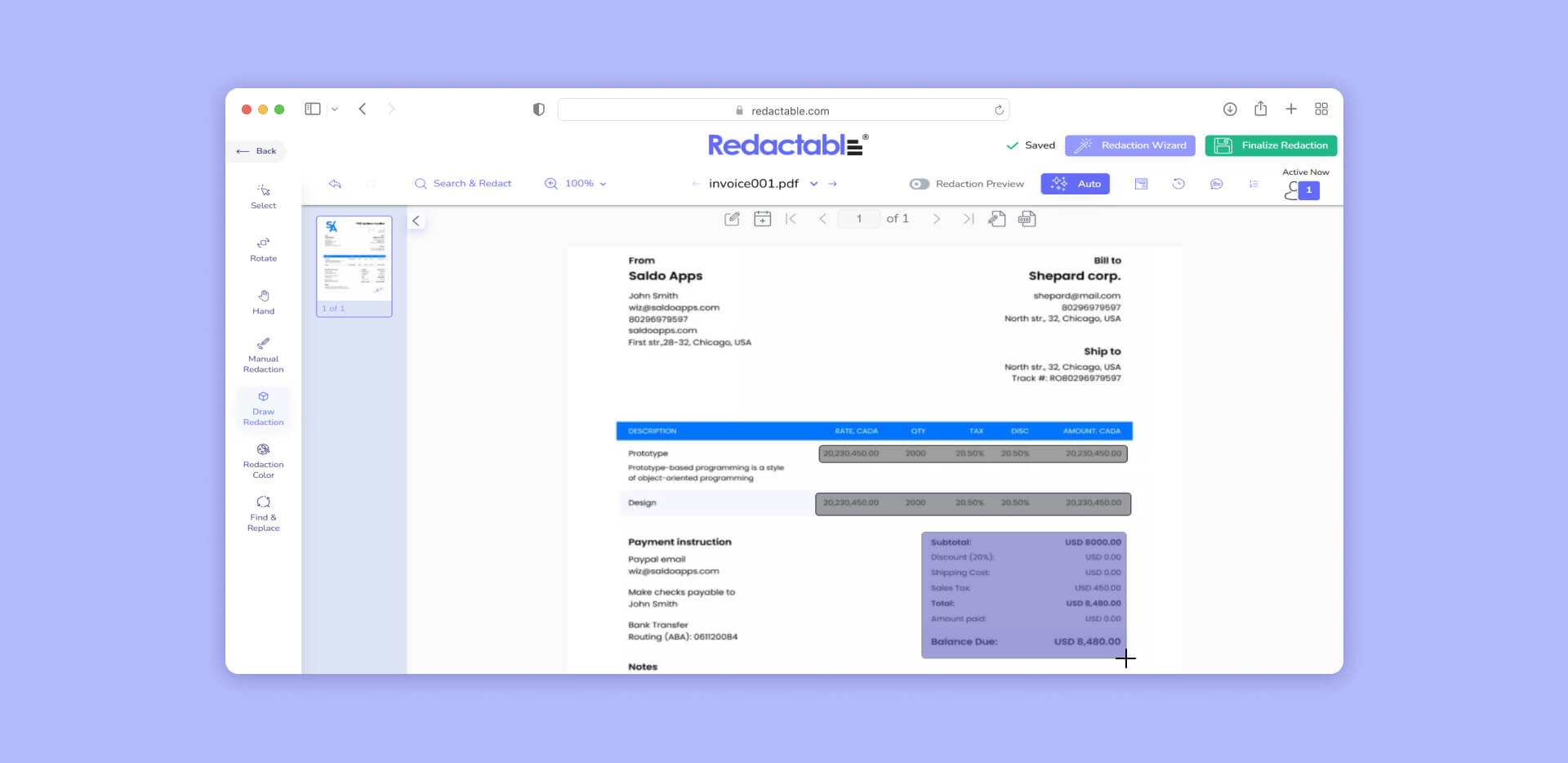
- Find and Replace: Search for specific terms across entire documents and replace with redacted blocks - ideal for redacting PDF files with repeated confidential references.
- Search Results Management: Review all found instances before applying redactions, with options to exclude specific matches when you redact on PDF documents.

Advanced features: How to redact large PDF files and automate your workflows?
Beyond basic redaction, Redactable includes powerful features that transform how you redact in PDF documents:
- Bates numbering: Sequential document labeling crucial for organizing, tracking, and referencing files within legal document management systems.
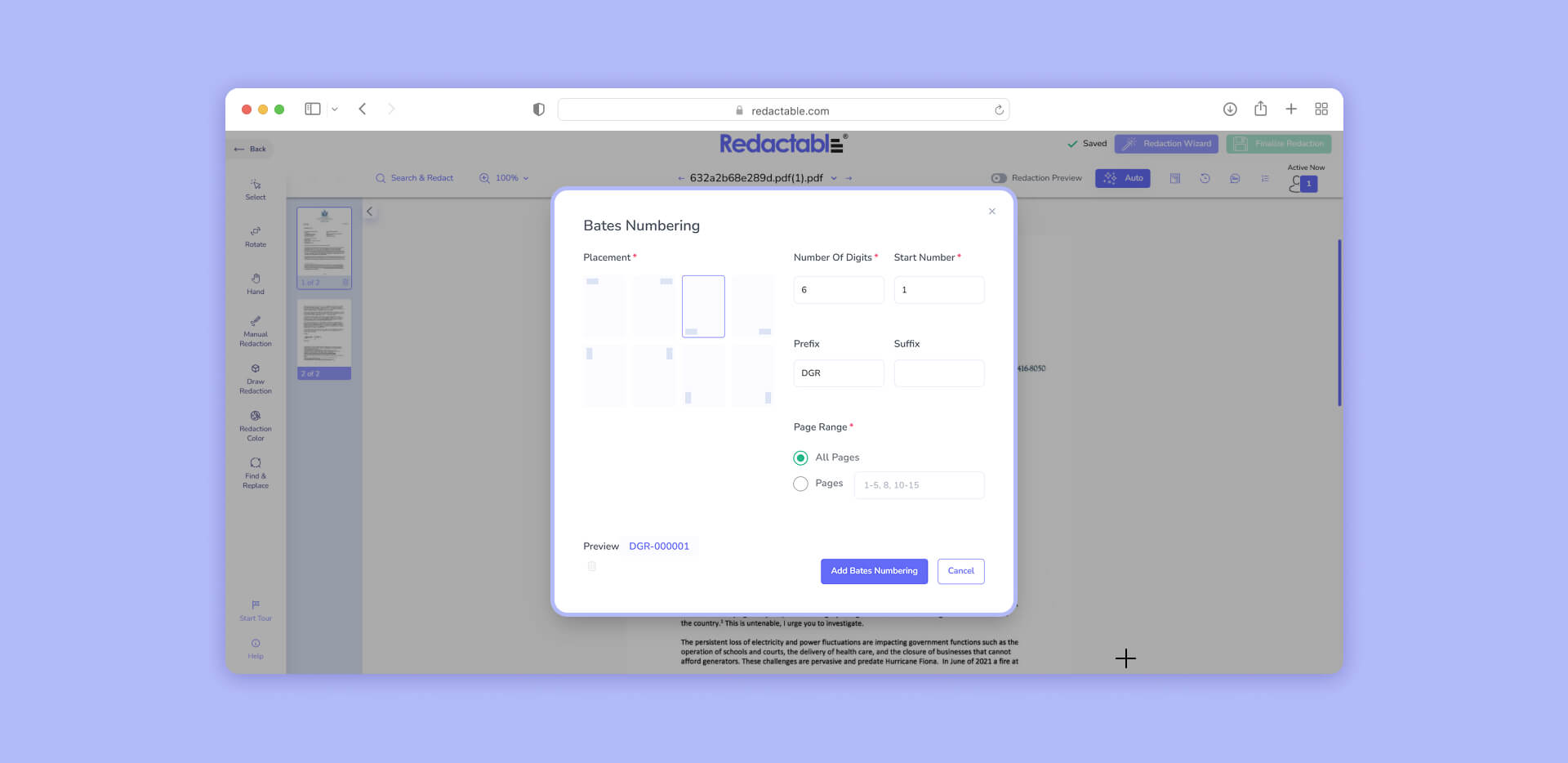
- Redaction colors: Use different colors during the review process to categorize information types, making it easier to manage complex documents when you redact PDFs with multiple data classifications.
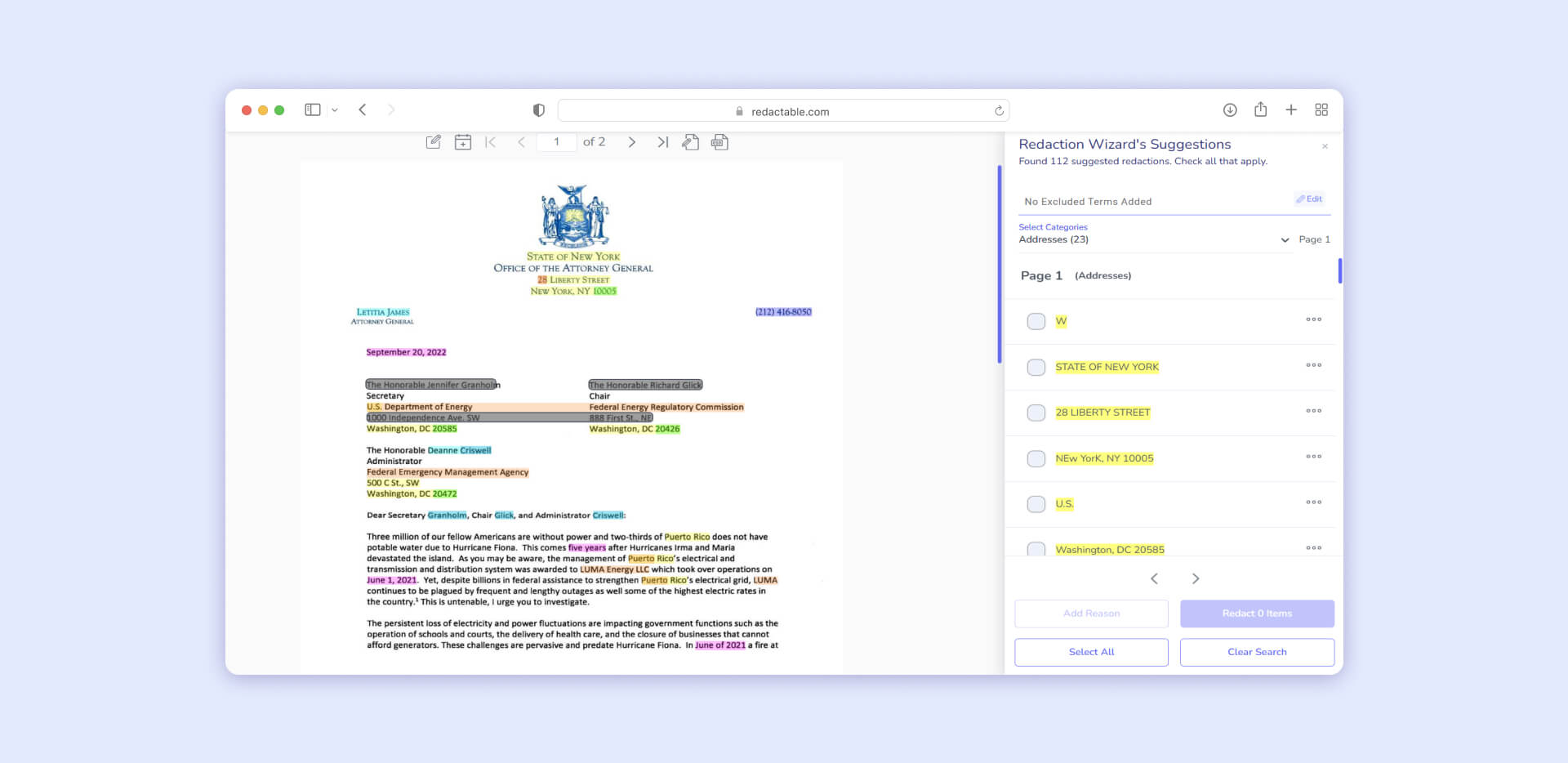
- Category templates: Save frequently used redaction patterns to streamline future projects when you need to redact PDFs with similar content types.
- Search Exclusion: Exclude specific terms from automated searches - essential when you redact on PDF documents with specialized terminology that shouldn't be removed.
- Collaboration tools: Multiple team members can work on the same document when you redact text in PDF files, with built-in comments and approval workflows.
- Version History: Track all changes and restore previous versions throughout your redacting PDF process, maintaining complete audit trails.
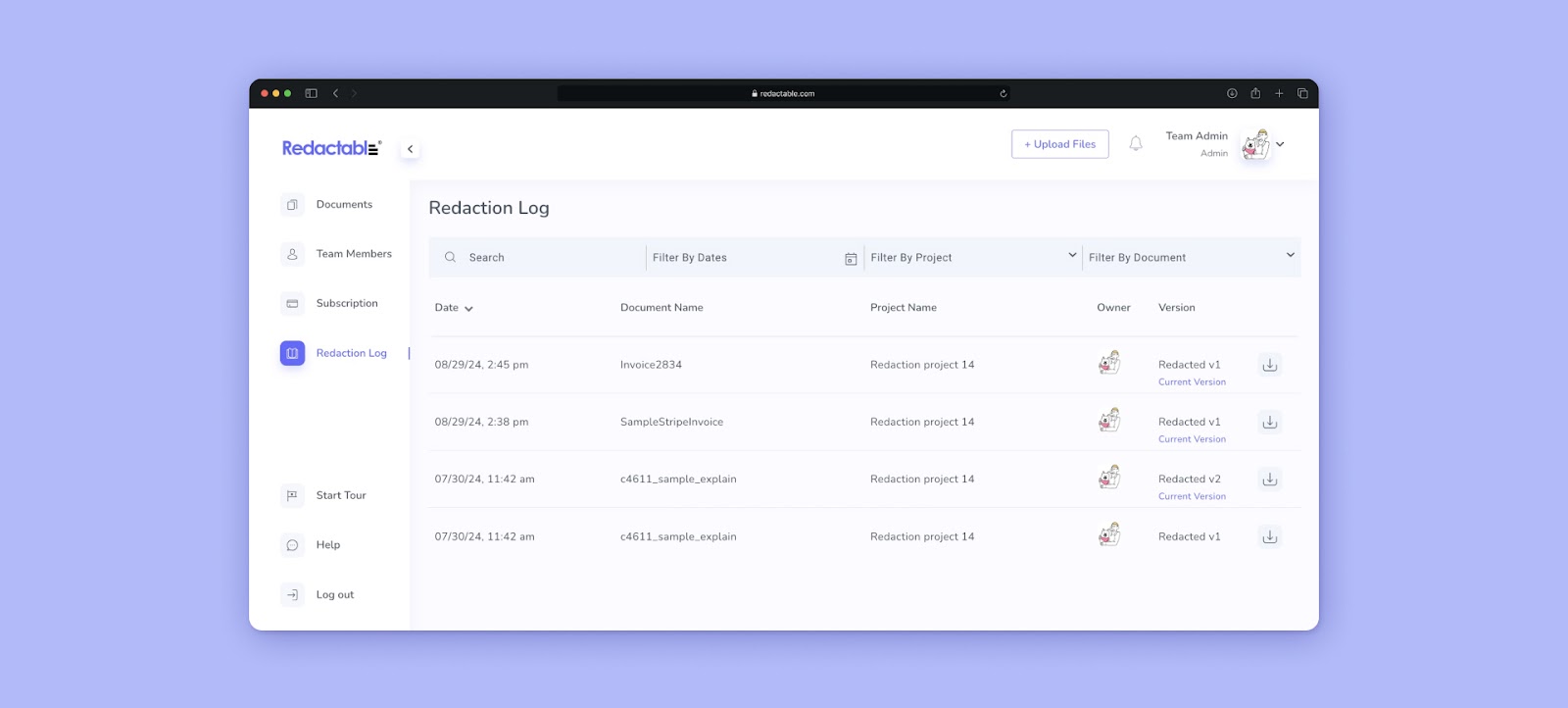
Real-world PDF redaction examples
Example 1: Redacting signatures
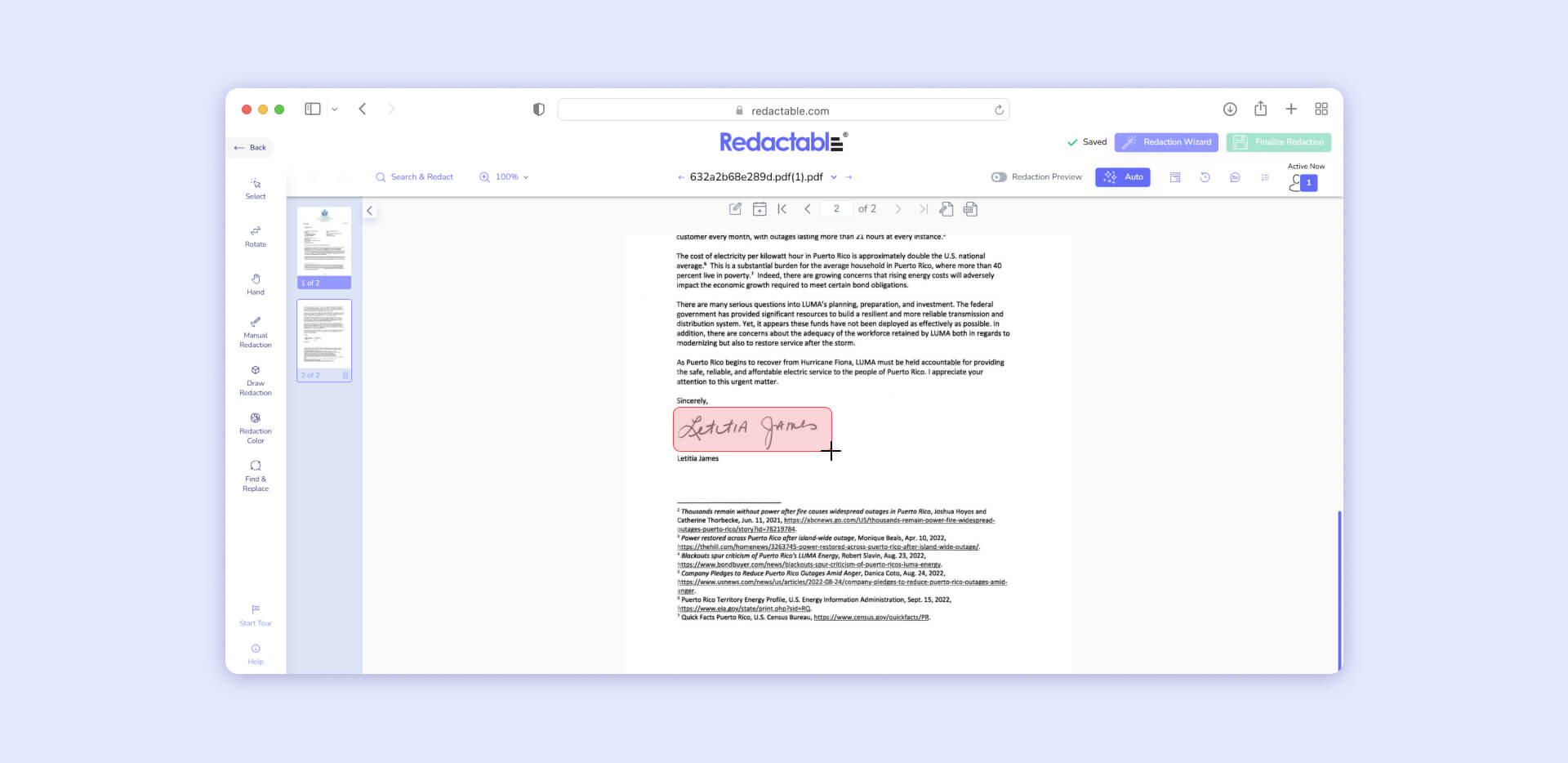
When you need to redact text in PDF documents containing signatures, use draw redaction to capture both handwritten signatures and printed names below them.
Action: AI suggests signature redaction based on placement. Manually draw redaction box over signature line if not automatically detected.
Reason: Remove personal signature of the attorney.
Result: Proof that signing this document is permanently removed.
Example 2: Financial data redaction
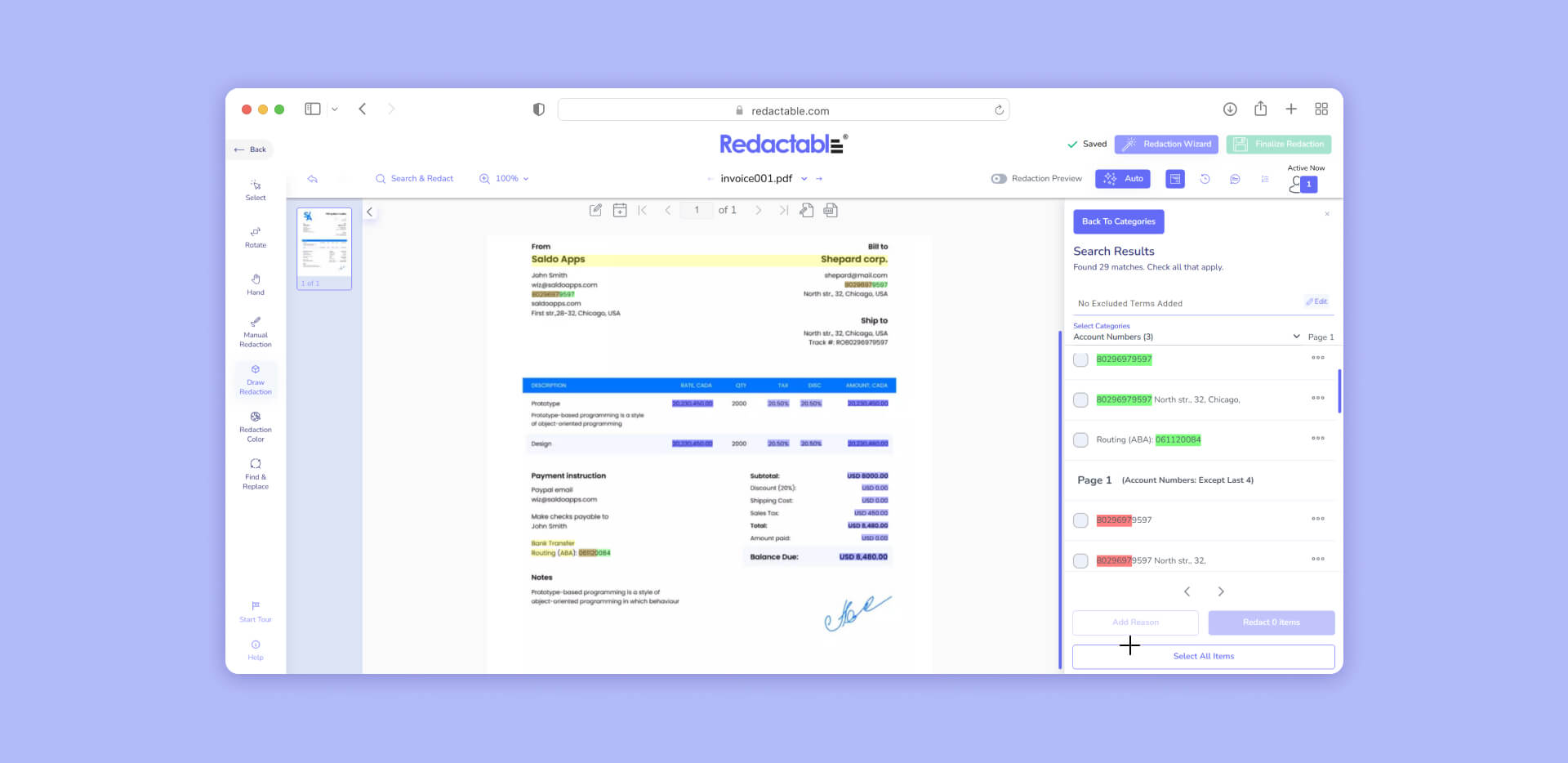
For financial documents, use Categories mode to automatically detect and redact account numbers, Social Security numbers, and monetary amounts across complex spreadsheets.
Example 3: Legal document redaction
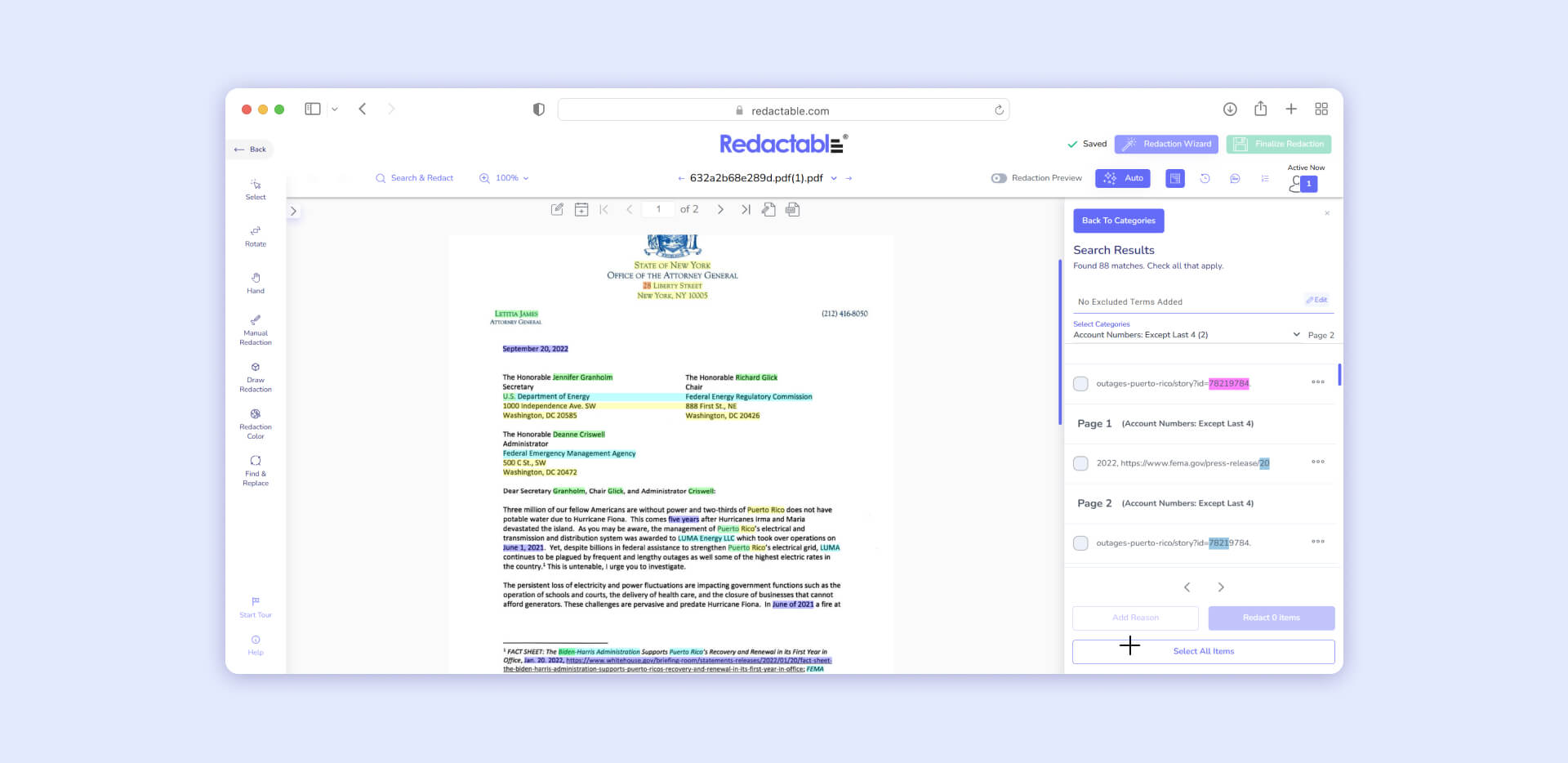
Legal professionals redacting a PDF can leverage keyword searches combined with category detection to ensure compliance with court orders and confidentiality requirements.
Example 4: AI-identified fields

Action: AI identifies fields within legal documents recommended for redaction based on learned datasets from compliance and legal document reviews.
Result: AI suggestions reduce human error, increase security, and complete redaction in a fraction of the time.
Example 5: Keyword-based redaction

Action: Redact data based on keyword searches - beneficial during legal holds or eDiscovery phases.
Reason: Keyword search function ensures compliance and saves significant time compared to manual methods.
Result: Focus on words aligning with court orders or party agreements.
Why permanent redaction matters when you redact PDF files?
Traditional PDF annotation tools create visual overlays that don't actually remove data when you redact in PDF documents. Professional redaction permanently eliminates:
- Visible text: The information you can see on the page
- Hidden metadata: Document properties, author information, and revision history
- Embedded objects: Images, charts, and other media containing sensitive information
- Search indices: Prevents recovered data from being found through document searches
Best practices for secure PDF document redaction
When you redact PDFs professionally, follow these essential practices:
1. Verify permanent removal: Always test redacted documents by attempting to copy-paste content to ensure data is truly removed rather than just hidden.
2. Remove metadata: Use tools that eliminate document properties and revision history when you redact on pdf documents.
3. Generate audit trails: Maintain detailed records of what was redacted, when, and by whom - especially critical for legal and compliance requirements.
4. Use category templates: Create reusable redaction patterns for similar document types to maintain consistency across your redacting pdf processes.
5. Train your team: Ensure everyone understands the difference between visual hiding and permanent removal when they need to redact text in pdf files.
Transform how you redact PDFs: From risk to confidence with Redactable
Organizations switching from Adobe and manual methods to Redactable immediately recognize why it's become the #1 choice for professional document redaction. Whether you're redacting PDF files for litigation, compliance reporting, or confidential business communications, Redactable's combination of AI automation, military-grade security, and intuitive interface delivers results that traditional tools simply cannot match.
The difference is permanent protection versus temporary concealment. When you redact a PDF using professional methods, you eliminate career-threatening mistakes, protect organizational reputation, and ensure regulatory compliance across all document types.
Master professional PDF redaction today: Understanding how do you redact in PDF documents securely isn't just about learning new software - it's about protecting your career and your organization from the severe consequences of inadequate data protection.
Ready to experience the difference between visual hiding and true data security? Try Redactable's platform with a free trial and see why legal firms, government agencies, healthcare providers, and financial institutions trust it as their primary solution for how to redact PDFs professionally.
Book a demo with our redaction specialists to discover how Redactable transforms document security workflows and ensures your sensitive information stays permanently protected.