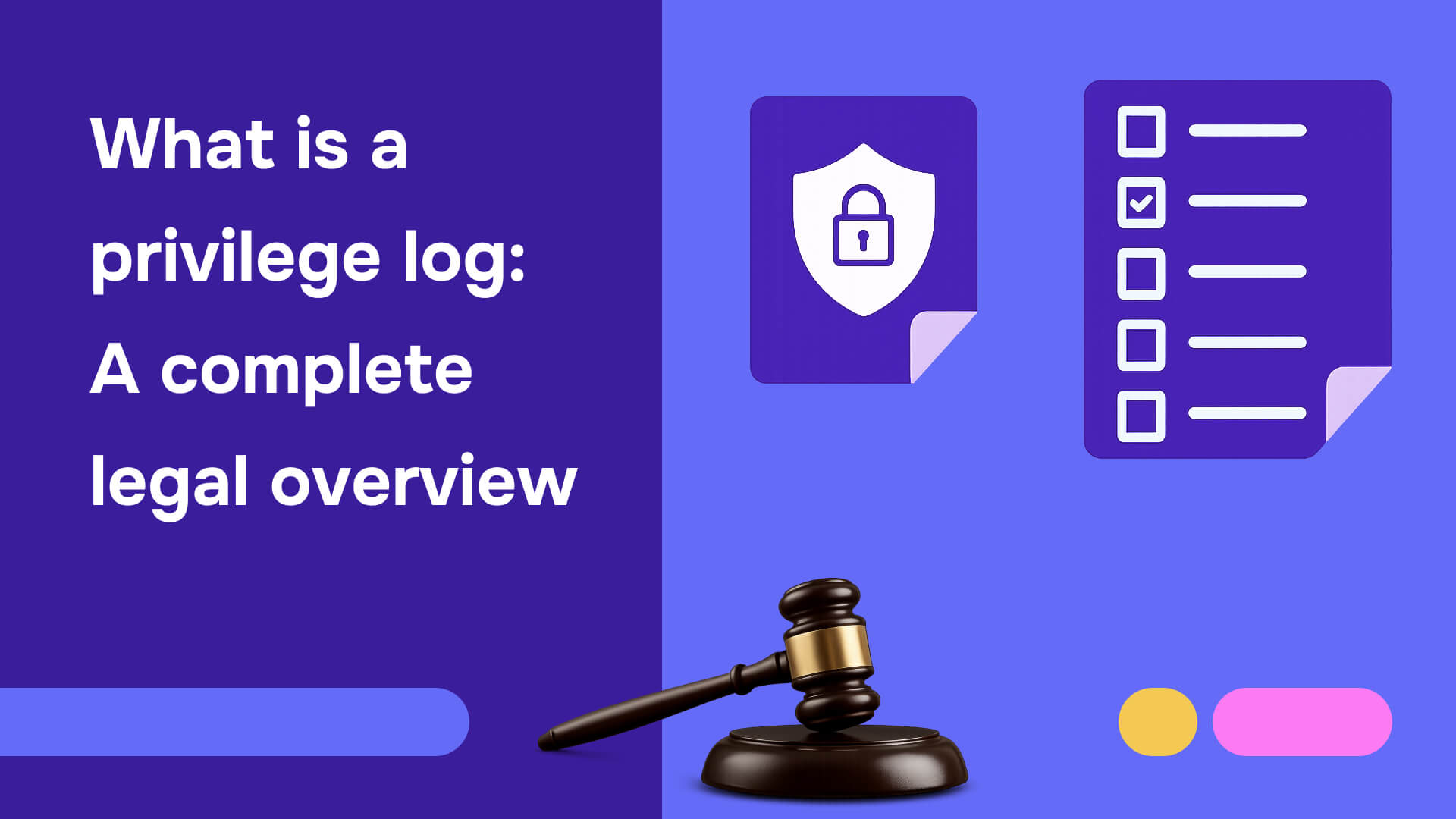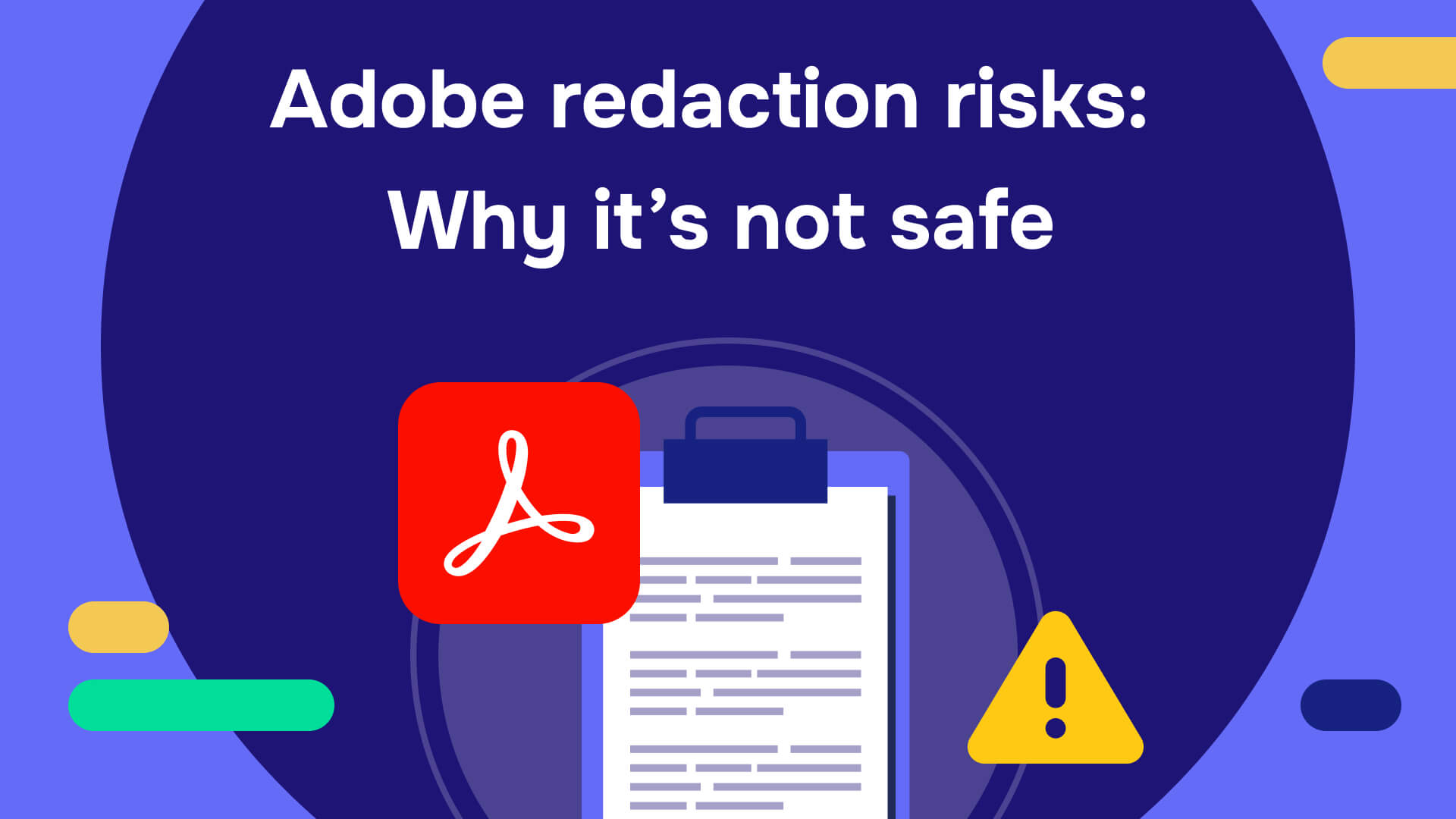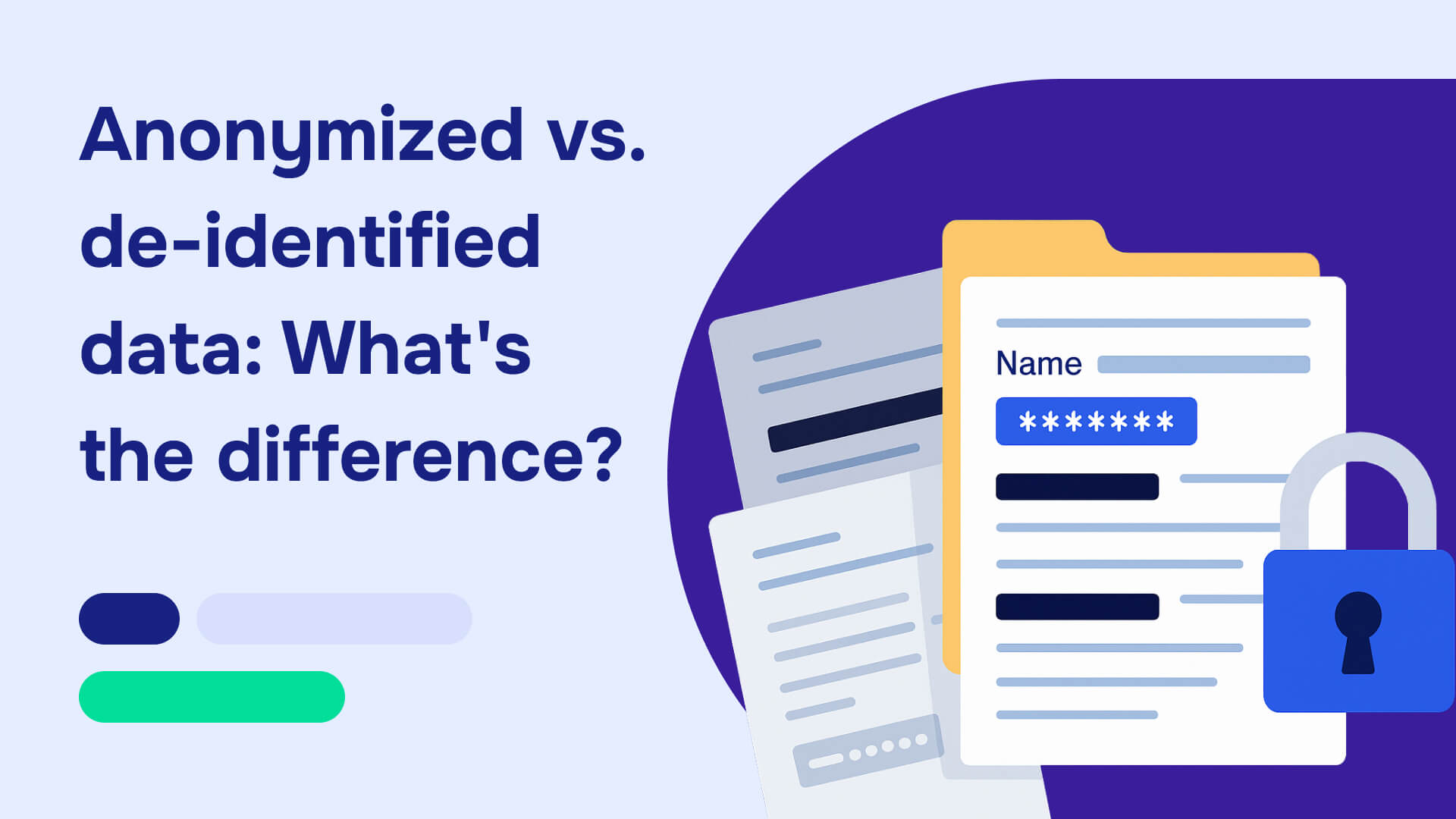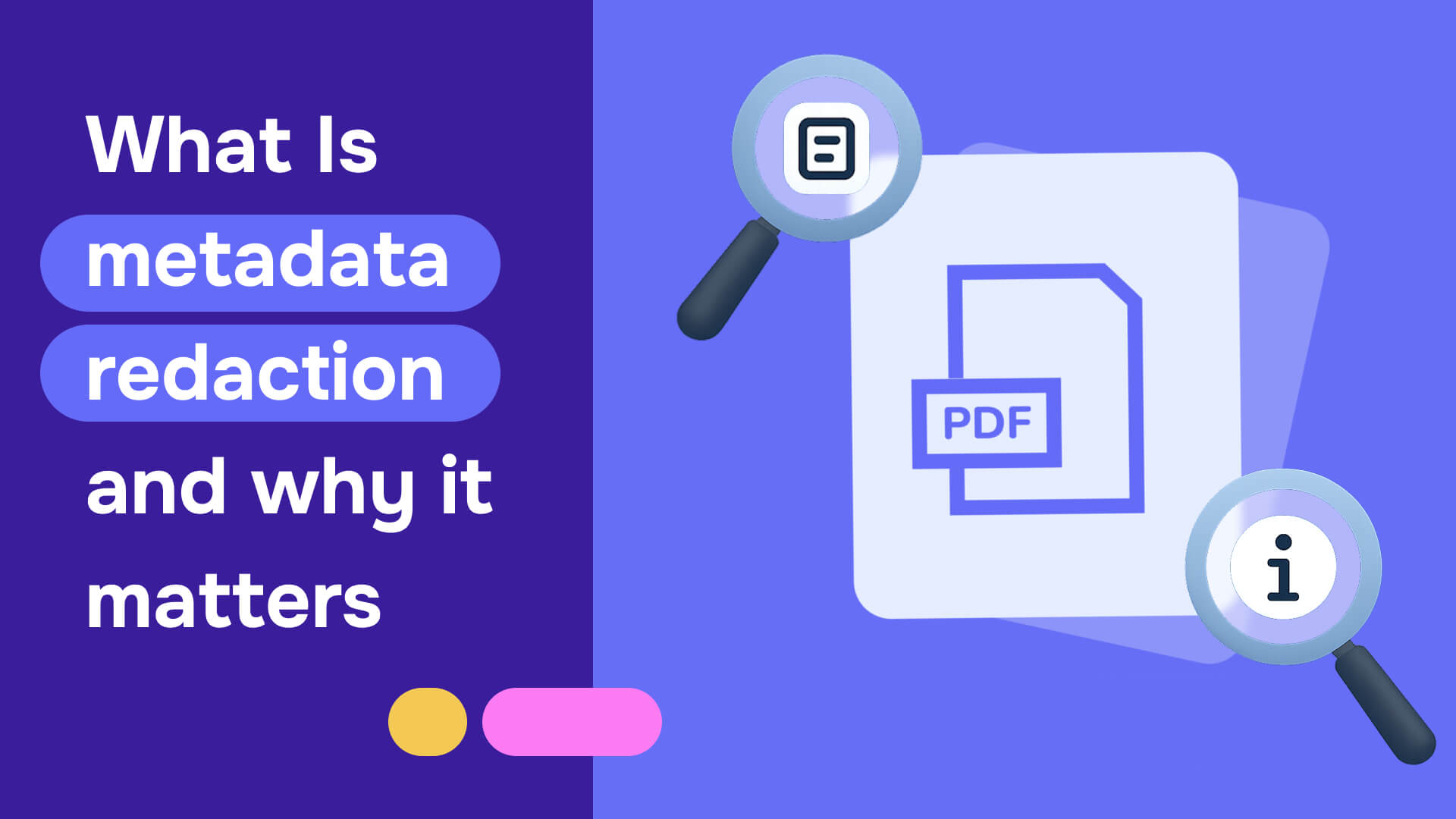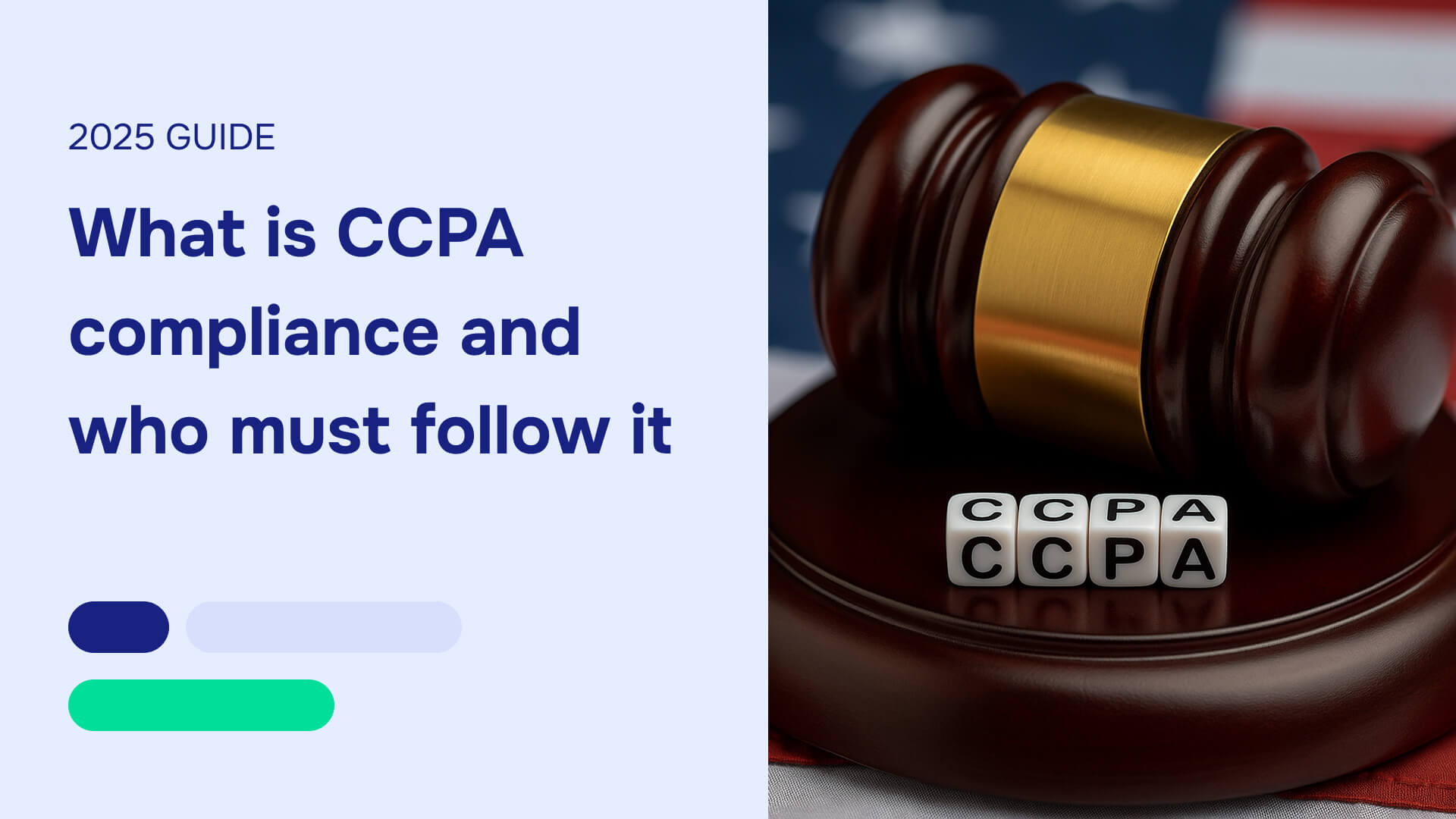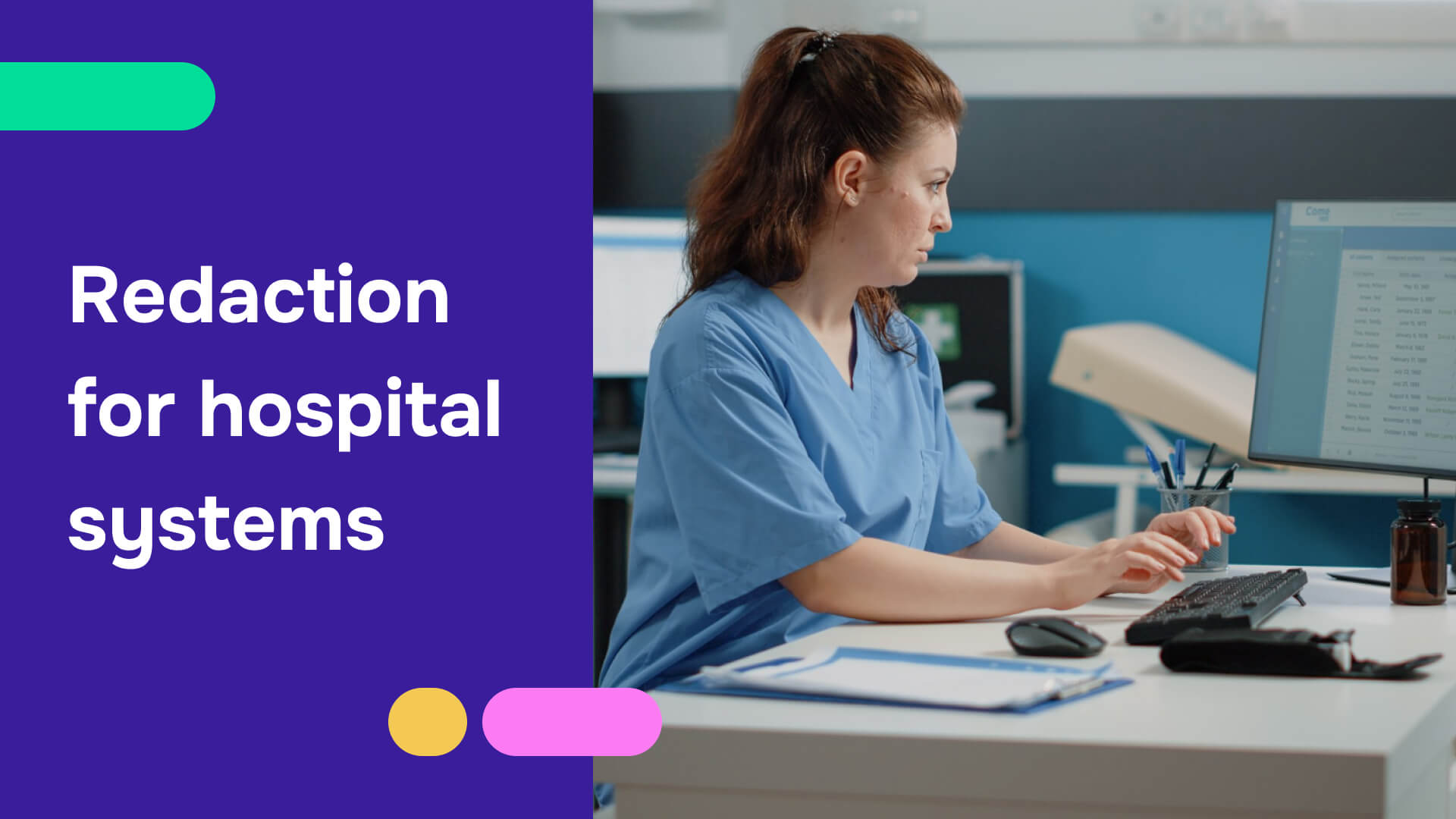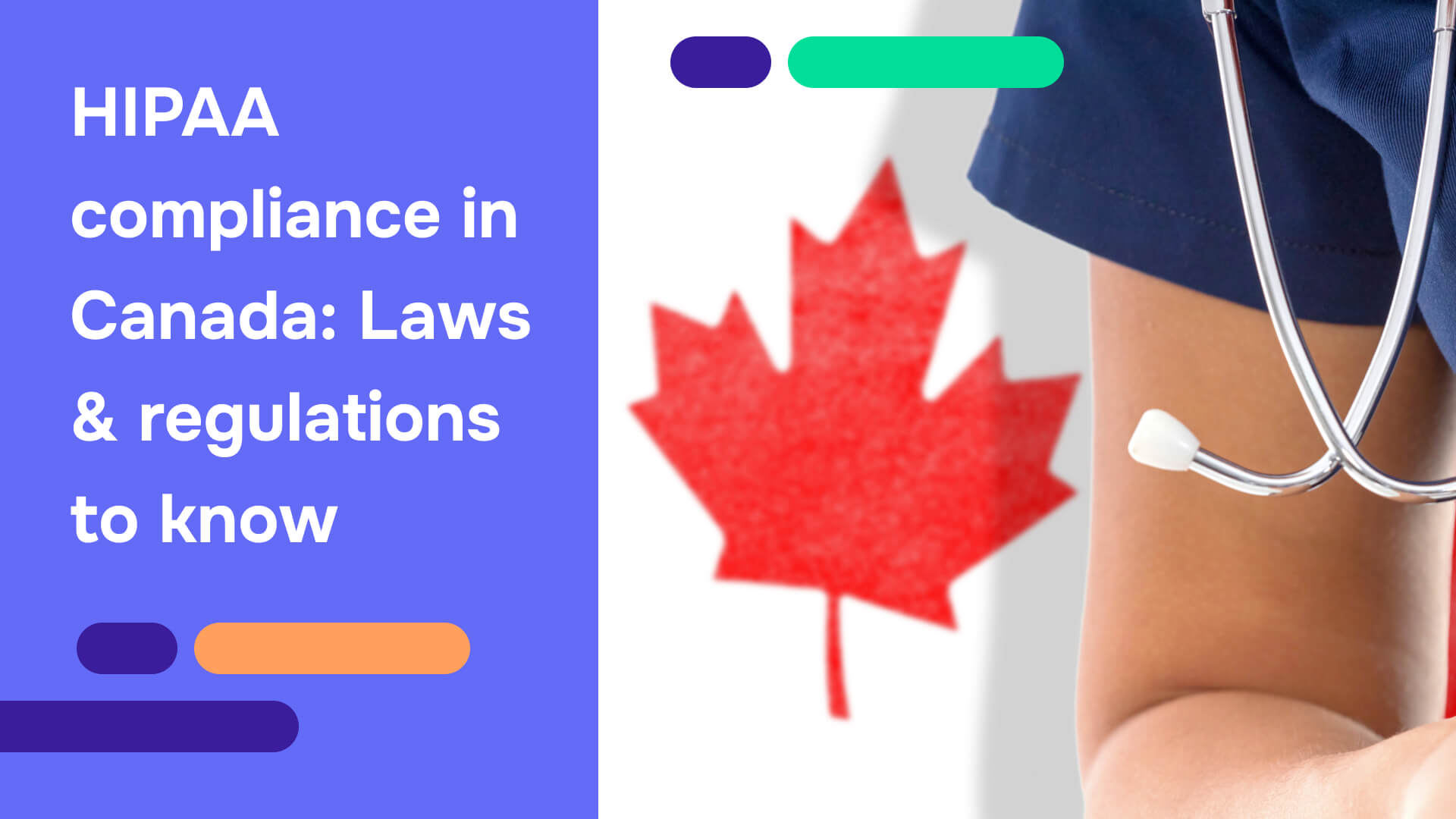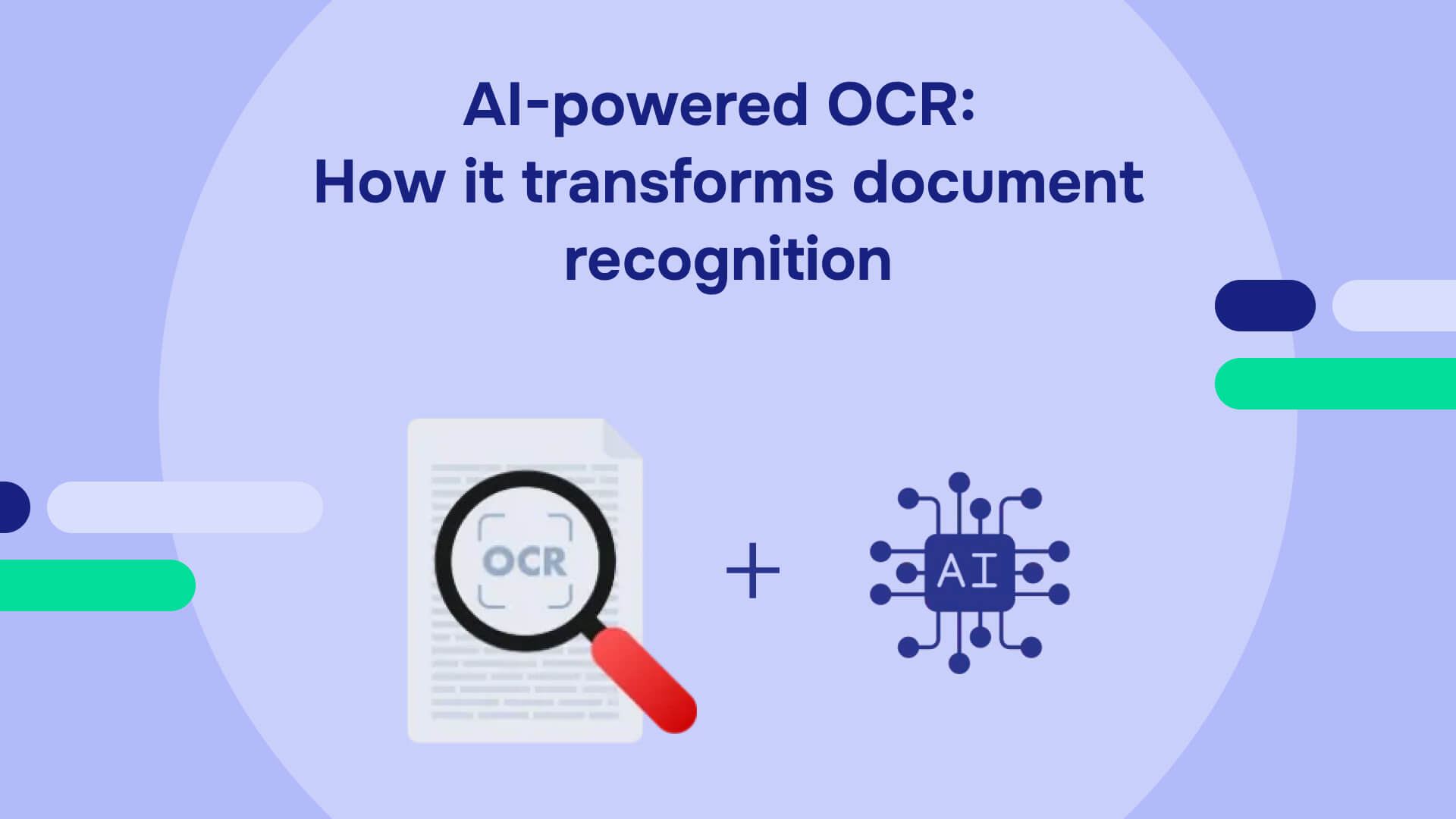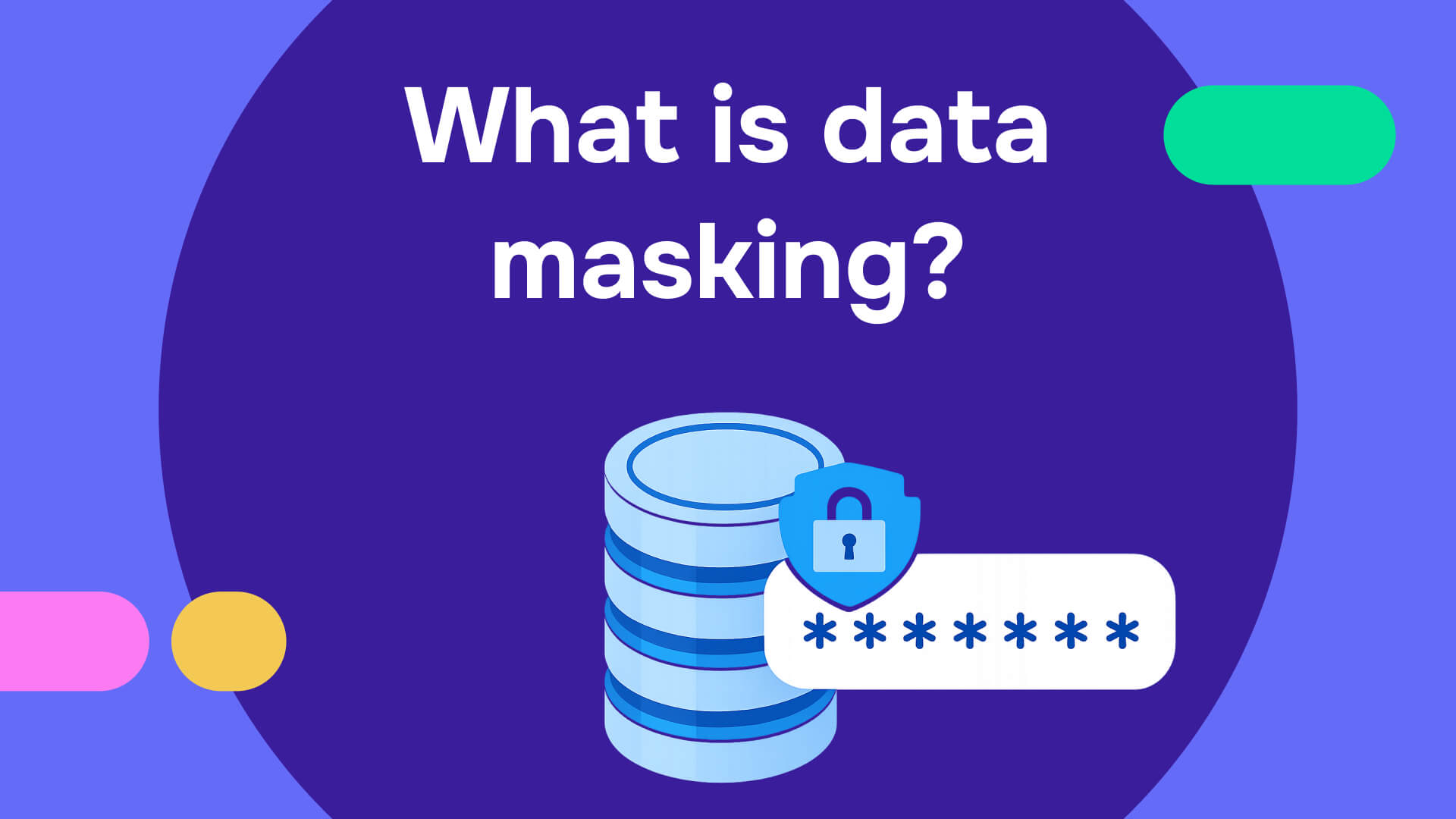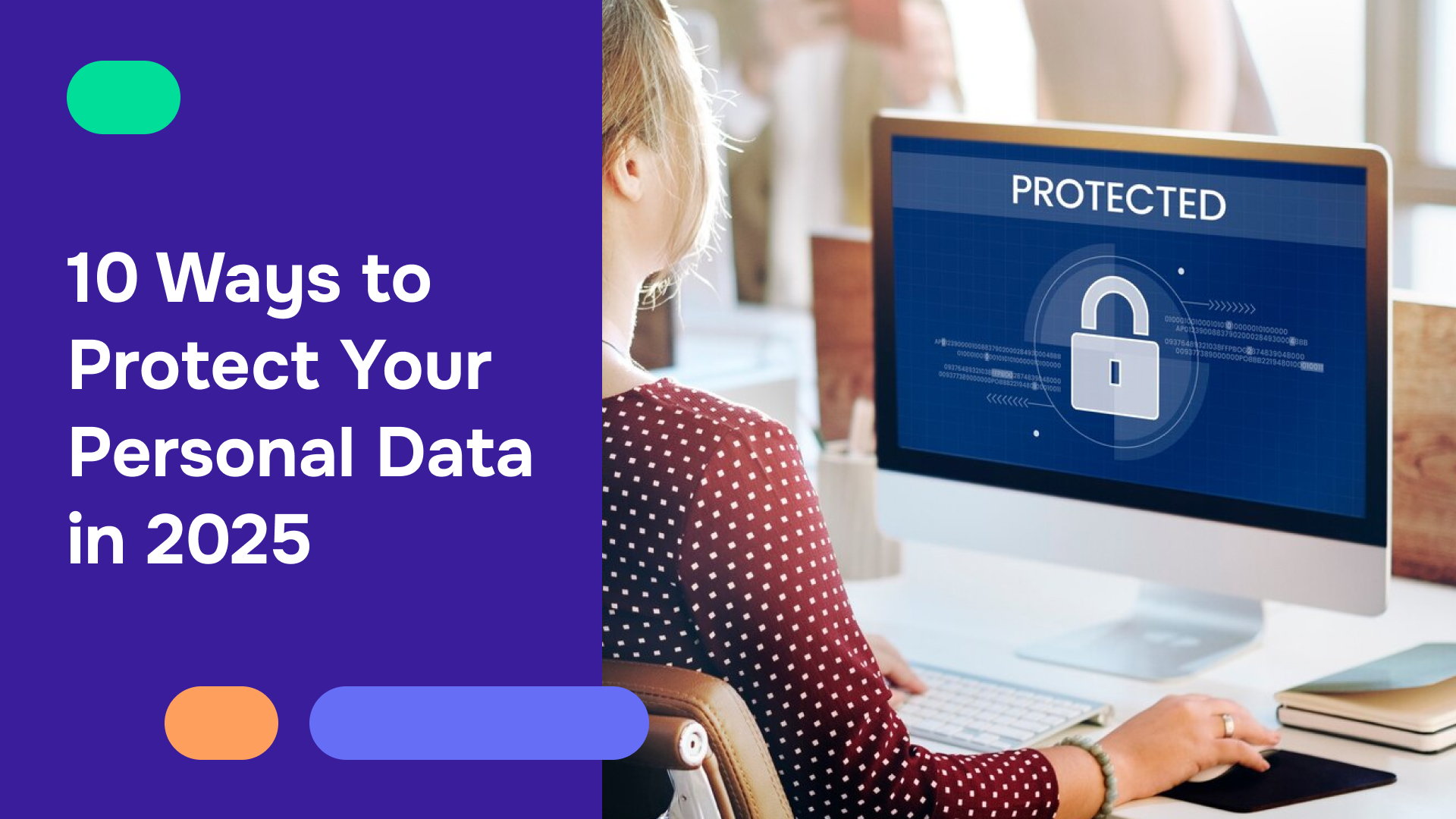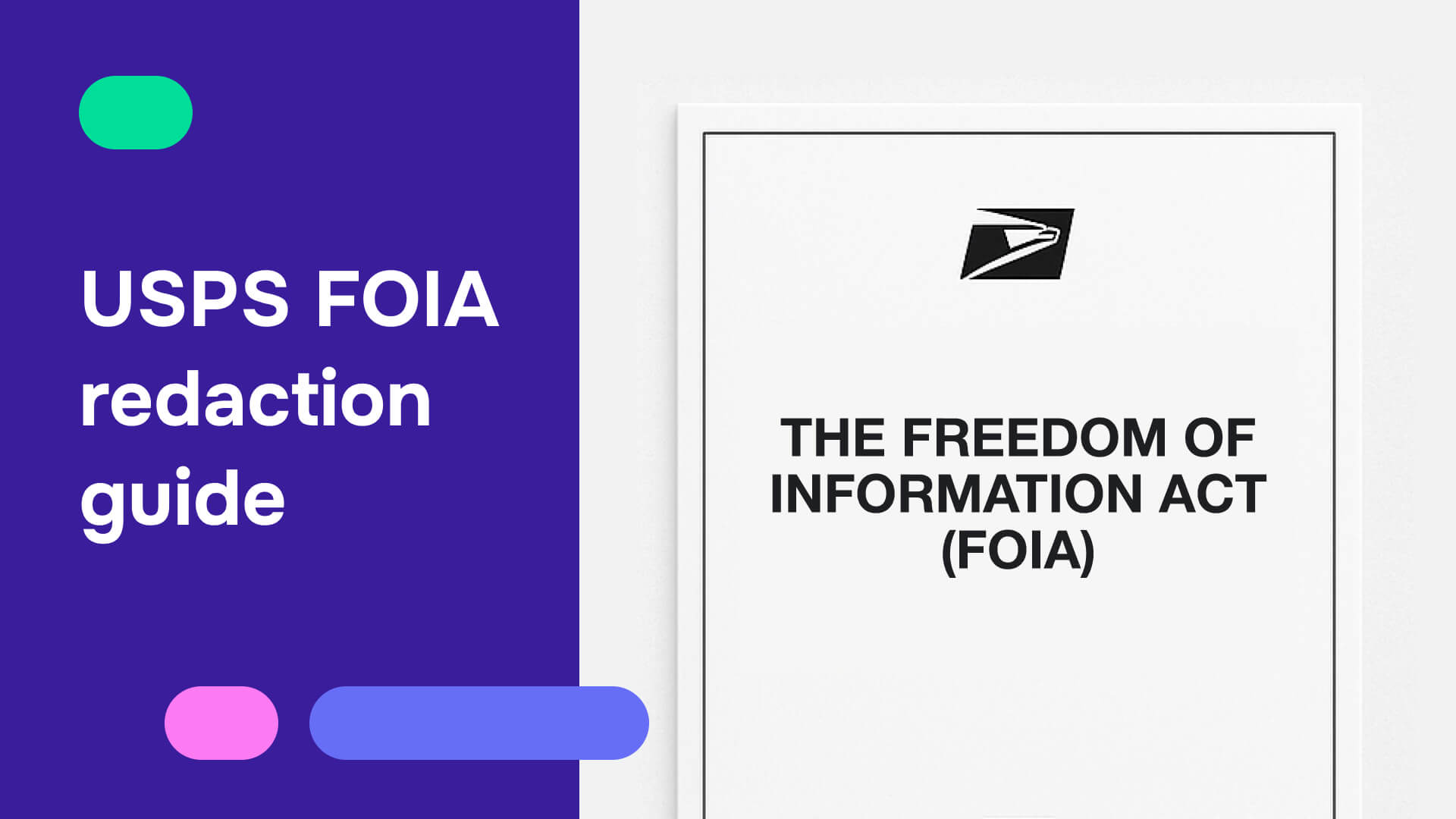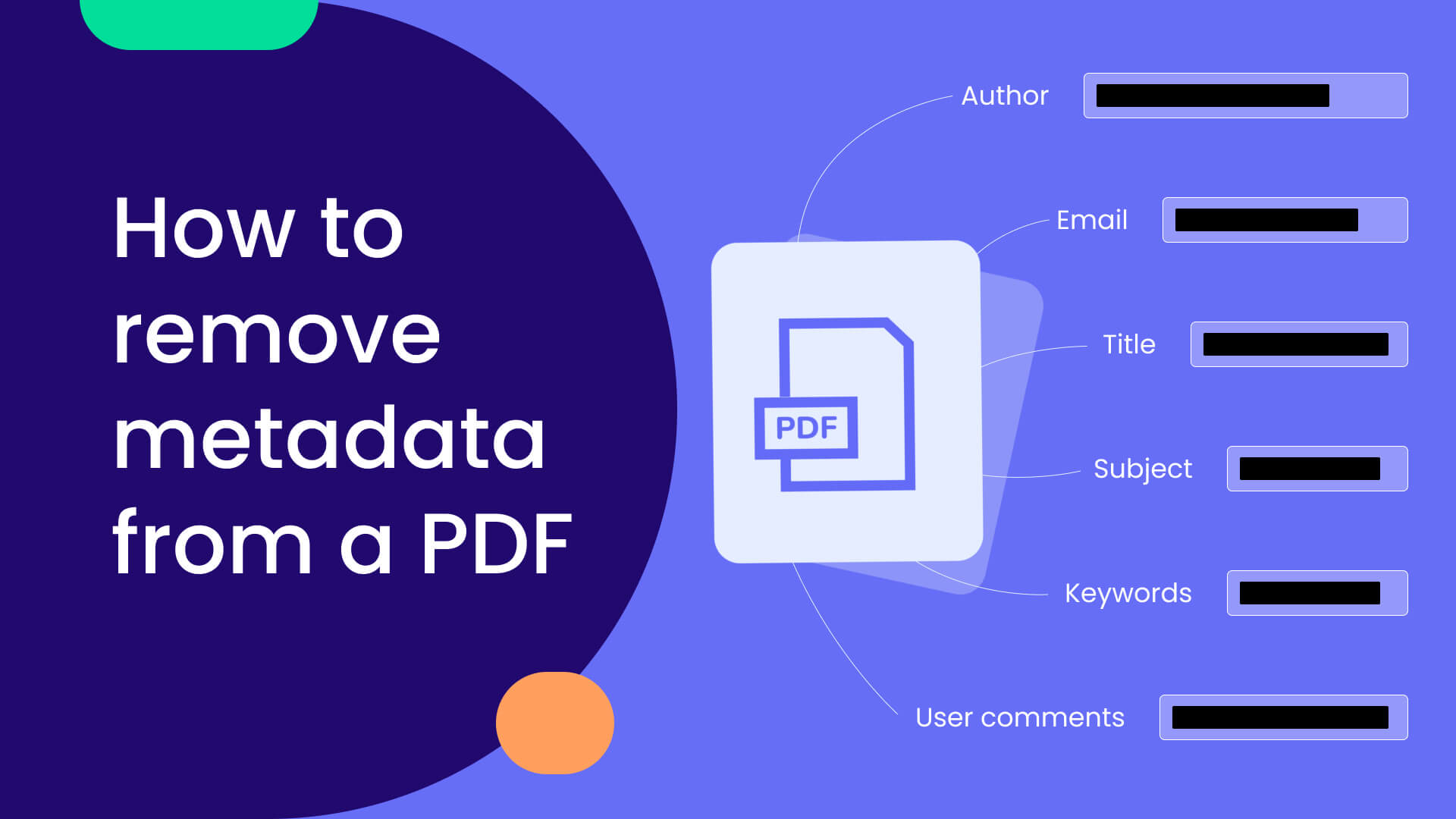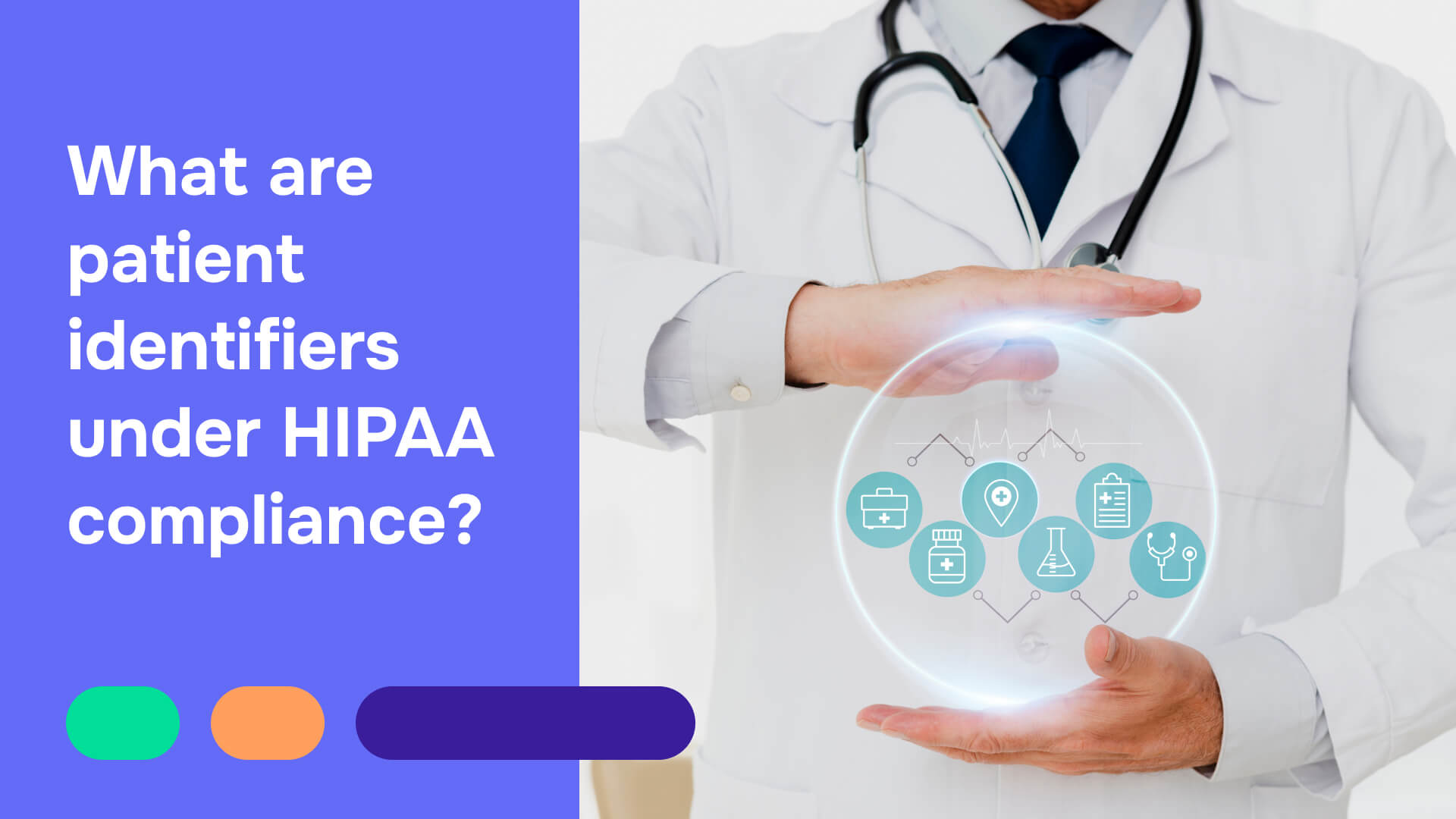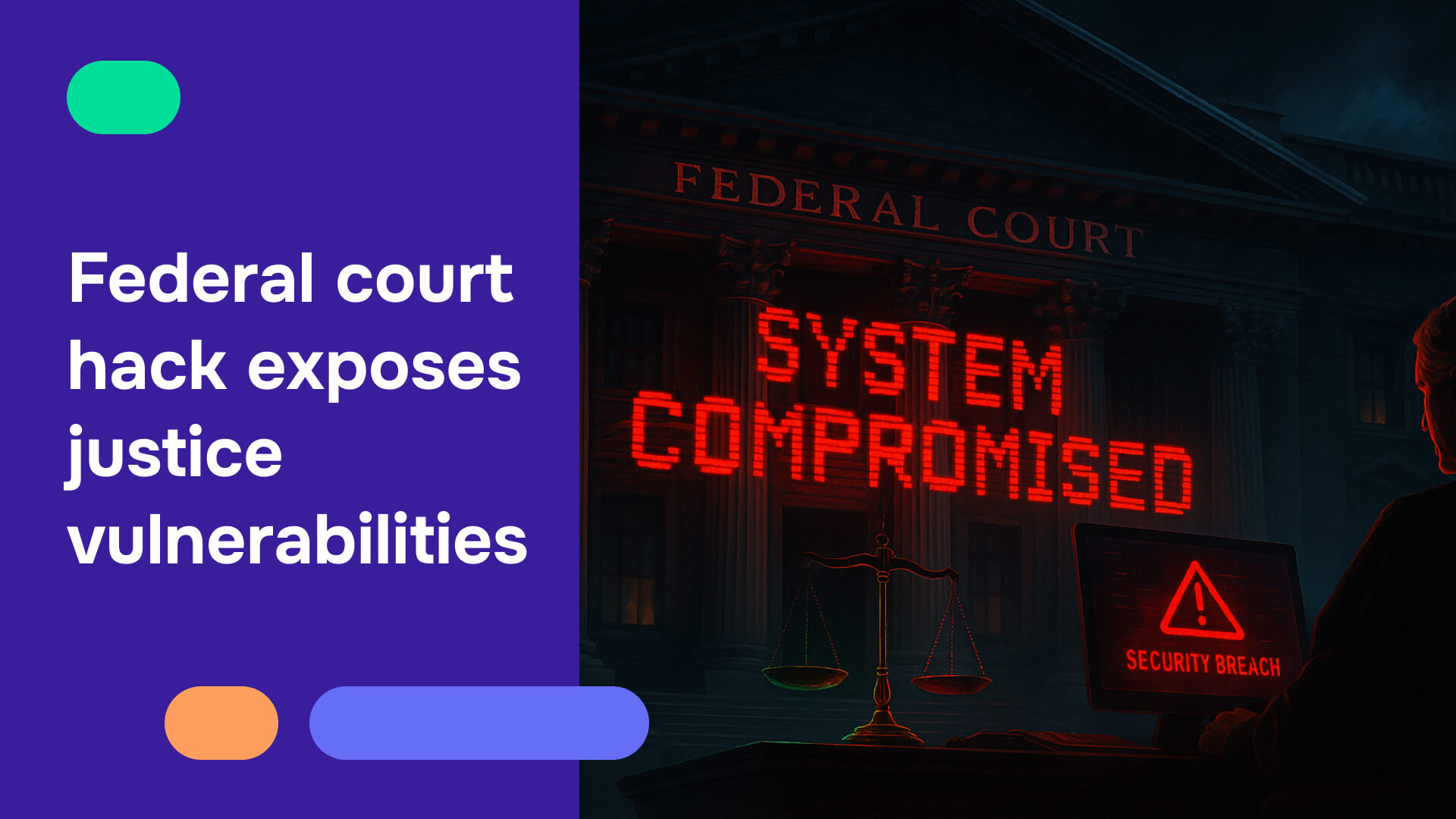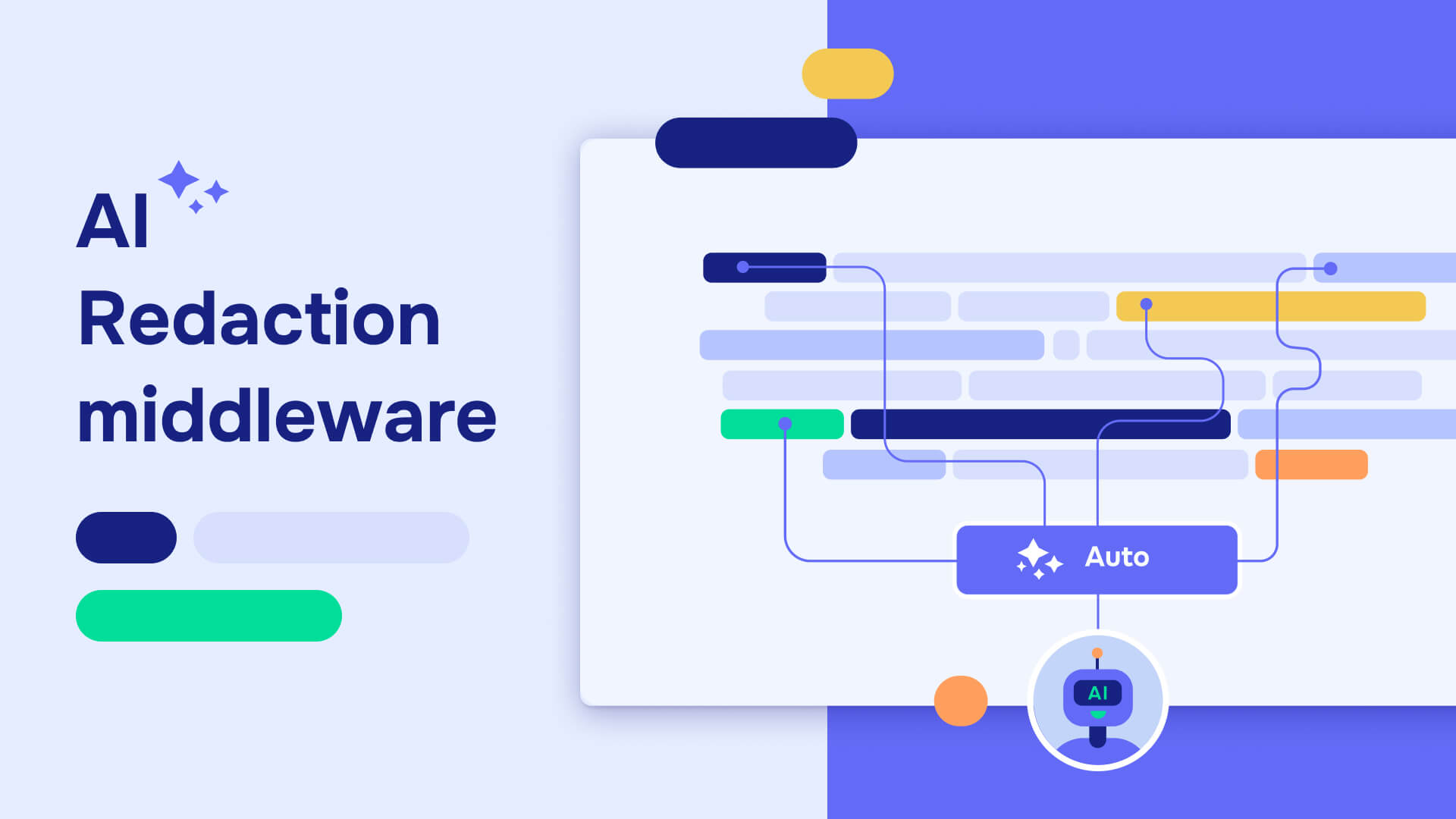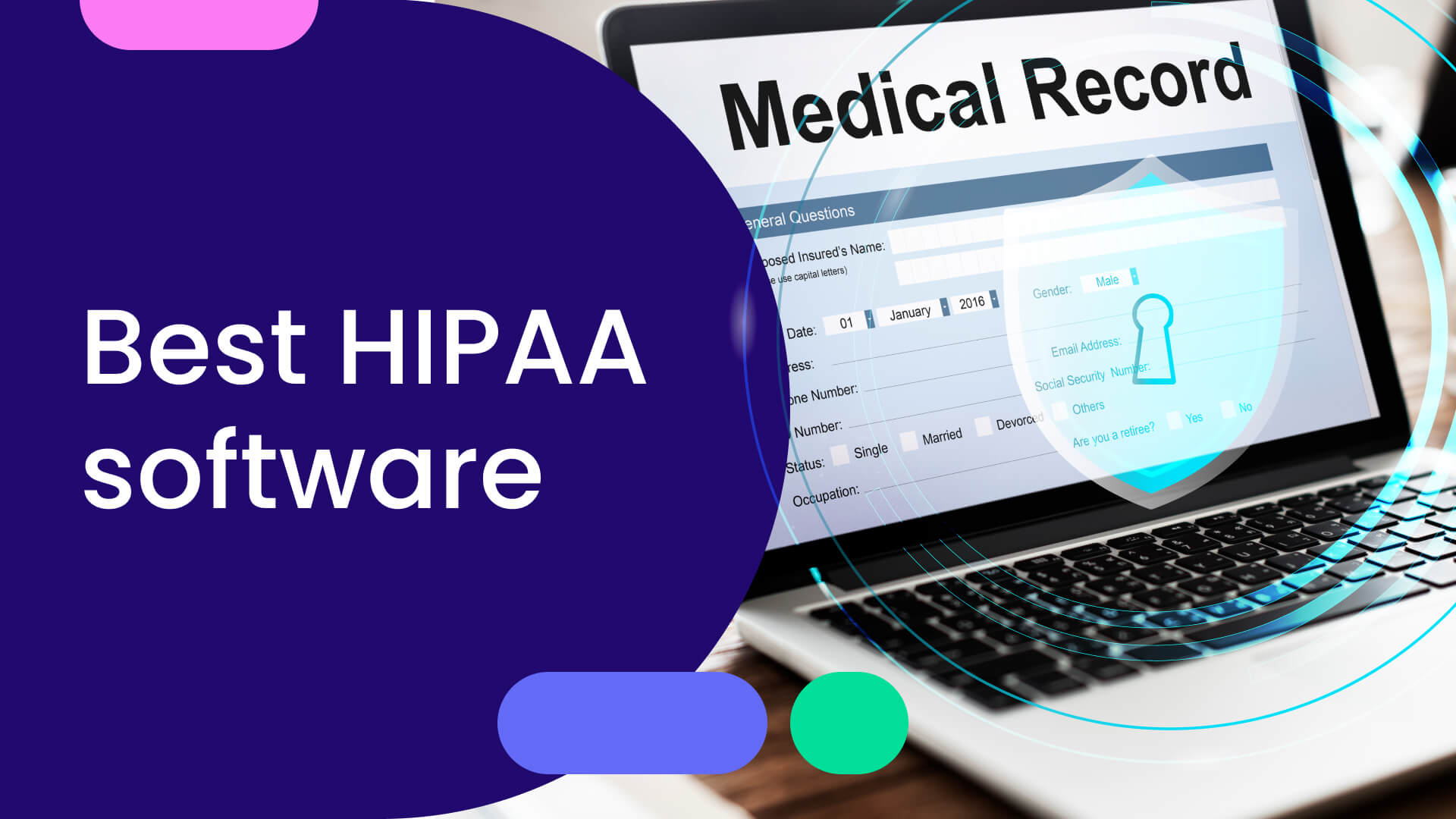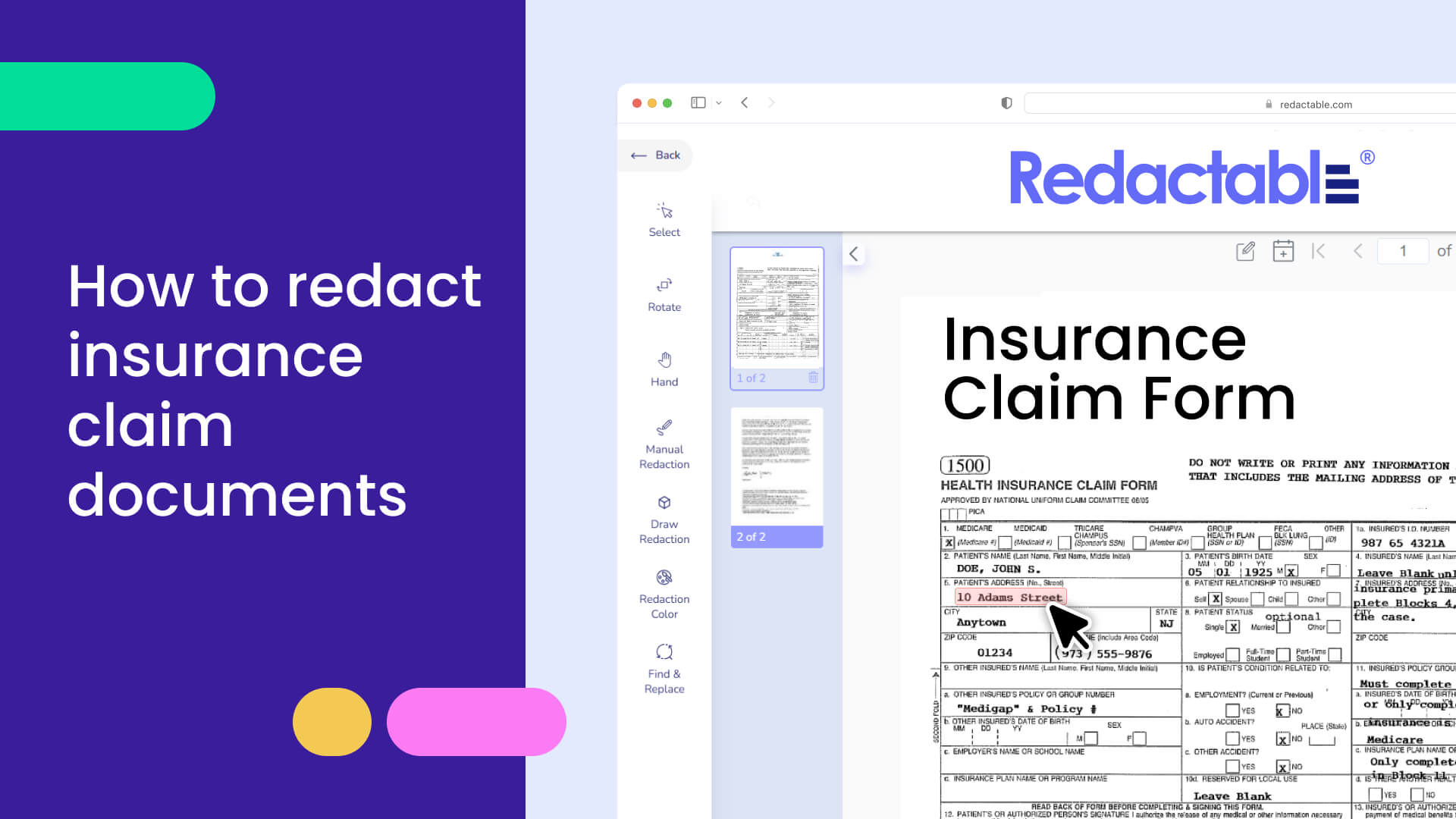Get our blog posts in your inbox
Thanks for subscribing to Redactable
Oops! Something went wrong.
Ready to get started?
Try Redactable for free and find out why we're the gold standard for document redaction
No credit card required
Start redacting for free
Cancel any time