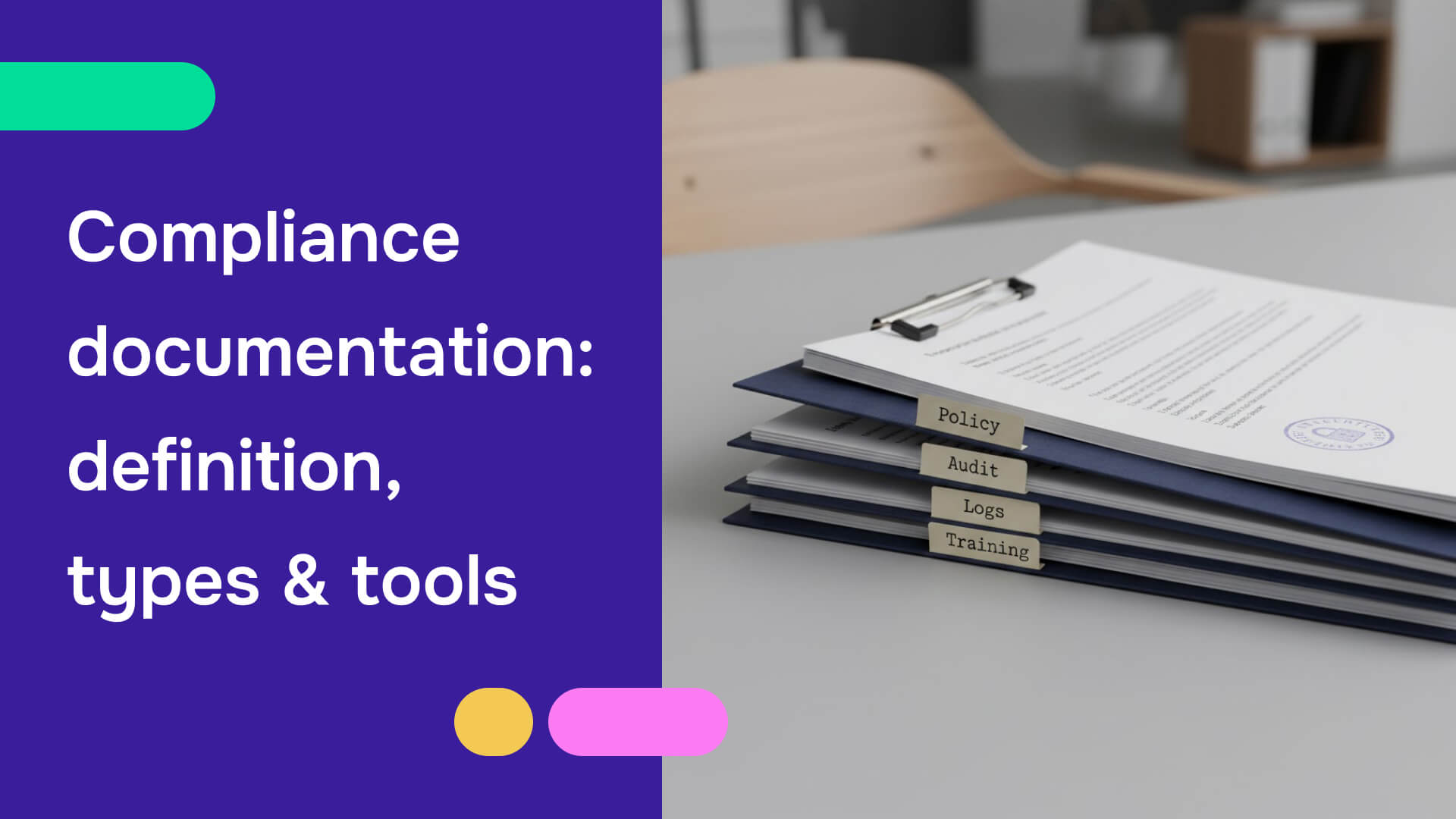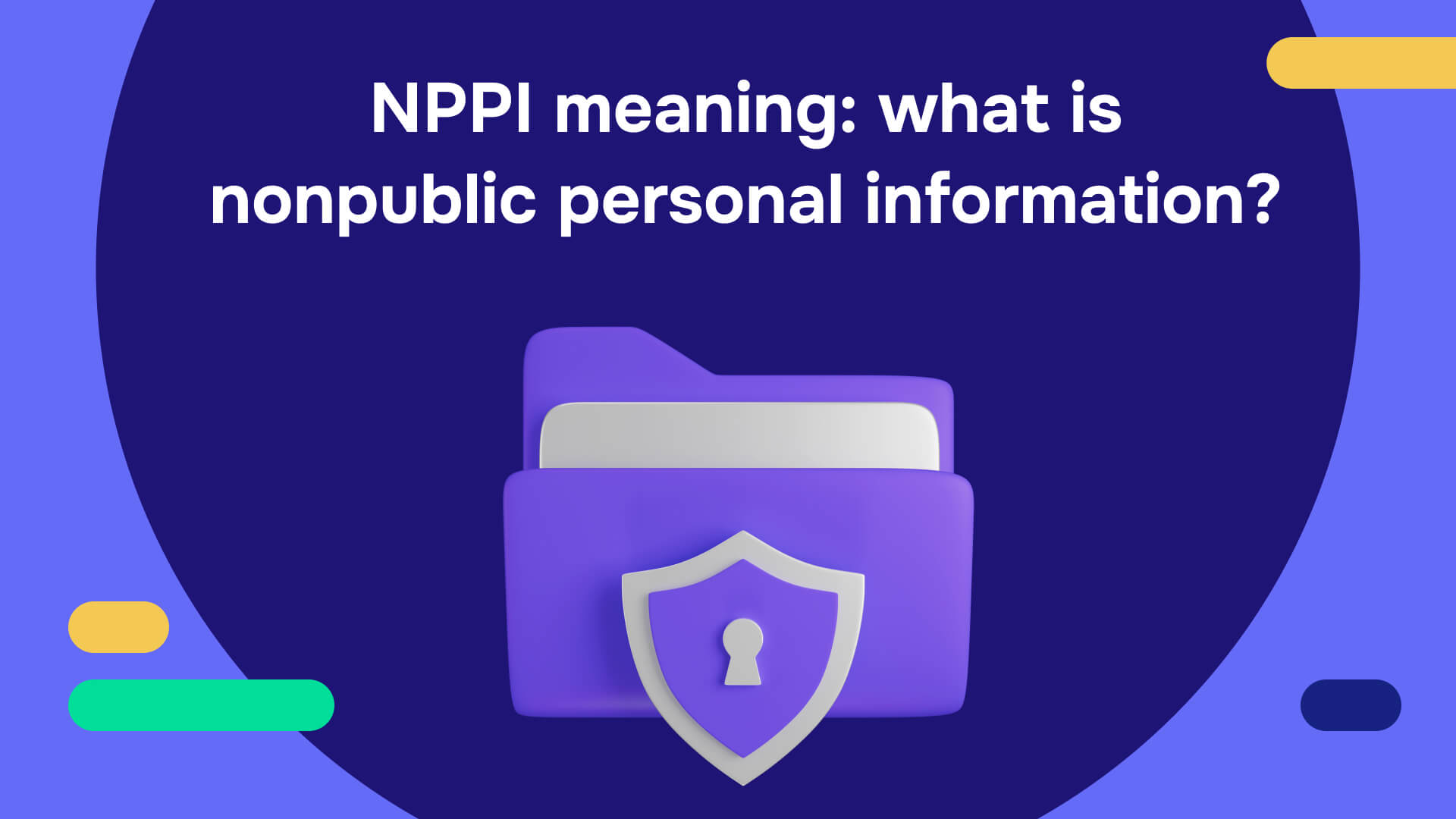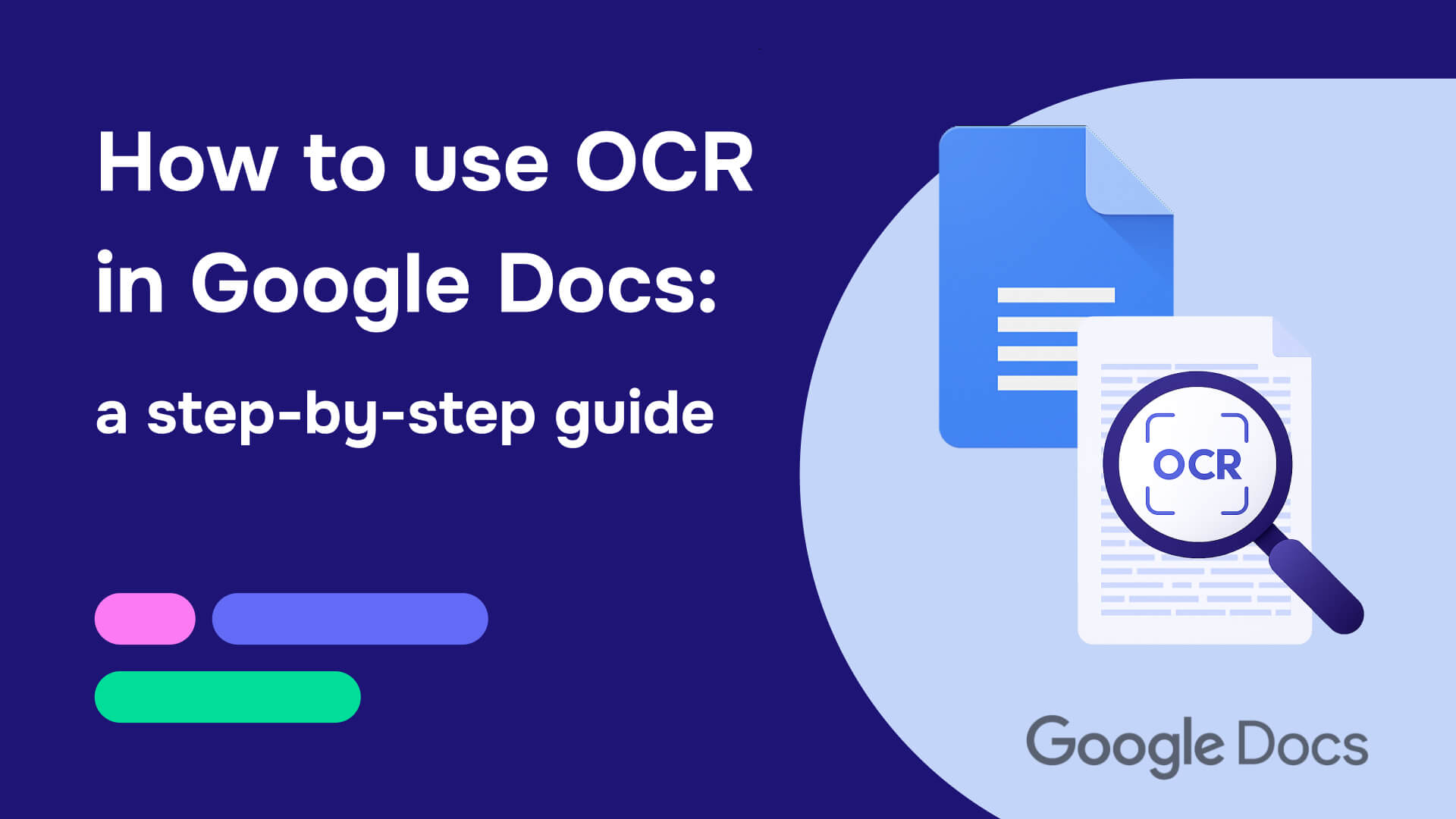You need to edit a PDF, but it's locked. Right-click shows grayed-out options. Copy-paste doesn't work. Print is disabled. You're stuck.
Most locked PDFs use permission restrictions, not real encryption. These restrictions are suggestions that software chooses whether to honor - and most browsers ignore them completely. If you can open the PDF without entering a password, you can unlock it in 30 seconds using tools already on your computer.
This guide shows you exactly how to editsecured PDFs using free methods that work in 2026. In practice, most locked PDFs you'll encounter use permission restrictions rather than true encryption, making them straightforward to unlock. We'll start with the fastest solution, then cover alternative methods for tougher cases.
Important limitation upfront: The methods in this guide work brilliantly for permission-restricted PDFs (where you can open the file but can't edit/copy/print). However, if your PDF is locked for editing and won't open at all without a password - if you see a password prompt before viewing any content - you're dealing with genuine encryption. In those cases, you must have the actual password. No free tool, browser trick, or method in this guide can bypass real encryption without the password. We'll help you identify which type of locked PDF you're facing and show you all possible solutions for your situation.
Understanding which type of lockd PDF you're dealing with
PDFs use two fundamentally different security mechanisms:
- Permission password (also called "owner password") doesn't encrypt anything - it merely sets flags that request software to respect restrictions like "don't allow printing" or "don't allow editing." These are suggestions, not actual security. If you can open a PDF locked for editing without entering a password, you're dealing with permission restrictions that unlock easily.
- User password (also called "document open password") encrypts the entire file using AES-256 encryption, preventing anyone from even opening the document without the correct password. This provides genuine security. If a password prompt appears before you can view any content, you're facing real encryption that cannot be bypassed without the actual password.
The practical test: Try opening the secured PDF in Chrome. If it opens and you can read content but see messages like "This document is protected" or right-click options are disabled, you have permission restrictions that unlock without passwords. If Chrome demands a password before showing any content, you need that specific password.
How to edit a locked PDF: 5 proven methods
1. Chrome 30-second solution that works on most of locked PDFs
Right-click your locked PDF, select "Open with," and choose Chrome (or Firefox/Edge). Once the PDF displays in your browser, press Ctrl+P on Windows or Cmd+P on Mac. Under "Destination" or "Printer," select "Save as PDF" instead of a physical printer. Click Save and choose where to save your new file.
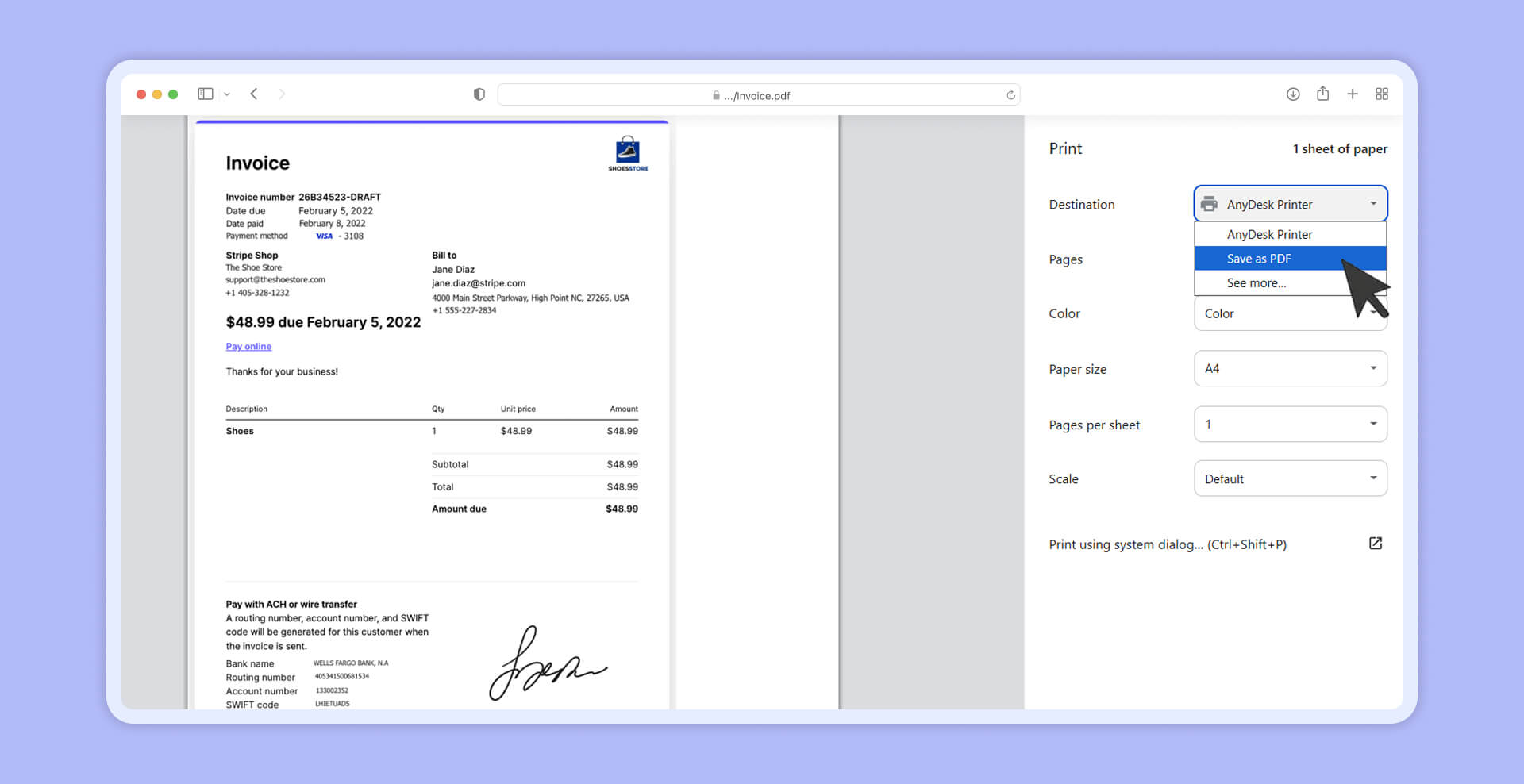
You've just created an unlocked copy with no restrictions on editing, printing, or copying. The entire process takes 30 seconds and requires no software installation.
This works because most browsers, especially Firefox, ignore PDF permission restrictions. Chrome occasionally honors certain print restrictions, but Firefox's PDF.js viewer intentionally disregards permission flags, making it the most reliable option when Chrome doesn't work. When you print to PDF, the browser generates a completely new document containing the visual content without carrying over security restrictions. Firefox proves especially effective since its PDF.js viewer explicitly ignores most PDF security settings by design.
Critical limitation: This only works if you can open the PDF. If entering a password is required just to view the document, you must know that password first, then use the browser method to create an unlocked copy.
Chrome provides the most reliable experience overall, Firefox excels at bypassing even print-restricted PDFs, and Edge works well for Windows users. If one browser fails, try another - Firefox typically succeeds when Chrome respects print restrictions.
2. Google Drive: Convert to editable format while unlocking
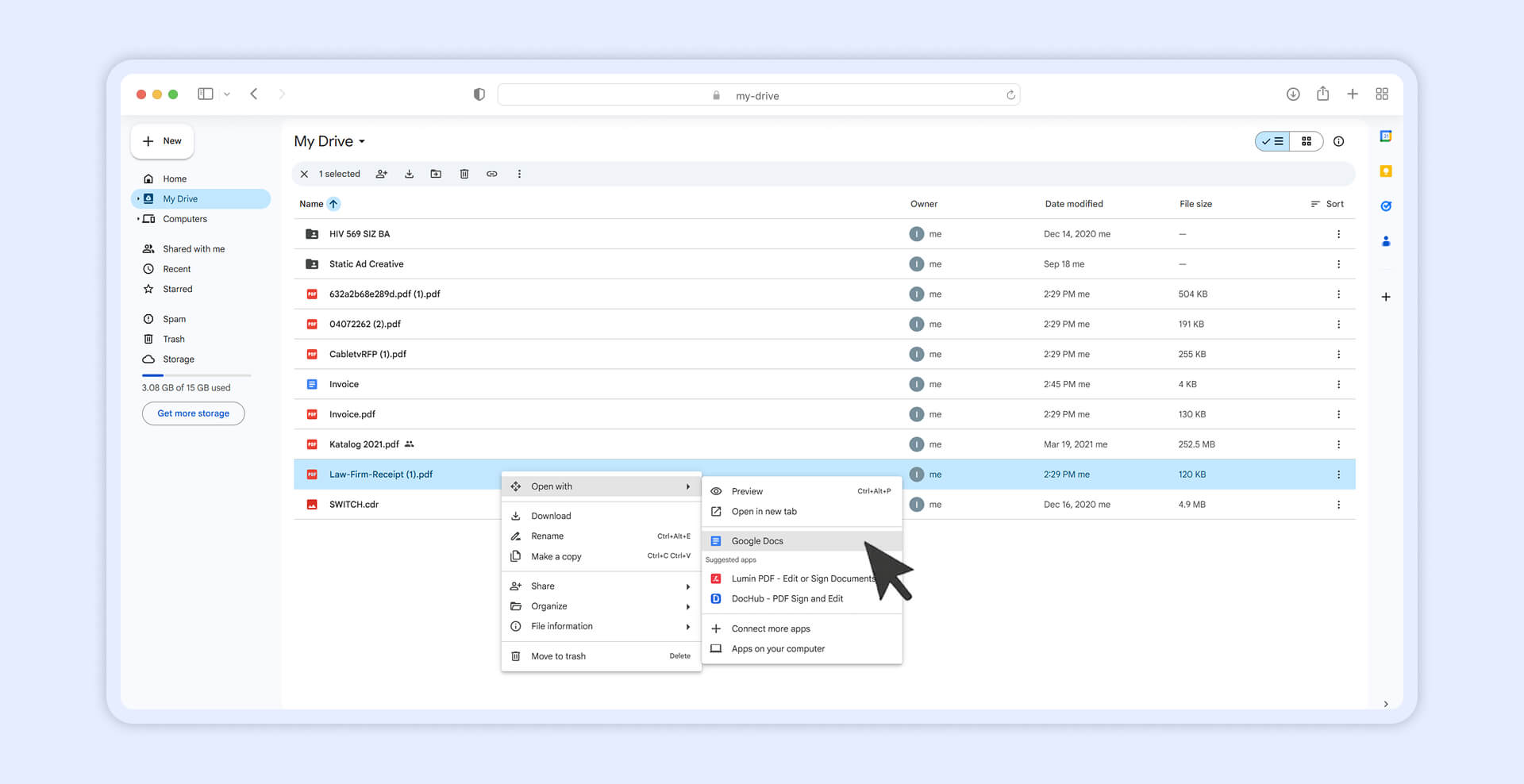
Google Drive offers a powerful approach that not only unlocks PDFs but makes them fully editable. Upload your locked PDF to Google Drive (free account is enough), right-click it, select "Open with" and choose "Google Docs." Google automatically converts the PDF to an editable document format, stripping away all restrictions. Edit directly in Google Docs, or download as .docx for Microsoft Word, or export back to PDF.
This method excels for text-heavy documents requiring substantial editing because you gain full word-processing capabilities. Business documents, reports, letters, and similar content convert reliably with 80-90% formatting accuracy. Complex layouts with precise spacing, multi-column designs, or graphics-intensive pages may lose formatting fidelity during conversion.
For a faster unlock-only approach without conversion, upload to Google Drive and double-click to open the PDF in Chrome's viewer. Use the same Ctrl+P/Cmd+P print-to-PDF workflow to preserve the PDF exactly while removing restrictions.
Privacy consideration: Sensitive documents get uploaded to Google's servers temporarily. For highly confidential material, browser methods or desktop software process locally without uploading.
3. Microsoft Word: Convert and edit locally

Microsoft Word 2013 and later versions include native PDF import that simultaneously unlocks and converts to editable format. Open Word, go to File → Open, browse to your PDF file, and click Open. Word displays a conversion warning - click OK. Word creates a new editable document while your original PDF remains unchanged. Edit as needed, then save as .docx or export back to PDF.
For locked PDFs that resist direct import, use the browser unlock method first: open the PDF in Chrome, print to PDF to create an unlocked copy, then import that unlocked version into Word.
Word's conversion quality varies by document type. Plain text documents, business correspondence, legal documents, and reports with straightforward formatting convert well with 70-90% accuracy. Complex elements struggle: intricate tables, multi-column layouts, headers spanning multiple pages, forms with fields, and graphics-heavy designs often convert poorly.
Scanned PDFs present a special challenge: Word imports them as images rather than editable text unless you have OCR (Optical Character Recognition) capability. For scanned documents requiring text editing, Google Drive's conversion or dedicated OCR tools become necessary.
The advantage over cloud methods: everything processes locally on your computer with zero privacy concerns about uploading sensitive documents.
Read also: How to redact in Word: Top 4 methods
4. Free online tools for quick unlocking
Several verified online services unlock PDFs for free, each with specific limitations:
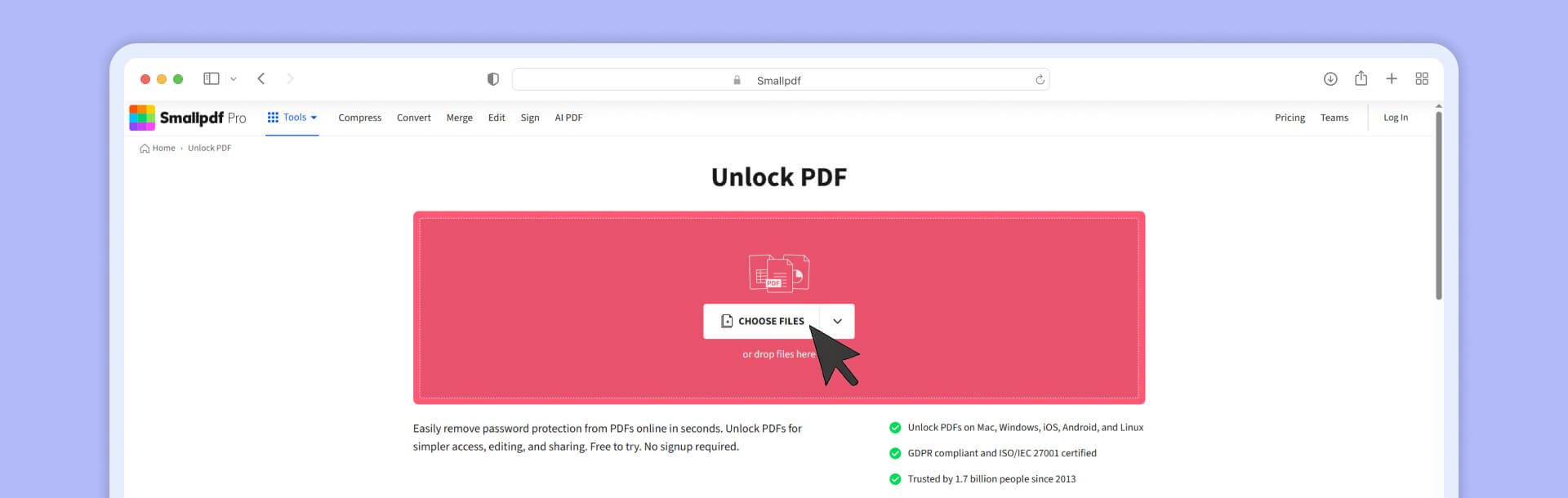
- Smallpdf leads for overall quality and security, offering ISO/IEC 27001 certification, GDPR compliance, and automatic file deletion after one hour. Free plan allows 2 unlocks per day with maximum file size of 5GB. Upload your protected PDF, enter the password if you know it, click Unlock, and download your unrestricted file.
- iLovePDF provides unlimited free unlocks, making it ideal for frequent use. Upload, enter password if prompted, unlock, download. Processes files quickly without apparent file size restrictions on the free tier.
- Sejda accepts 3 files per hour with maximum 200 pages or 50MB per file. Files auto-delete after 2 hours. Despite stricter limitations, Sejda works reliably and offers a desktop version for completely offline processing.
Critical distinction: All online tools require knowing user passwords for encrypted PDFs. Their real value lies in removing permission restrictions, which they can bypass without any password because these flags aren't cryptographically enforced—they're simply suggestions that software can choose to ignore.
Privacy consideration: Every online tool uploads your PDF to third-party servers for processing. Smallpdf provides the strongest security with ISO certification, TLS encryption during transfer, and guaranteed deletion after one hour. For sensitive business documents, legal files, or confidential information, the browser method offers better security.
5. Adobe Acrobat Pro (requires paid account)
Adobe Acrobat Pro (not the free Adobe Reader) provides the authoritative method for removing PDF passwords, but requires a subscription at approximately $19.99 per month. Adobe Reader cannot unlock PDFs—only Acrobat Pro or Acrobat Standard (Windows only) include security removal features.
Open your locked PDF in Acrobat Pro, navigate to Tools → Protect → Encrypt → "Remove Security," then click OK to confirm. For user passwords, simply click OK. For permission passwords, enter the correct password when prompted, then click OK. Save the file—all restrictions and passwords are now permanently removed.
This method requires knowing the password or having owner authorization. Unlike browser tricks that exploit permission password weaknesses, Adobe's official method respects the PDF security model. The advantage: processing happens entirely on your computer, formatting preserves perfectly (unlike Word or Google Docs conversions), and you're using the tool that created PDF security.
For users who regularly handle locked PDFs or need guaranteed formatting preservation, the subscription becomes cost-effective. For occasional unlocking needs, free browser and online methods suffice for 90% of scenarios.
Looking to redact a PDF without Adobe Pro? Discover our complete guide on how to redact PDFs without expensive software
When you need the password versus when you don't?
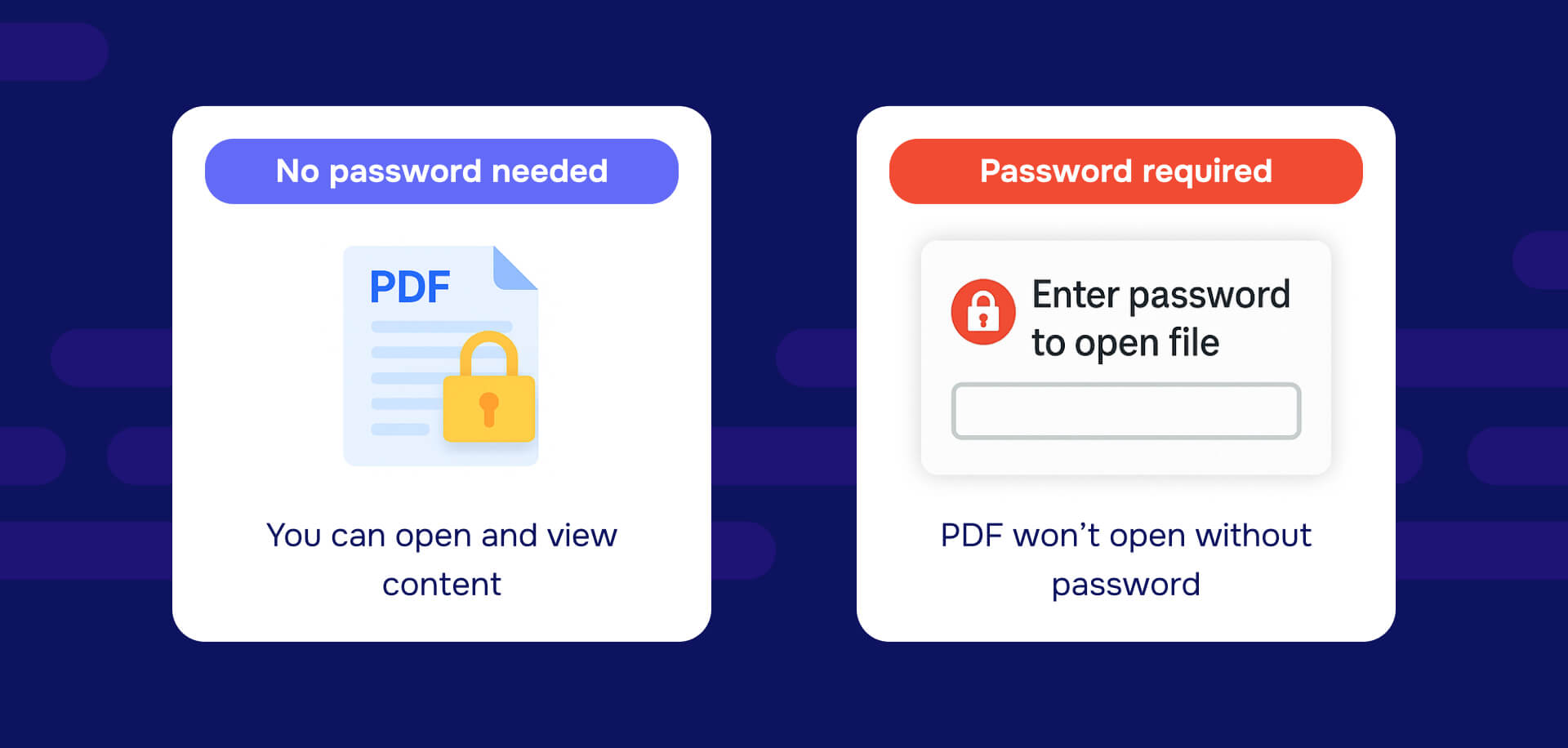
You can unlock without knowing any password when:
- You can open a PDF but cannot print, edit, copy text, or modify content
- These restrictions stem from permission passwords that browsers and many tools ignore
- The Chrome print-to-PDF method, Google Drive conversion, and free online tools all bypass permission restrictions without passwords
You must know the password when:
- The PDF won't open at all - when a password prompt appears before you can view any content
- This indicates user password protection with genuine AES-256 encryption
- No browser trick, online tool, or free software can bypass this without the actual password
- Modern encryption makes password cracking impractical without specialized hardware and potentially years of processing time
For files with both security types, knowing the user password to initially open the file allows browser methods to create a fully unlocked copy. The print-to-PDF workflow removes both the user password and permission restrictions simultaneously in the newly created file.
Recommended workflow when you encounter a locked PDF
Step 1: Diagnose the lock type by trying to open the PDF in Chrome. If it opens and you can view content, you're dealing with permission restrictions (the easy case). If a password prompt appears before showing any content, you face user password encryption (requires password).
Step 2: For permission locks, use the Chrome print-to-PDF method immediately - right-click the file, open in Chrome, press Ctrl+P/Cmd+P, select "Save as PDF" as the destination, and save with a new filename. This takes 30 seconds and works for most permission-restricted PDFs. If Chrome respects print restrictions, try Firefox.
Step 3: Edit the unlocked PDF using your preferred method. For minor edits, use Adobe Acrobat or free alternatives like PDF-XChange Editor. For substantial text editing, import the unlocked PDF into Microsoft Word (File → Open) or Google Docs (upload to Drive, open with Google Docs) and edit as a word processing document. Export back to PDF when finished.
Step 4: For user password locks you know, open the password protected PDF in Chrome by entering the password, then use the same print-to-PDF method to create an unlocked copy. Alternatively, use a free online tool (iLovePDF for unlimited free uses, Smallpdf for stronger security) by uploading the file, entering the password, and downloading the unlocked version.
Step 5: For unknown user passwords, no legitimate free method exists. Contact the document owner to request either the password or an unlocked version. If you own the document but forgot your password, password recovery software exists but typically requires purchase and substantial processing time with no guarantee of success against modern encryption.
Legal and ethical boundaries
Unlocking is appropriate and legal for:
- PDFs you created yourself
- Documents you own
- Files shared with you where you have legitimate access but lost the password
- Work documents where you have explicit authorization from IT or management
- Purchased or licensed materials where your access rights include editing
Unlocking becomes inappropriate and potentially illegal for:
- Copyrighted materials you don't own or haven't licensed
- Confidential documents belonging to others without explicit permission
- Content where circumventing security violates terms of service or licensing agreements
- Employer documents after termination (unless explicitly authorized)
- Any situation where you're removing protection to avoid paying for licensed content
The Digital Millennium Copyright Act (DMCA) Section 1201 criminalizes circumventing technological protection measures on copyrighted works. While permission flags alone may not qualify as 'effective technological protection measures' under the DMCA, circumventing any restrictions on copyrighted PDFs you don't own or aren't licensed to alter still creates potential legal risk.
Best practices: Always attempt to obtain the password from the legitimate owner first. Document your authorization to access and modify the document. When in doubt about whether you should unlock a PDF, consult your legal department or an attorney.
The practical reality: unlocking your own documents or work files you're authorized to modify presents minimal legal risk. Removing restrictions from commercial software manuals, proprietary training materials, copyrighted e-books, or confidential documents belonging to others without permission creates genuine legal exposure.
How to never get locked out of a PDF again?
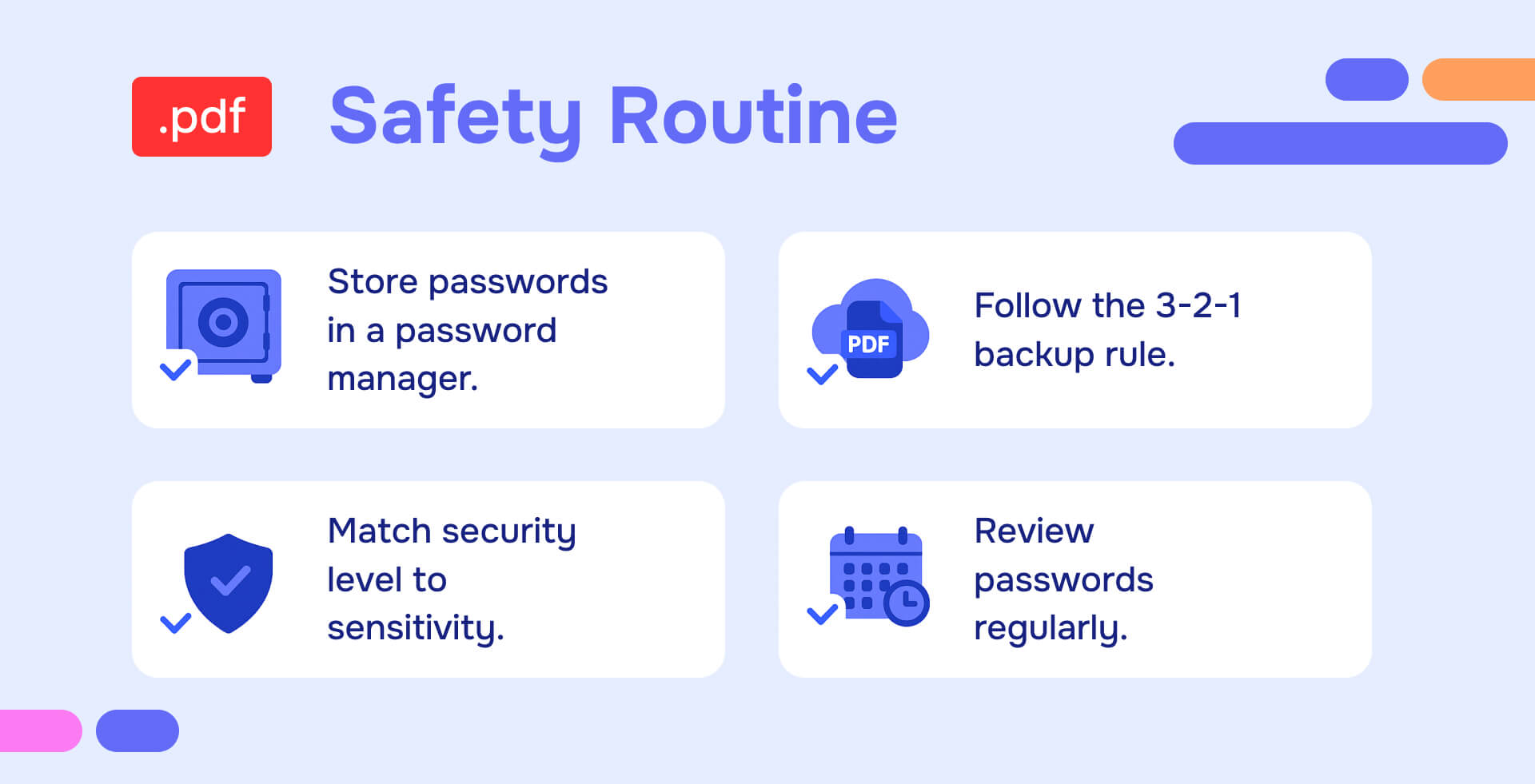
Use a password manager without exception: Services like 1Password, LastPass, Bitwarden, or Dashlane solve 90% of lockout problems by securely storing every PDF password you create. When creating a password-protected PDF, immediately save the password to your manager with tags describing the document. Enable multi-factor authentication and store backup codes in a secure physical location.
Implement the 3-2-1 backup rule for important PDFs: maintain 3 total copies (one primary plus two backups), store them on 2 different types of media (local hard drive plus cloud storage), and keep 1 copy offsite (different physical location). For critical documents, create both password-protected and unprotected versions, storing them separately and securely.
Match security levels to actual document sensitivity. User passwords suit highly sensitive files like financial records, legal documents, and personal health information. Permission passwords work better for shared business documents, educational materials, and collaborative files. Over-protecting documents increases lockout risk without meaningful security benefit.
Create systematic habits: save passwords immediately before closing documents, use descriptive filenames including dates, test that passwords work before sharing files, and review your password manager quarterly to ensure PDF passwords remain current and accessible.
The effort investment remains minimal - 5 minutes to save a password and create backups - while the recovery cost for lockouts ranges from hours of work to permanent document loss.